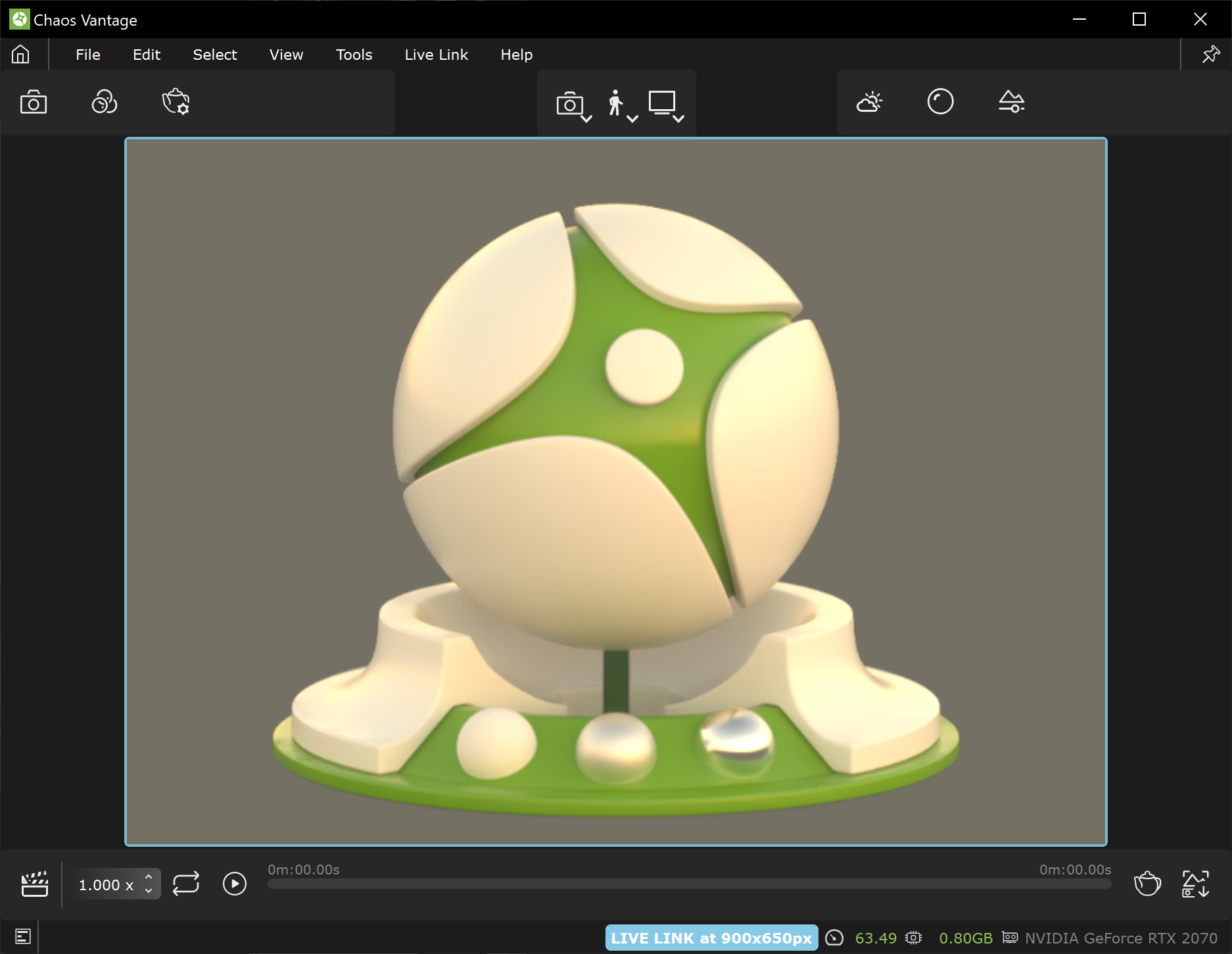This page provides information on the Live Link feature from Cinema 4D in Chaos Vantage.
Overview
|
Live Link Setup
For Live Link to function properly, please follow the steps below.
Live Link works only with officially released V-Ray 5, update 2 or later versions. |
|
|
Initiating Live Link from Cinema 4D
|
|
Vantage Live Link supports animation from Cinema 4D.
From the Chaos Vantage menu, select the Vantage Animation option (![]() ). It sends the current animation range to Vantage.
). It sends the current animation range to Vantage.
Supported Features
The following changes made in Cinema 4D are propagated through Live Link:
|
|