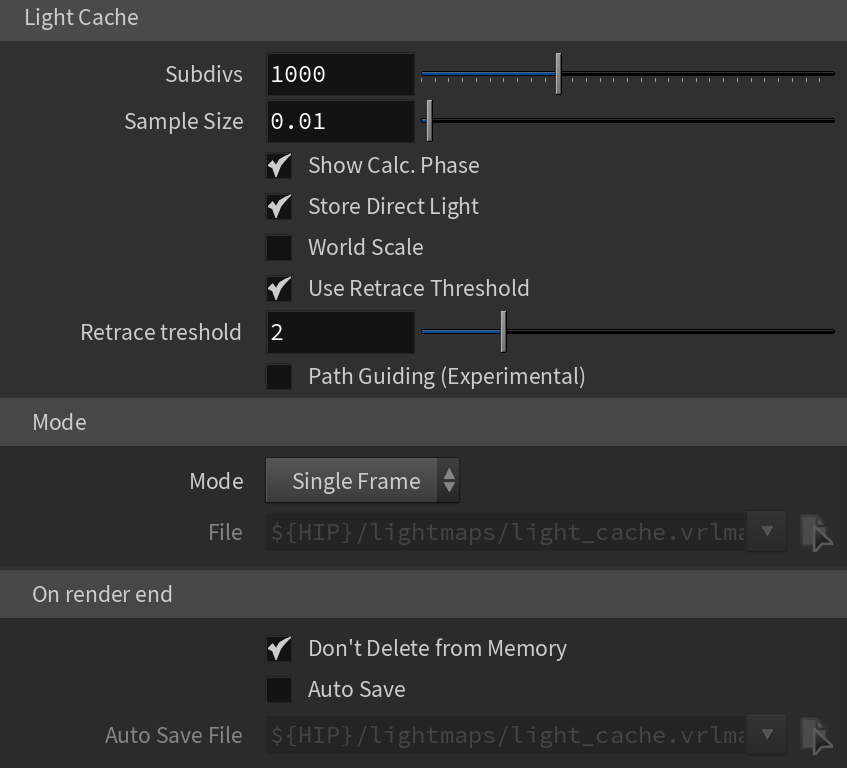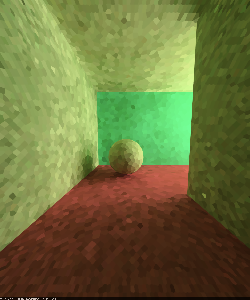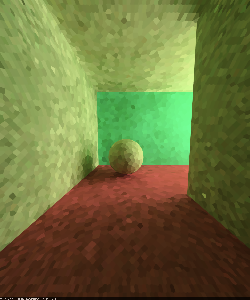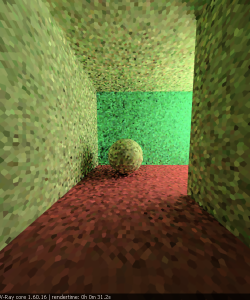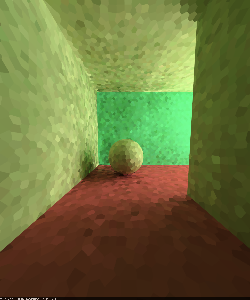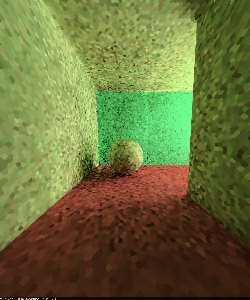These parameters affect the calculation phase of the light cache; they do not affect the final rendering until the light cache is used. Subdivs – Determines how many paths are traced from the camera. The actual number of paths is the square of the subdivs (the default 500 subdivs mean that 250 000 paths are traced from the camera). For more information, see The Subdivs Parameter example below. Sample Size – Determines the spacing of the samples in the light cache. Smaller numbers mean that the samples are closer to each other, the light cache preserves sharp details in lighting, but it is more noisy and takes more memory. Larger numbers smooth out the light cache but lose detail. This value can be either in world units or relative to the image size, depending on whether the World Scale option is checked or not. For more information, see The Sample Size Parameter example below. Show Calc. Phase – When enabled, shows the paths that are traced. This does not affect the calculation of the light cache and is provided only as a feedback to the user. This option is ignored when rendering to fields - in that case, the calculation phase is never displayed. Store Direct Light – When enabled, the light cache also stores and interpolates direct light. This can be useful for scenes with many lights, since direct lighting is computed from the light cache, instead of sampling each and every light. Note that only the diffuse illumination produced by the scene lights is stored. If you want to use the light cache directly for approximating the GI while keeping the direct lighting sharp, uncheck this option. World Scale – Determines the unit scale for the Sample Size and Filter Size parameters. When disabled, the units are fractions of the final image (a value of 1.0 means the samples are as large as the whole image). Samples that are closer to the camera are smaller, and samples that are far away are larger. Note that the units do not depend on the image resolution. When enabled, sizes are fixed in world units everywhere. This can affect the quality of the samples. For example, samples that are close to the camera are sampled more often and appear smoother, while samples that are far away are noisier. This option is often the best choice for fly-through animations, since it forces a constant sample density everywhere. For more information, see The Scale Parameter example below. Use Retrace Threshold – When enabled, improves the precision of global illumination in cases where the light cache will produce too large an error. This is especially obvious near corners where light leaks might be possible because of the light cache interpolation. For glossy reflections and refractions, V-Ray dynamically decides whether to use the light cache or not based on the surface glossiness and the distance from it so that the errors due to the light cache are minimized. Note that enabling this option can increase render time. Retrace Threshold – Specifies the threshold amount relative to the light cache sample size. Path Guiding (Experimental) – Uses a path guiding method (Intel® Open Path Guiding Library) to optimize the sampling quality. Path guiding is useful for scenes where GI or glossy reflections are hard to sample, such as interior scenes or scenes with a lot of occlusion. It is supported by V-Ray Material, Environment Fog with enabled GI and Volume Grid with enabled GI. When using this option, note that the Subdivs should be at least 1000, and for some scenes - up to 3000. This option is available with V-Ray CPU only. Mode – Determines the rendering mode of the light cache: Single Frame – Computes a new light cache for each frame of an animation. File – Specifies the file name to load the light cache from, when Mode is set to From File. Don't Delete from Memory – When enabled, the light cache is not deleted at the end of the rendering. Auto Save – When enabled, the light cache is automatically written to the specified file. Note that the light cache is written as soon as it is calculated, rather than at the actual end of the rendering. Auto Save File – Specifies the file name to save the light cache to. |
|