The options in this section are available only when 3D mapping or Subdivision is selected as the Type. Some parameters are available only for one or the other Type selection. 
Edge length – The maximum length of a subtriangle edge after subdivision. This affects the degree of subdivision before displacement, which in turn affects the quality of the displacement itself. Each triangle of the original mesh is subdivided into a number of subtriangles. More subtriangles mean more detail in the displacement, slower rendering times and more memory usage. Less subtriangles mean less detail, faster rendering and less memory used. Units used for this parameter depend on the View-dependent parameter. For more information, see the Edge Length example below.  View-dependent – Specifies whether Edge length is expressed in pixels or world units. When this option is enabled, the Edge length value determines the maximum length of a subtriangle edge in pixels, and a value of 1.0 means that the longest edge of each subtriangle is about one pixel long when projected on the screen. When this option is disabled, Edge length is the maximum subtriangle edge length in world units. View-dependent – Specifies whether Edge length is expressed in pixels or world units. When this option is enabled, the Edge length value determines the maximum length of a subtriangle edge in pixels, and a value of 1.0 means that the longest edge of each subtriangle is about one pixel long when projected on the screen. When this option is disabled, Edge length is the maximum subtriangle edge length in world units.
Use object mtl – Causes the displacement map to be taken from the object's material instead of the map selected in VRayDisplacementMod. Max subdivs – Controls the maximum sub-triangles generated from any triangle of the original mesh when the displacement type is Subdivision. The value is in fact the square root of the maximum number of subtriangles. For example, a value of 256 means that at most 256 x 256 = 65536 subtriangles are generated for any given original triangle. It is not a good idea to keep this value very high. If you need to use higher values, it is better to tessellate the original mesh itself into smaller triangles instead. The actual subdivisions for a triangle are rounded up to the nearest power of two (this makes it easier to avoid gaps because of different tessellation on neighboring triangles). Classic Catmull-Clark – When this option is enabled, V-Ray uses the Classic Catmull-Clark method for subdividing the mesh instead of the hybrid one used by default. This option should be enabled only if the mesh is composed entirely of rectangular faces or it will not work. Preserve Geom Bnd – Specifies whether subdivision geometry borders are preserved or not. Smooth UVs – When enabled, the UVs of the object are subdivided in addition to the geometry. Preserve map Bnd – When Smooth UVs is enabled, this parameter determines what happens at UV boundaries. All – All boundary UVs are preserved and not smoothed.
Internal – Only internal boundaries are preserved. Internal boundaries are UVs that are split in the UV space but are connected on the geometry. This option ensures that there is no smoothing of the UVs where they are stitched together.
None – All boundaries are smoothed. Keep continuity – When enabled, V-Ray tries to produce a connected surface. Use it when you get splits (usually around sharp edges) in the displaced geometry due to different smoothing groups and/or material IDs on adjacent faces. Note that using material IDs is not a very good way to combine displacement maps since V-Ray cannot always guarantee the surface continuity. Use other methods (vertex colors, masks etc.) to blend different displacement maps. For more information, see the Keep Continuity example below. Vector Displ – Vector displacement. If using a displacement texture that is not grayscale, V-Ray converts it to grayscale before rendering the displaced geometry. This mode allows V-Ray to use the Red, Green, and Blue channels of the displacement texture to displace the geometry in the U and V directions in addition to the direction of the face normal. Disabled – No vector displacement; regular displacement along the surface normal is used.
Tangent – The texture is interpreted as 0.5-based tangent space displacement map.
Object – The texture values represent 0-based displacement in object space. Recommended when a VRayPtex texture is used for displacement. If mesh information is stored in the Ptex file, V-Ray can also displace correctly mesh deformations. Object-space Ptex vector displacement only works for subdivision surfaces when the displacement Type is Subdivision. For more information, see the Vector Displacement example below. | 



















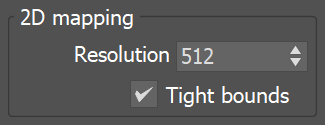














 A piece of complex geometry, and a simple version
A piece of complex geometry, and a simple version




