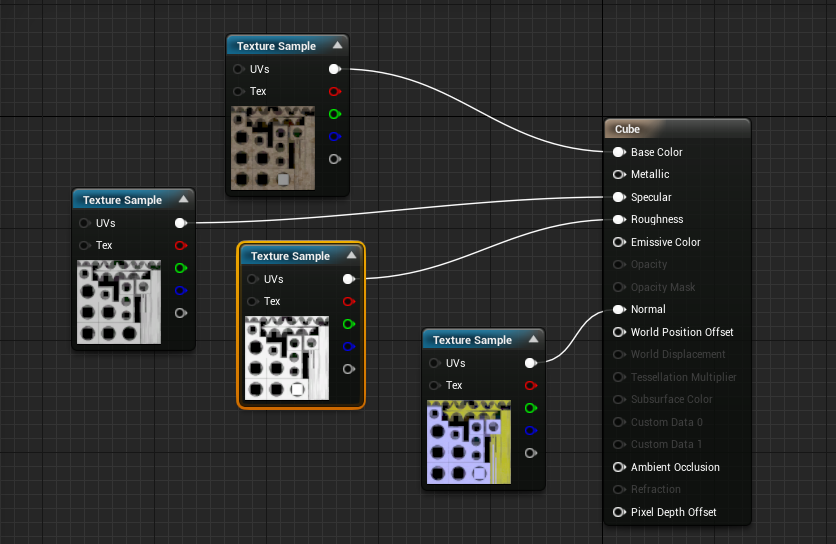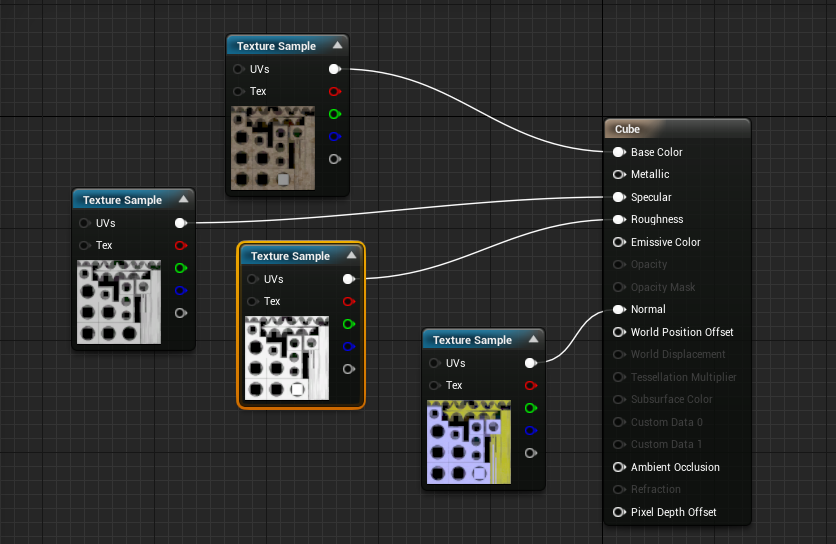This page gives some basic details about the Reflection Highlight Glossiness render element and how it is used in compositing.
Overview
The VRayReflectHighlightGlossiness render element returns a grayscale image that corresponds to the value in the Highlight Glossiness of the materials in the scene. Since V-Ray Next, reflection highlight glossiness can no longer be controlled separately from reflection glossiness in VRayMtl. This render element now contains the same information as VRayMtlReflectGlossiness. |
|
|
Parameters
This render element is enabled through the Render Elements tab of the Render Setup window in 3ds Max and displays its parameters in a rollout at the bottom of the window: VRayVFB – When enabled, the render element appears in the V-Ray Virtual Frame Buffer. Deep output – Specifies whether to include this render element in deep images. |
|
Common Uses
This render element can be baked to a texture for use within real-time engines.

3ds Max
|

Unreal Engine 4
|
|
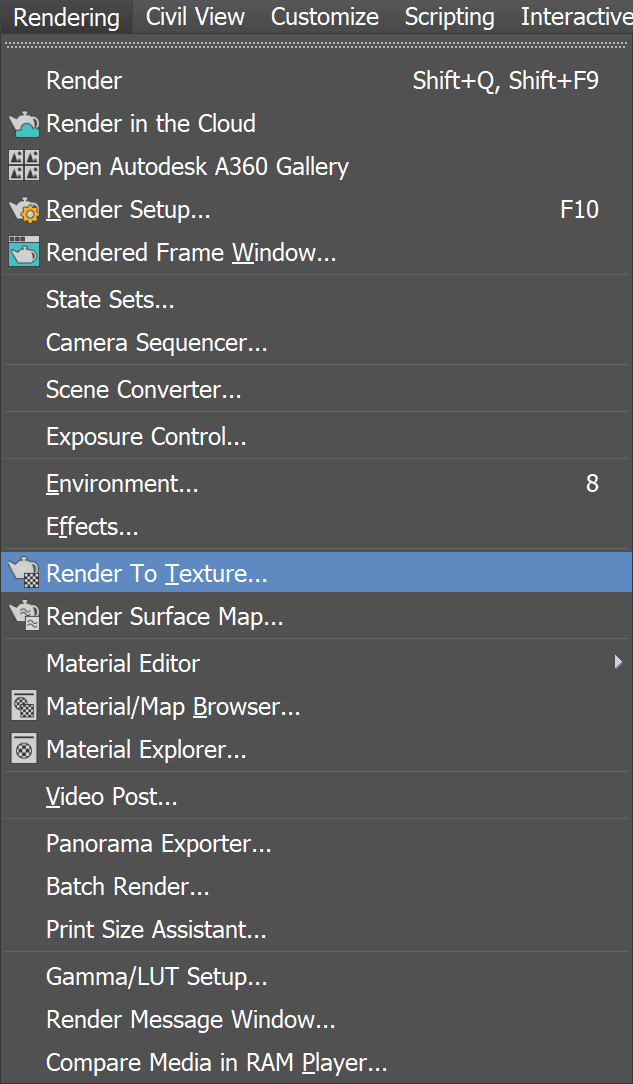
Open the Render To Texture window from the drop-down or by pressing zero.
|

Click Add to choose a render element, and scroll through the list that appears to find VRayMtlReflectHighlightGlossiness.
|
|
Select the appropriate Width and Height, and under Mapping Coordinates be sure to select Use Existing Channel if the object already has UV Mapping applied.

Select the three dots next to File Name and Type to select an output location before clicking Render to begin baking.
Import the maps into a real-time engine. The following example is in Unreal Engine 4.