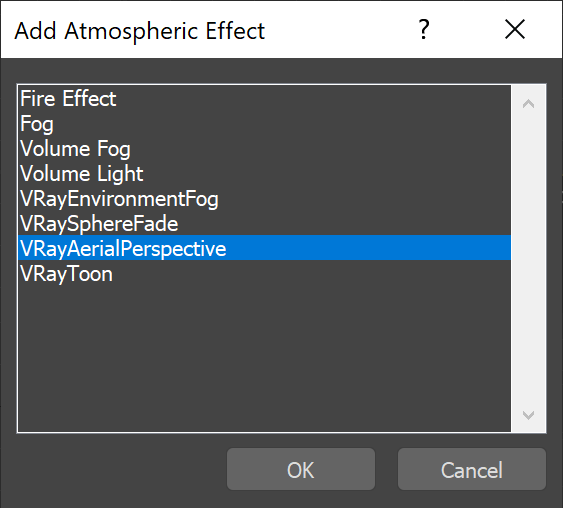Visibility range (in meters) – Specifies the distance at which the fog has absorbed 90% of the light coming from objects behind it. Lower values make the fog appear denser, while larger values reduce the effect of the aerial perspective. The value is in meters and is converted internally based on the currently selected 3ds Max units. For more information, see the Visibility Range example below. Atmosphere height (in meters) – Specifies the height of the atmosphere layer in meters. Lower values can be used for artistic effects. The value is in meters and is converted internally based on the current 3ds Max units. For more information, see the Atmosphere Height example below. Inscattered light intensity – Controls the amount of sunlight scattered from the atmospheric effect. The default value 1.0 is physically accurate; lower or higher values could be used for artistic purposes. Affect environment rays – When disabled, the atmospheric effect is applied only to camera rays that hit actual objects, but not to rays that hit the VRaySky. This option is disabled by default because the VRaySky texture already takes into account the amount of scattered sunlight. However, it is possible to enable this option for artistic effects, especially with low visibility ranges. For more information, see the Affect Environment Rays example below. Affect background – Specifies whether the effect is applied to camera rays that hit the background (if a background other than VRaySky is used). This option is enabled by default, but some interesting effects are possible when disabled. Filter color – Affects the color of the inscattered light. For more information, please see the Filter Color example below. Primary visibility – When disabled, the aerial perspective effect is only seen by secondary rays (e.g. refractions, reflections, etc.). Affect alpha – Specifies whether the aerial perspective affects the Alpha channel. |