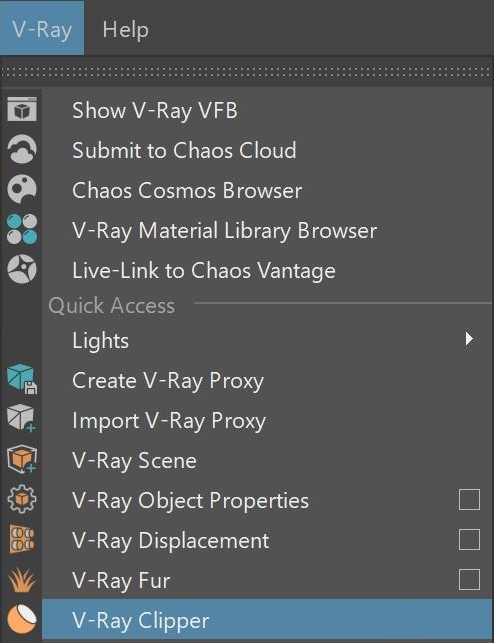Enabled – Turns the clipper effect on and off. Affect Lights – Enables the clipper to also affect area light sources.
Camera Rays Only – The clipper affects objects as they are directly seen by the camera, but they appear unchanged to reflection/refraction/GI rays. Clip Lights Geometry – Enables the clipping of lights geometry (for example a mesh light).
Use object material – Enables the clipper to use the material of each clipped object to fill in the resulting holes. When disabled, the material applied to the clipper object itself is used. Mesh Mode – Enables the clipper to clip against an arbitrary mesh object rather than an infinite plane. Clip Mesh – Displays the name of the mesh VRayClipper uses to clip. Note: Creating a V-Ray clipper when you have already selected an object in your scene automatically turns the selected object to a mesh-clipper. You can use the Mesh mode to disable this behavior. Mesh Operation – Determines how to use the mesh when Mesh mode is enabled: Intersection – Clips away anything that is outside the specified mesh; only renders objects and parts of objects inside the specified mesh;
Subtraction – Clips away anything inside the specified mesh; only renders objects and parts of objects outside of the specified mesh. Exclude– Opens an include/exclude list that allows you to select which scene objects to be clipped. As Inclusive set – When enabled, inverses the meaning of the Exclude list - only objects in the list are clipped. |