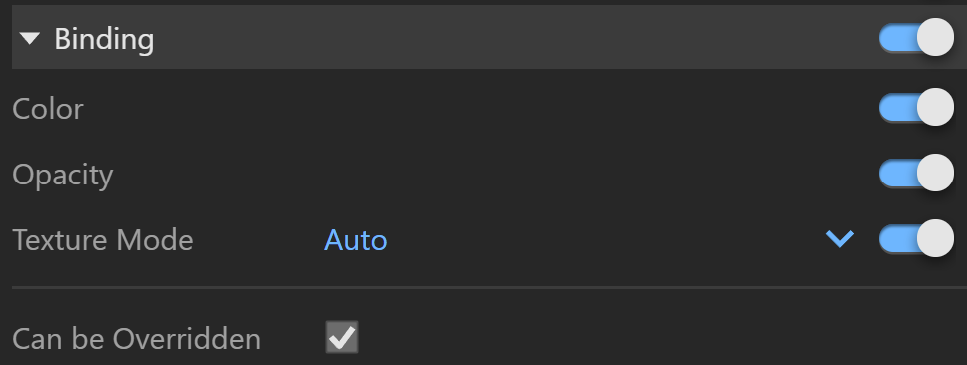The Hair material is primarily designed for rendering hair and fur. The material is based around three components: a primary specular component, a secondary specular component, and a transmission component. A diffuse component is also provided for rendering of materials made up of cloth threads or other non-translucent fibers. The primary specular component represents light that is reflected off the outer surface of a hair strand. The secondary specular component represents light that goes through the hair strand and is reflected off the back surface. The transmission component represents light that goes through the hair strand. The image below illustrates the meaning of the three components:
Please note that V-Ray Hair material does not produce hair strands. You can use V-Ray Fur to procedurally create fur, hair or grass. V-Ray Fur produces flat strands if Hair material is applied to it. |
|