This section contains information on the V-Ray for Grasshopper plug-in.
Overview
V-Ray for Grasshopper adds a number of components for use with Grasshopper's graphical algorithm editor that enable direct rendering as part of the Rhino scene without baking geometry. Since version 3.06.02 V-Ray's installer for Rhinoceros 6 will automatically install V-Ray Grasshopper without showing it as an opt-out in the installer. If you have Grasshopper for Rhinoceros 5 installed, V-Ray for Rhino's installation will automatically detect it and proceed with installing V-Ray for Grasshopper as well. For more information you can see the V-Ray for Rhino Courseware and V-Ray for Grasshopper tutorials. |
<iframe width="560" height="315" src="https://www.youtube.com/embed/DTLX9UvhBWo" title="Add realistic atmospheric effects to your renders in V-Ray 6 for Rhino" frameborder="0" allow="accelerometer; autoplay; clipboard-write; encrypted-media; gyroscope; picture-in-picture" allowfullscreen></iframe> |
|
|
V-Ray Components in Grasshopper
There are seven tabs in the V-Ray toolbar in Grasshopper: Environment, Geometry, Lighting, Materials, Render, Render Elements, Scatter and Textures.
A parameter with a bullet point in front notifies about a slot that can receive an input only from another V-Ray component. Example: 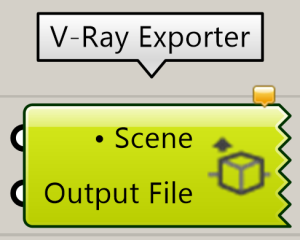
The Scene slot receives an input only from a VRScene file. |
Many of the V-Ray components in Grasshopper have a Show Controls option in their context menu. The Show Controls option extracts a V-Ray components parameter controls such as toggles, file path inputs, and color swatches.
V-Ray Script Access in Grasshopper
Rendering in Grasshopper can be initiated through Grasshoppers C# Script and/or GHPython Script components. For more information, see V-Ray Script Access in Grasshopper.