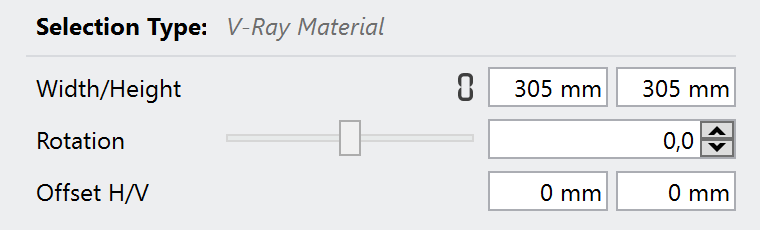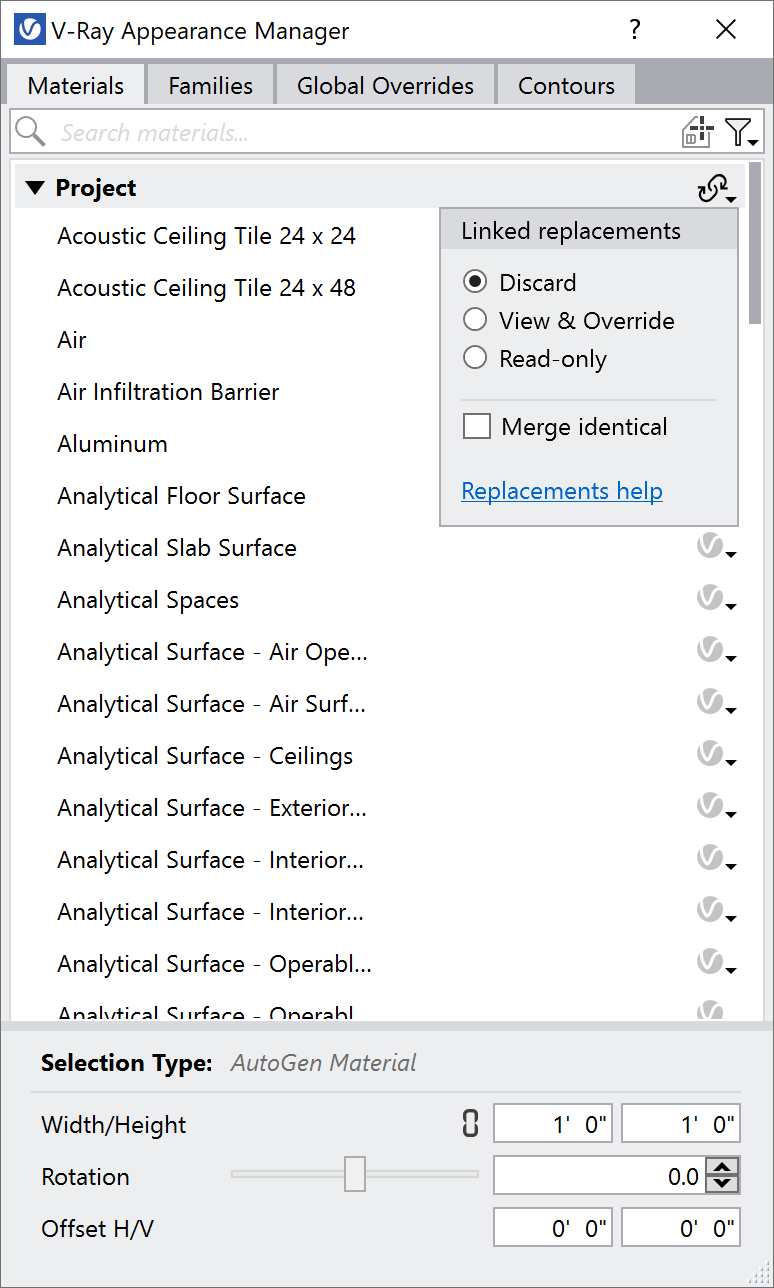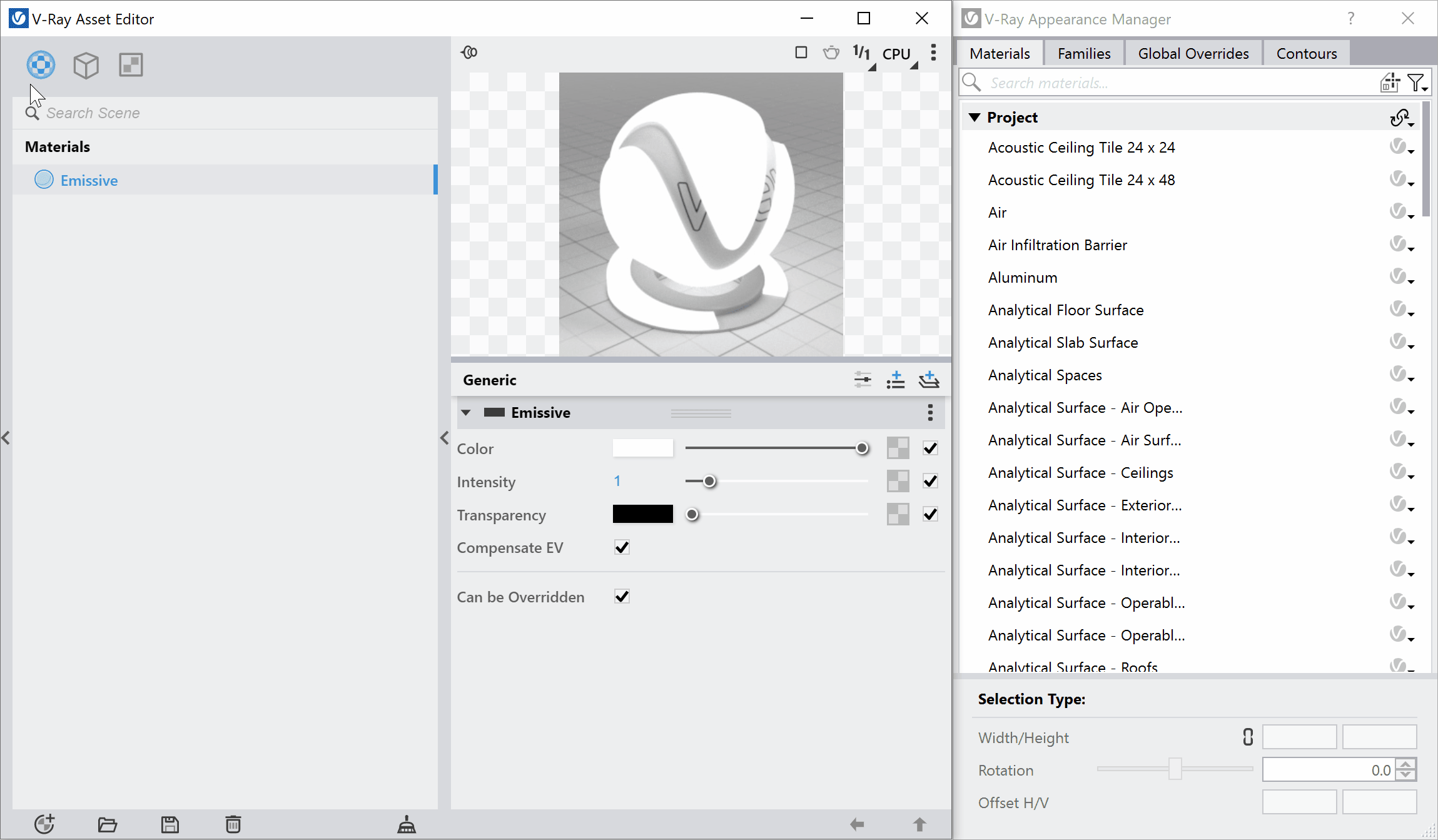This allows you to search for materials. Note that if a Revit Identity Class name is inputted in the search bar, only the materials belonging to that class are displayed in the list below. You can also choose from the following options in the Filter drop-down menu: Show MaterialsAll – Lists all materials in your project. Used in project – Lists all materials in your main Revit file, i.e. hides all linked files materials. Latest Render – Lists all materials that were exported by V-Ray during the latest render you have done. Prism only – Lists all Prism-based materials, i.e. all materials that can be promoted using the Promote Revit materials as V-Ray ones functionality. V-Ray MappingAll – Lists all materials, i.e. the V-Ray Mapping filter is not applied. Mapped – Lists all materials that have been replaced with a a V-Ray Material. Unmapped – Lists all materials that have not been replaced with a V-Ray Material yet. TransparencyAll – Lists all materials, i.e. the Transparency filter is not applied. Opaque – Lists only the opaque materials in the project. Transparent – Lists only the transparent materials in the project. Opaque and Transparent filters can be used as an alternative to the Global Overrides options, with the ability to exclude specific materials from the override. |
V-Ray Grass/FurAll – Lists all materials, i.e. the V-Ray Grass/Fur filter is not applied. Mapped – Lists all materials that have been assigned a V-Ray Grass/Fur. Unmapped – Lists all materials that have not been assigned a V-Ray Grass/Fur. Fur assigned to a material can be disabled from the Fur ( ) icon in the Appearance Manager when the material is selected. ) icon in the Appearance Manager when the material is selected. A grey dot next to a material indicates that Fur is assigned to that material. |
V-Ray DisplacementAll – Lists all materials, i.e. the V-Ray Displacement filter is not applied. Mapped – Lists all materials that have been assigned a V-Ray Displacement. Unmapped – Lists all materials that have not been assigned a V-Ray Displacement. Displacement assigned to a material can be disabled from the Displacement ( ) icon in the Appearance Manager when the material is selected. ) icon in the Appearance Manager when the material is selected. A grey dot next to a material indicates that Displacement is assigned to that material. |
Right-click on the filter icon, resets the filters to their defaults. When you click on the Pick Material button ( ), and select a surface in the Revit model, you can see only its material displayed in the material list. ), and select a surface in the Revit model, you can see only its material displayed in the material list. Note that the option works only on surfaces that are native for the Revit model and does not work for linked models. |