Overview
Submitting render jobs to Chaos Cloud can be done easily and directly from V-Ray for Cinema 4D's interface. This page walks you through the steps of doing so.
Chaos Cloud requires the installation of the Chaos Cloud Client application. You can opt to install the Chaos Cloud client during the V-Ray's installation. For alternative install, please visit the Installation of Chaos Cloud Client page. |
If you add a new version of a job you have already submitted, its upload becomes much quicker than the initial upload. Chaos Cloud compares every new job to the existing ones, and if there is a match the client app uploads only the changes. This is useful when you make a new iteration of an existing scene and is why it's recommended to keep your jobs in Chaos Cloud while you are still working on them. |
Submitting Render Jobs
V-Ray provides in-built integration with Chaos Cloud, allowing you to submit render jobs to the cloud directly from Cinema 4D, using the dedicated Submit to Chaos Cloud button. The button is located in the V-Ray Menu.

An Export and Submit window opens, where you can confirm the export of the current scene and the submit of the exported .vrscene to the Cloud.
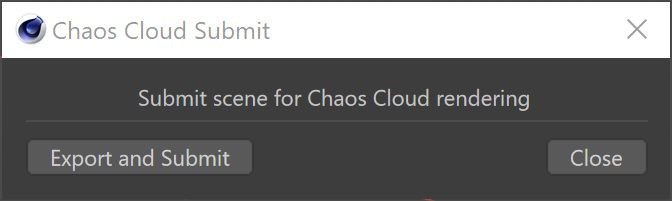
You are then prompted to finalize some of Chaos Cloud's render settings in a web browser.
Footnotes
|