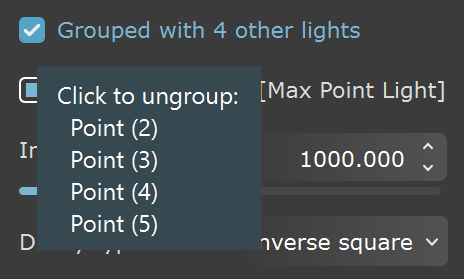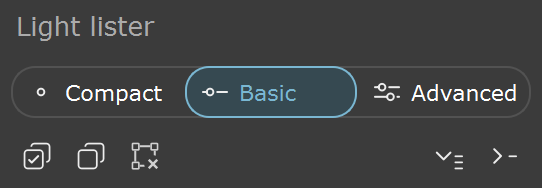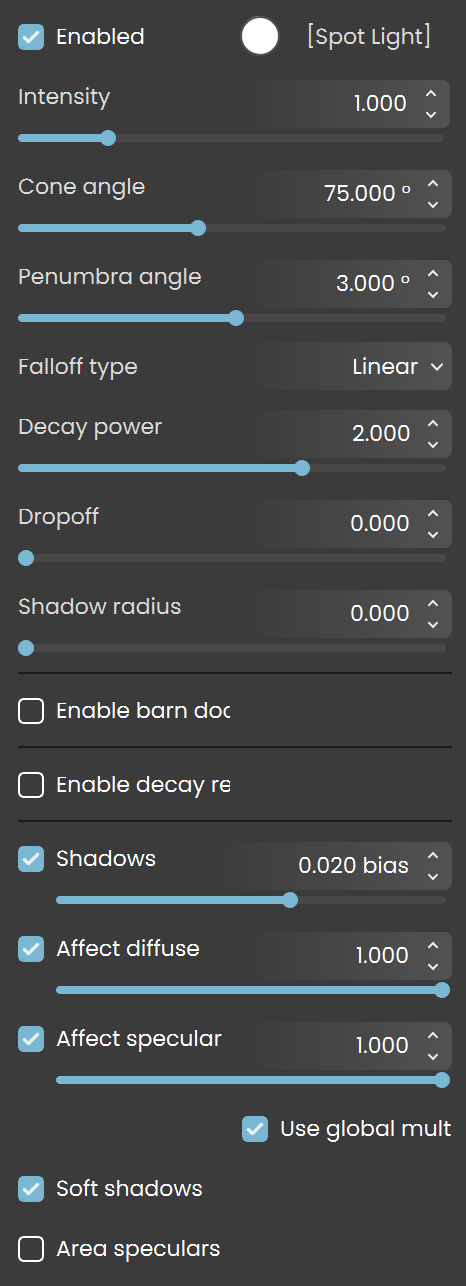Enabled – Turns on and off the spot light. Color – Changes the color of the spot light. Intensity – Specifies the intensity of the spot light's brightness. Cone angle – Specifies the angle of a spot light's cone in degrees. Penumbra angle – Specifies the penumbra angle from the spot light's cone in degrees. Falloff type – Specifies the falloff interpolation type for the penumbra angle. Linear – Sets a linear falloff interpolation.
Smooth – Sets an ease curve falloff interpolation. Decay power – Specifies how quickly the light’s intensity decreases with distance. Dropoff – Specifies the rate at which light intensity decreases from the start to the end of the spot light beam. Shadow radius – Specifies the radius for the spot light so that soft shadows can be achieved. Small values produce sharp shadows while large generate softer shadows. Enable barn door – Enables a barn door effect for the spot light. Left – Specifies the angle for the left door. Right – Specifies the angle for the right door. Top – Specifies the angle for the top door. Bottom – Specifies the angle for the bottom door. Enable decay regions – Enables illuminated region within a spot light’s beam. Start distance (1,2,3) – Specifies the start distance for each of the illuminated regions. End distance (1,2,3) – Specifies the end distance for each of the illuminated regions. Shadows – When enabled (the default), the light casts shadows. Turn this option off to disable shadow casting for the light. The value moves the shadow toward or away from the shadow-casting object(s). Higher values move the shadow toward the object(s), while lower values move it away. If this value is too extreme, shadows can "leak" through places they shouldn't or "detach" from an object. Other effects from extreme values include Moire patterns, out-of-place dark areas on surfaces, and shadows not appearing at all in the rendering. Affect diffuse – Determines whether the light affects the diffuse portion of the materials. The value controls the light's contribution to the diffuse portion of the materials. Affect specular – Determines whether the light affects the specular portion of the materials. The value controls the light's contribution to specular reflections. Use global mult. – When enabled, uses the Enable Lights value (Render tab > Advanced mode > Lighting rollout) as a multiplier to Intensity value. When disabled, the light is independent from the global multiplier. Soft shadows – When enabled, the light shape is considered for illumination and the light is going to generate soft shadows. When disabled, the light is going to generate sharp shadows. Area speculars – When enabled, the shape of the light is visible in the specular reflections. When disabled, the particular light is rendered as a point light in the specular reflections. |