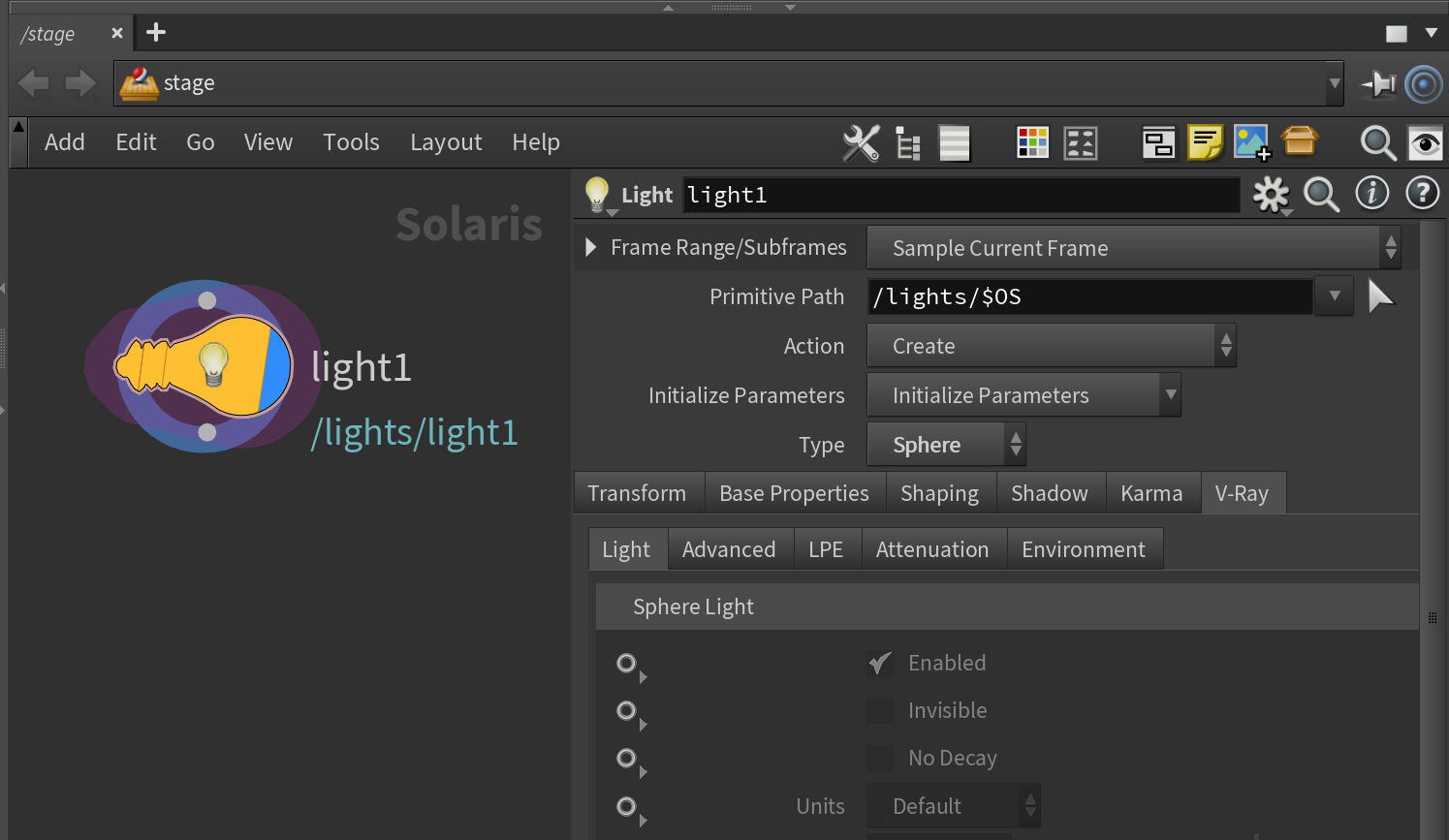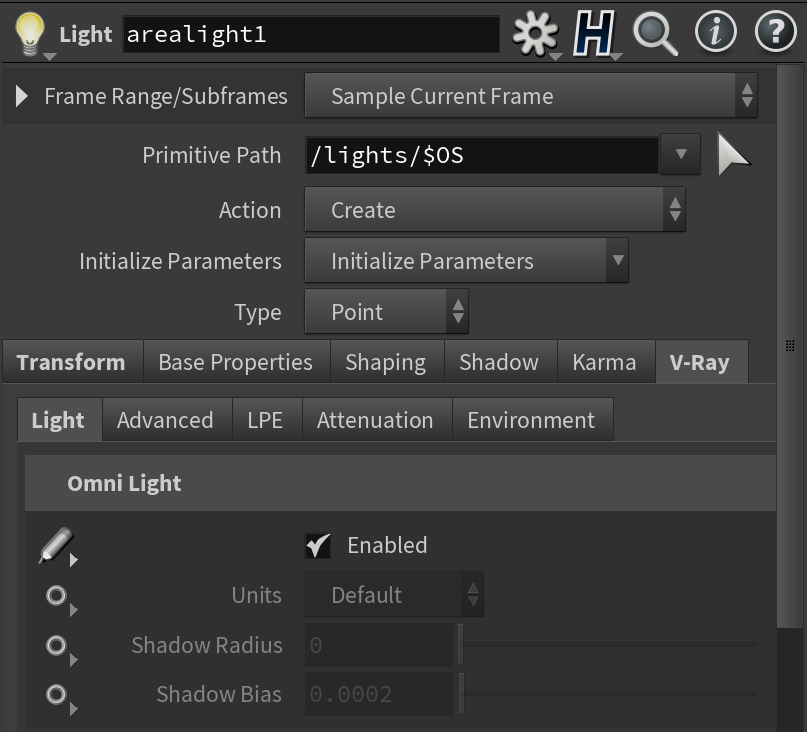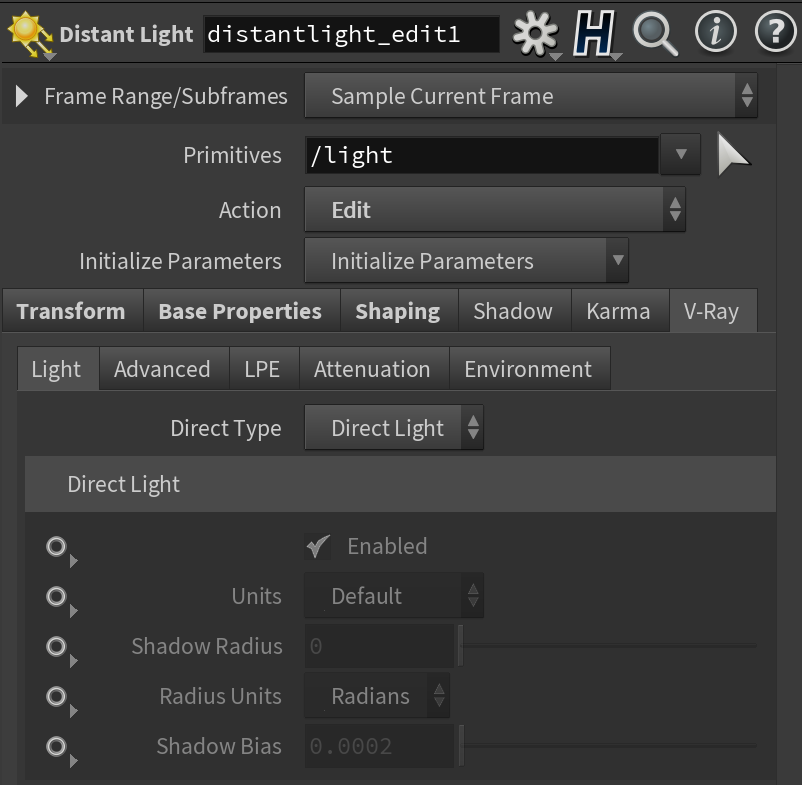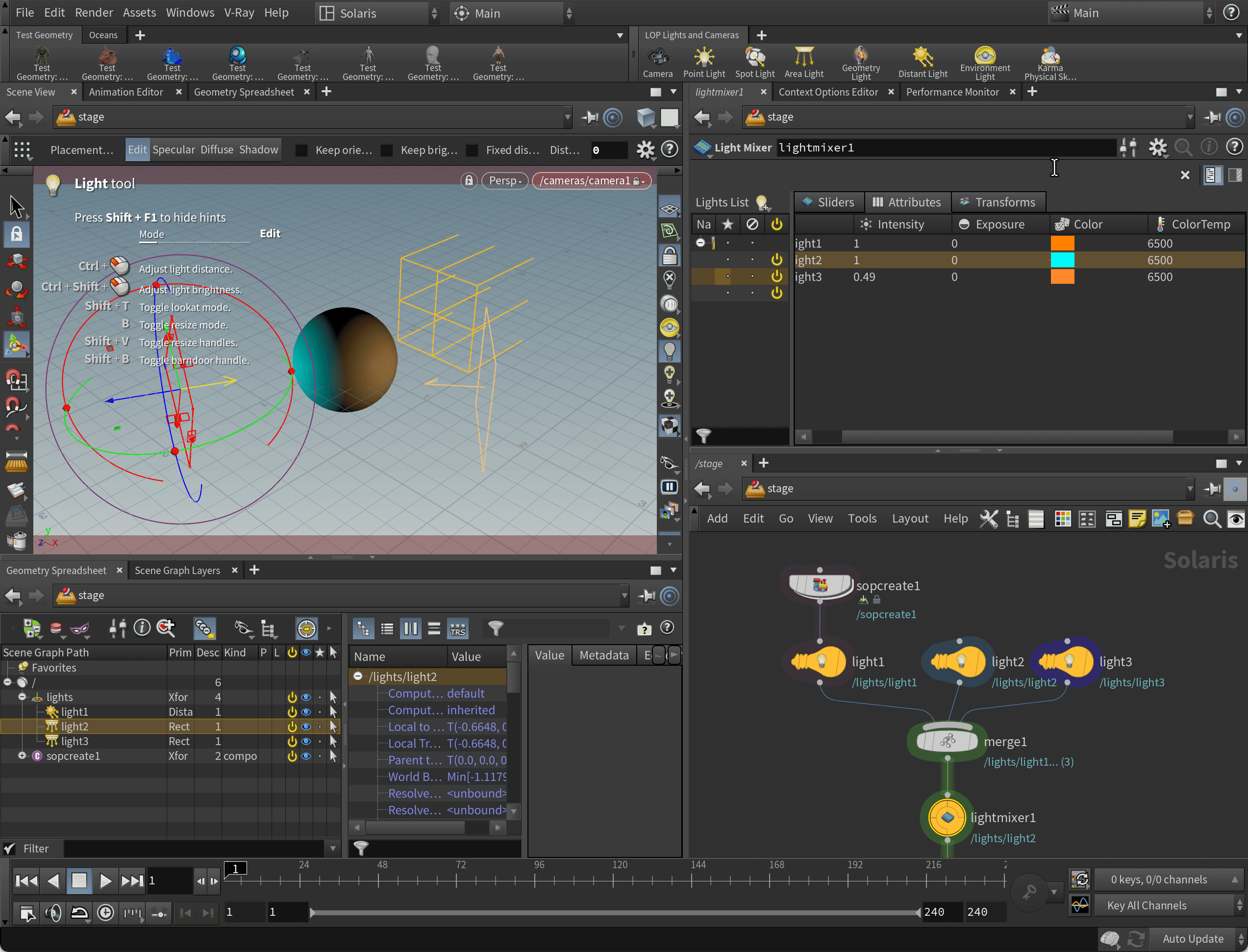Light LOPOmni light The V-Ray Omni Light parameters are available through the Light LOP. They are grouped into Basic, Advanced, LPE, Attenuation, and Environment parameters. For more information on the individual parameters for this type of light, see the V-Ray Omni Light page.
Rectangle/Disk light
The V-Ray Rectangle/Disk Light parameters are available through the Light LOP. They are grouped into Basic, Advanced, LPE, Attenuation, and Environment parameters. For more information on the individual parameters for this type of light, see the V-Ray Rectangle Light page.
Sphere light
The V-Ray Sphere Light parameters are available through the Light LOP. They are grouped into Basic, Advanced, LPE, Attenuation, and Environment parameters. For more information on the individual parameters for this type of light, see the V-Ray Sphere Light page. |