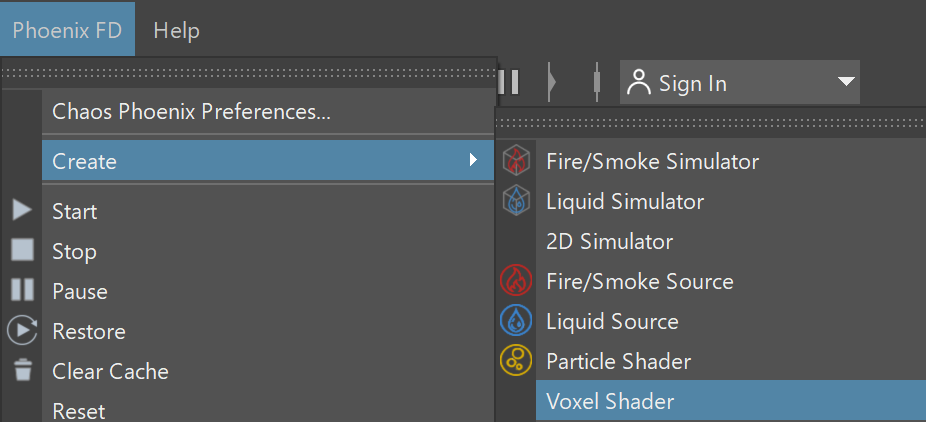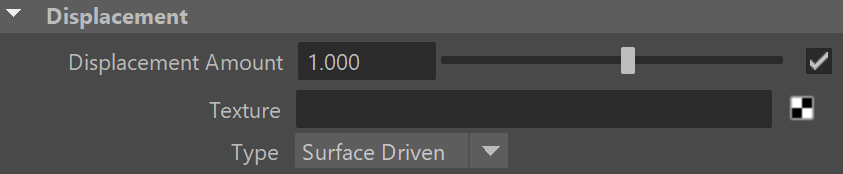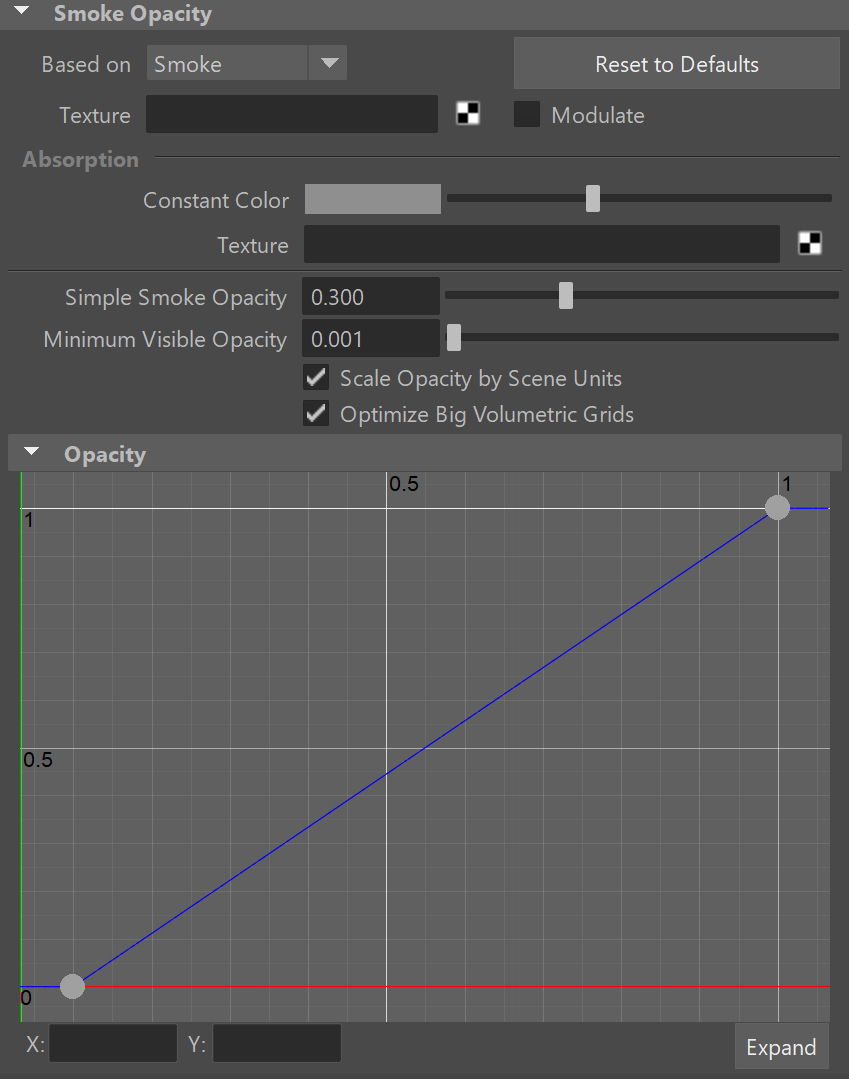Based on | difSource – Specifies the source channel that will be used to determine the smoke color. By default, a uniform simple color set by the Constant Color option is used. This could also be a texture map, or read from the cache files - in that case the corresponding grid channel must be enabled from the Output rollout before the simulation is run. - Disabled - the smoke color will not be rendered.
- Temperature - the smoke color will be based on the values of the Temperature cache channel and can be remapped using the color gradient.
- Smoke - the smoke color will be based on the values of the Smoke cache channel and can be remapped using the color gradient.
- Speed - the smoke color will be based on the values of the Speed cache channel and can be remapped using the color gradient.
- Texture - the smoke color will be based on the values of a texture map plugged into the Texture slot.
- Constant Color - the smoke color will be the same for the entire volume and will be taken from the Constant Color box.
- RGB - the smoke will be based on the values of the RGB channel.
- Fuel - the smoke will be based on the values of the Fuel channel and can be remapped using the color gradient.
Texture | difTexture – If Based on is set to Texture, this slot specifies which texture to use. For more information on texture mapping in Phoenix, please check the Texture mapping, moving textures with fire/smoke/liquid, and TexUVW page. Modulate | difModulate – When Based on is not set to Texture, the color is multiplied by the texture in the Texture slot. Reset to Defaults – Resets the settings to their default values. Constant color | difSimpleColor – If Based on is set to Constant Color, this color is used. Scattering | difScattering – Controls how the light rays are scattered inside the volume. Ray-traced (GI only) – Enables physically accurate scattering of light rays. This mode produces the most realistic results but it's the slowest to render. It requires V-Ray with enabled Global Illumination, otherwise the rendered result would be the same as if the option is Disabled. The Diffuse Multiplier does not affect the rendering in this mode. Use this mode when you want to render bright clouds.
Disabled – Disables scattering. The Diffuse Multiplier value can be used to correct the brightness because without light scattering the volume would generally render darker.
Approximate – Uses an approximate formula which is faster than Ray-Traced scattering and produces good-looking results. Brighter areas of the volume would transfer light farther than dark areas.
Approximate+Shadows – Same as Approximate, but also affects the strength of shadows over the scene geometry. Phase Function | phase_function – Controls the direction in which the light will scatter inside the volume. Negative values correspond to backward scattering, which mimics a volume made up of solid particles and will produce denser and more detailed looks. Negative values are more suitable for smoke or dust effects. Positive values correspond to forward scattering, which mimics a volume made up of water droplets where light will scatter more. Positive values are suitable for highly scattering volumes such as clouds. The default value of 0 will scatter the light in all directions and create an even and diffuse look. Note that values very close to 1.0 or -1.0 will produce very directional scattering that will be invisible from most angles, so such values are not recommended. When rendering with a Phase Function different than 0 and Volume Light Cache is enabled the rendered result will be brighter. The Phase Function is ignored when the scattering is set to Approximate or Approximate+Shadows. Optimize Anisotropic Scattering | anisotropic_scattering_optimization – [V-Ray specific] When enabled it can greatly reduce the render times for highly scattering volumes such as clouds. Due to certain assumptions made for the optimizations, the optimized render result might produce different results compared to the exact brute-force anisotropic scattering. The option is ignored when the scattering is set to Approximate or Approximate+Shadows. Scatter Depth | difScatterDepth – Specifies the maximum depth of the GI rays. 
Volume Light Cache | difLightCache – Enables light caching for each voxel of the grid, which speeds up bucket rendering considerably when the voxel size of the grid is significantly larger than the rendering pixel. If the grid resolution is large enough compared to the rendering resolution, disabling this option will speed up rendering. - This option refers to the internal Phoenix FD Light Cache, which is not related to the V-Ray Light Cache.
- When using V-Ray Progressive Rendering, this option might slow down rendering startup or the overall render speed.
- This feature might produce artifacts when the smoke is very dense.
- This feature might produce artifacts when objects cast shadows through the smoke.
- Rendering multiple copies or instances of the simulator node with this option turned on might lead to slow-downs.
- This option will consume additional memory, so beware of high RAM usage when rendering very large cache files or a large number of copied or instanced volumes.
- When rendering with Render as Geometry enabled any of these Render Elements: [ Shadow ], [ Raw Shadow ], [ Global Illumination ], [ Raw Global Illumination ] , the Volume Light Cache will require additional memory to produce the correct result. Please be aware that these Render Elements (and most other V-Ray Render Elements except for [ Atmosphere ] and [ Self-Illumination ] ) are not supported when Render as Geometry is disabled.
- This option is ignored when using V-Ray GPU. It is a CPU-only feature that helps speed up Bucket rendering.
|
Light Cache Speedup | difLightCacheSR – [Valid only when Volume Light Cache is enabled] The higher this option is set, the faster the rendering will be, but the lower the quality of the Volume Light Cache. You can increase this parameter and gain render speed as long as you don't start getting dark cubic grid artifacts on the smoke. Own Light Scatter Mult | difOwnLightsBoost – [Valid only when Scattering is set to Approximate or Approximate+Shadows] This multiplier determines how far the light travels through the volumetric, based on the distance from the emissive light itself. External Scatter Mult | difExtLightsBoost – [Valid only when Scattering is set to Approximate or Approximate+Shadows] This multiplier determines how far the light from all external light sources travels through the volumetric. Both Scatter Boost parameters don't alter the visual density of the smoke to the camera, and only apply to the illumination. Diffuse Multiplier | difMult – A general multiplier for the diffuse color. It is ignored when the Scattering mode is set to Ray-traced (GI only). Shadow Strength | difShadowStrength – A multiplier for the opacity of the shadow that the volumetric casts on other objects. Color gradient – When the Based on option is set to a grid channel, this color gradient remaps grid simulation data to render smoke color. The sim data channel is laid out horizontally along the X axis in the color gradient. The channel data range is highlighted in the curve with a light-blue range. You can find out more about Phoenix Grid Channel Ranges here. |