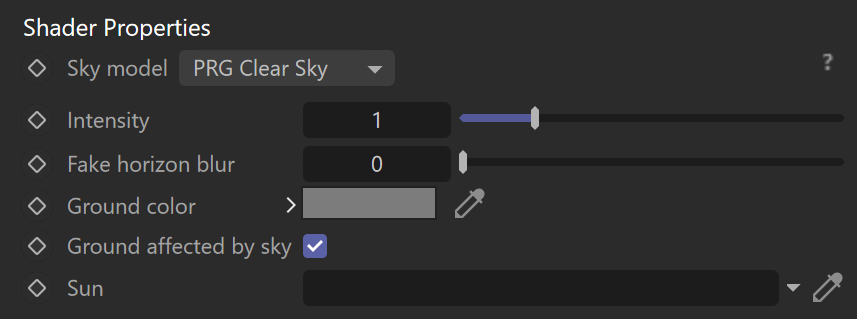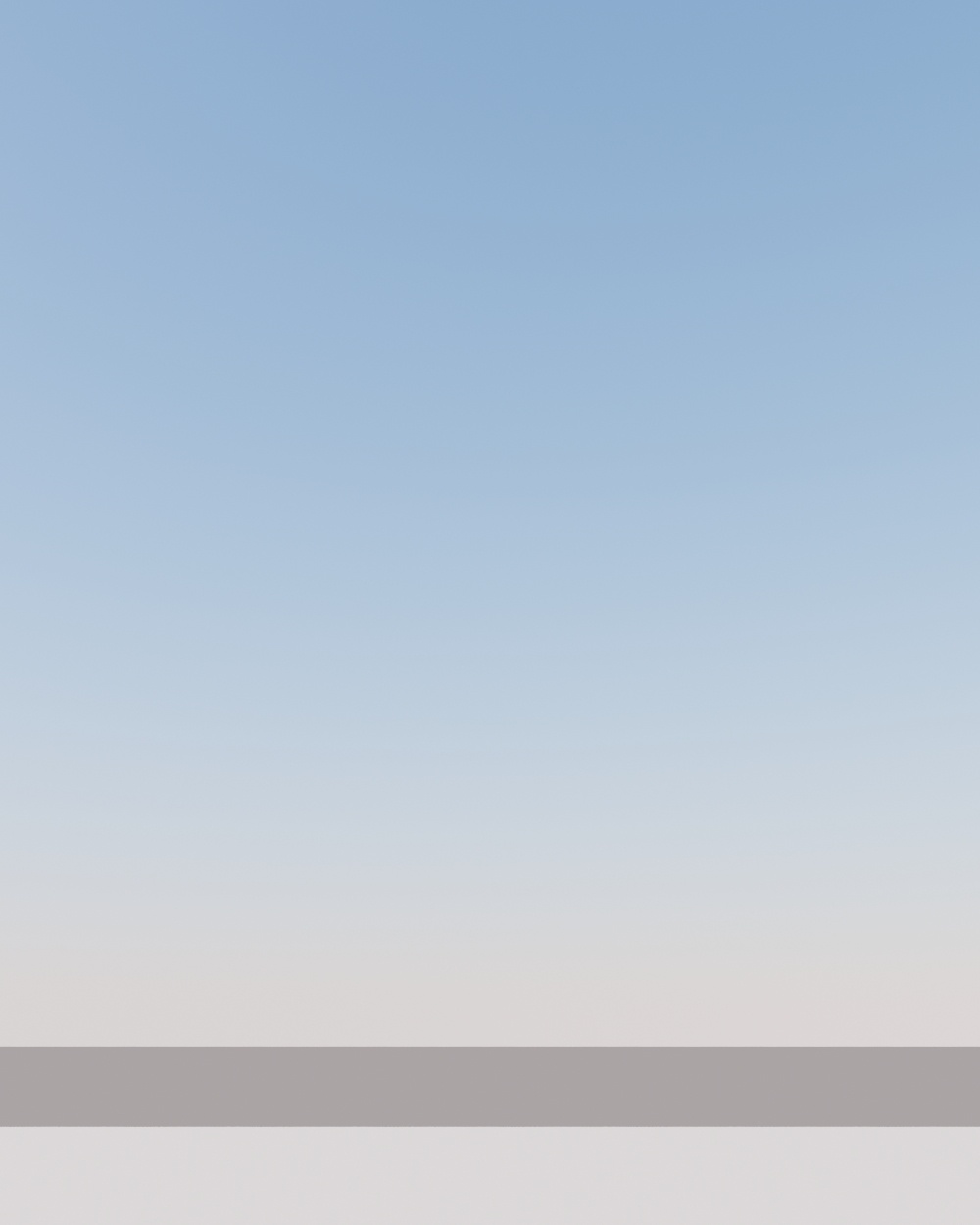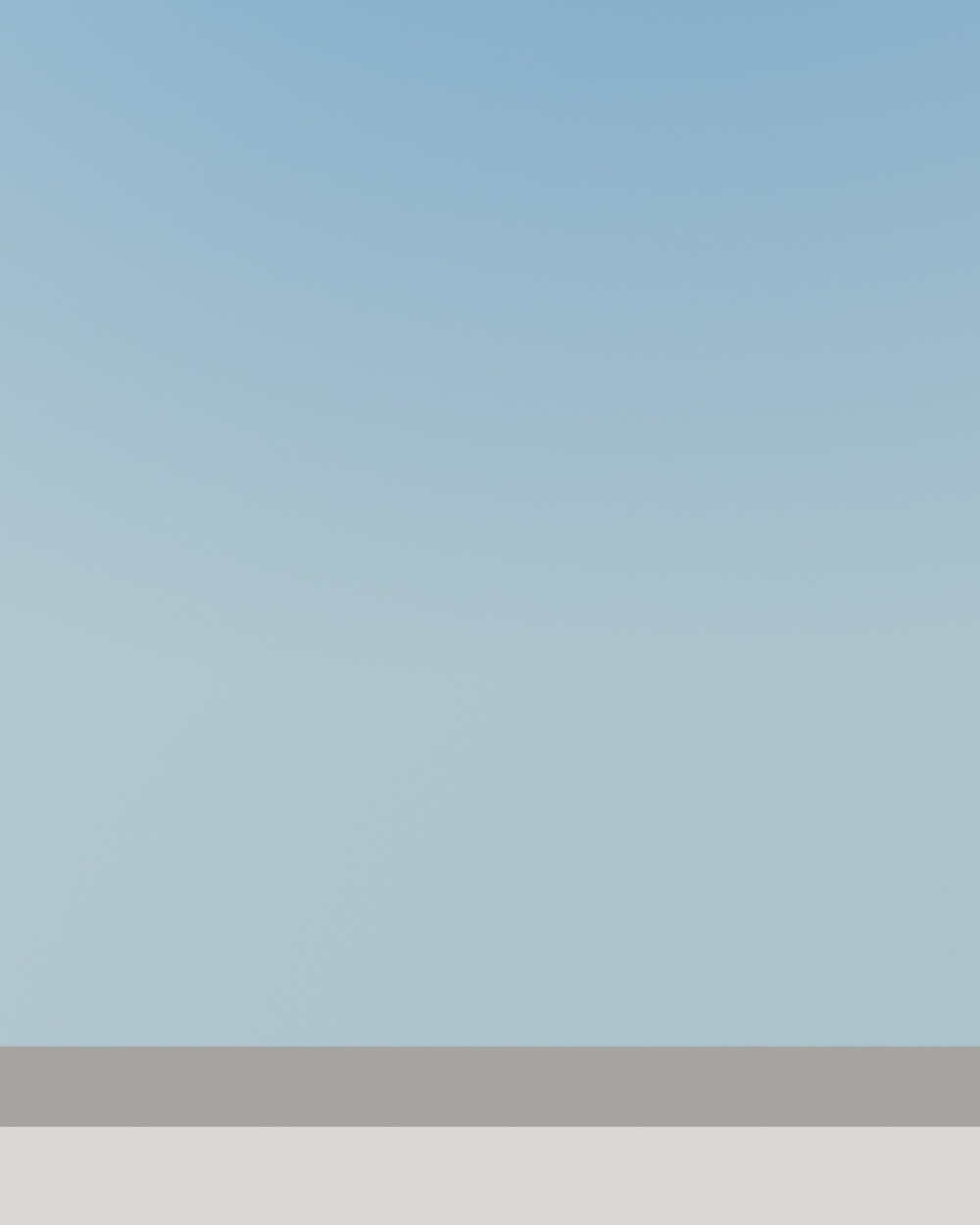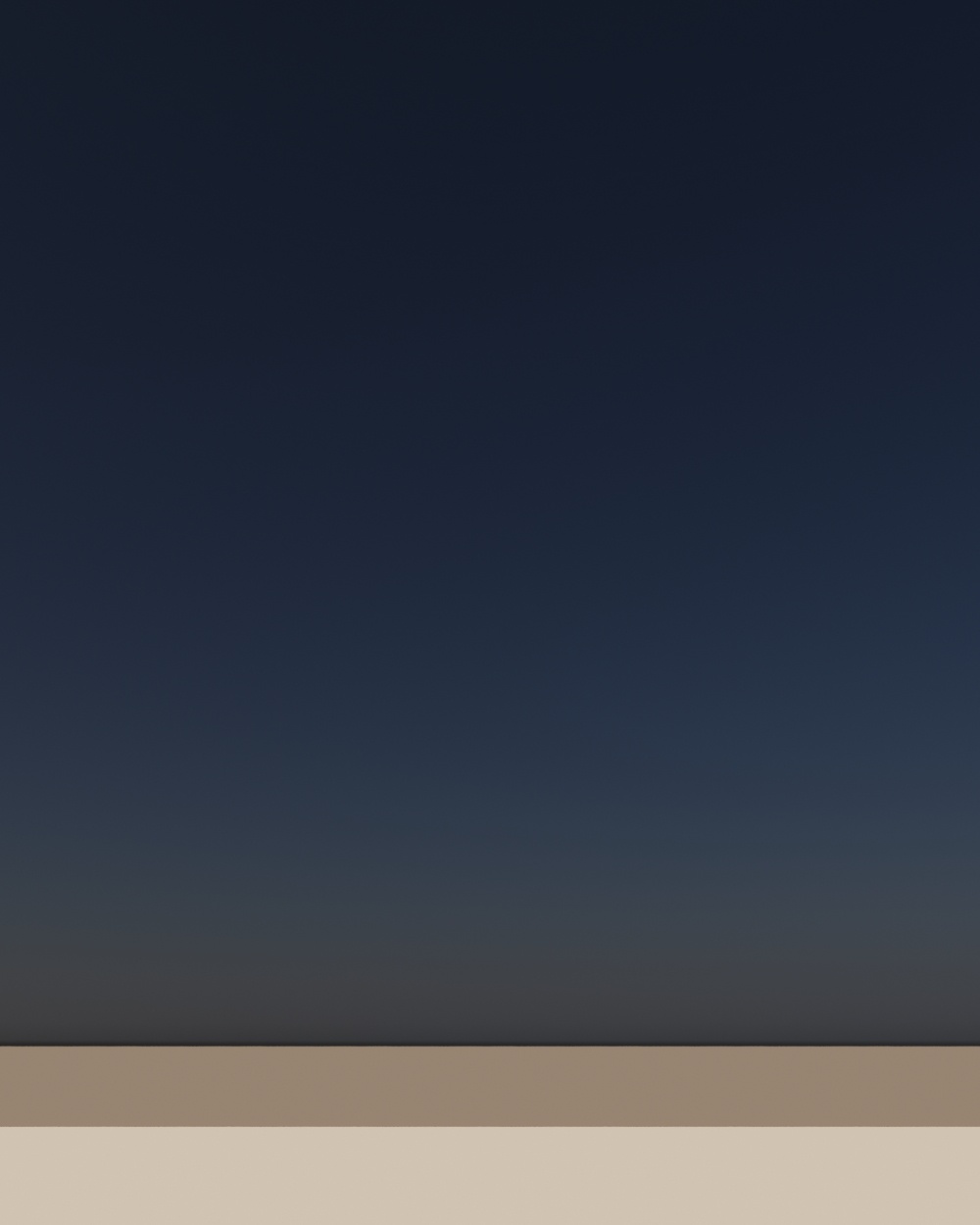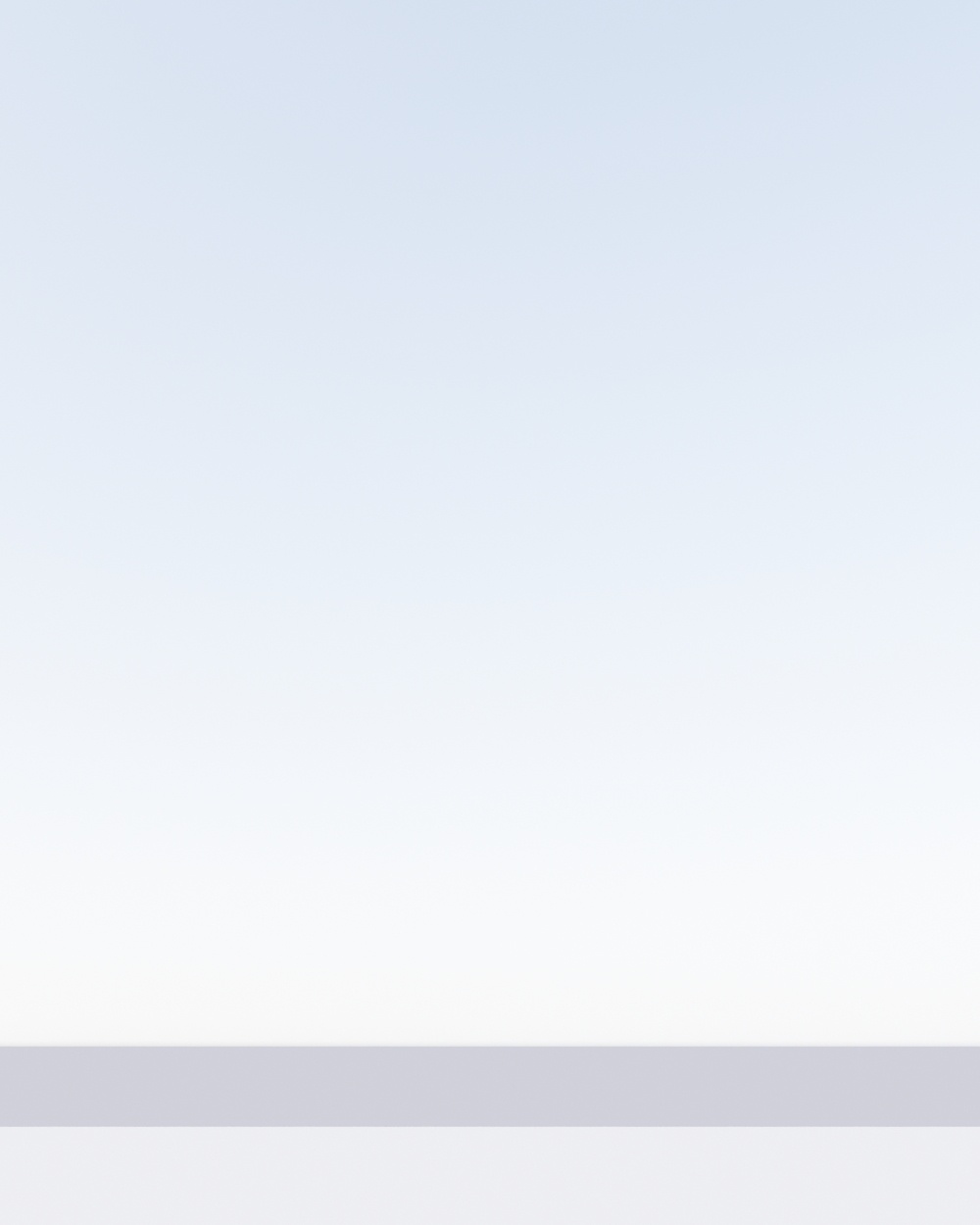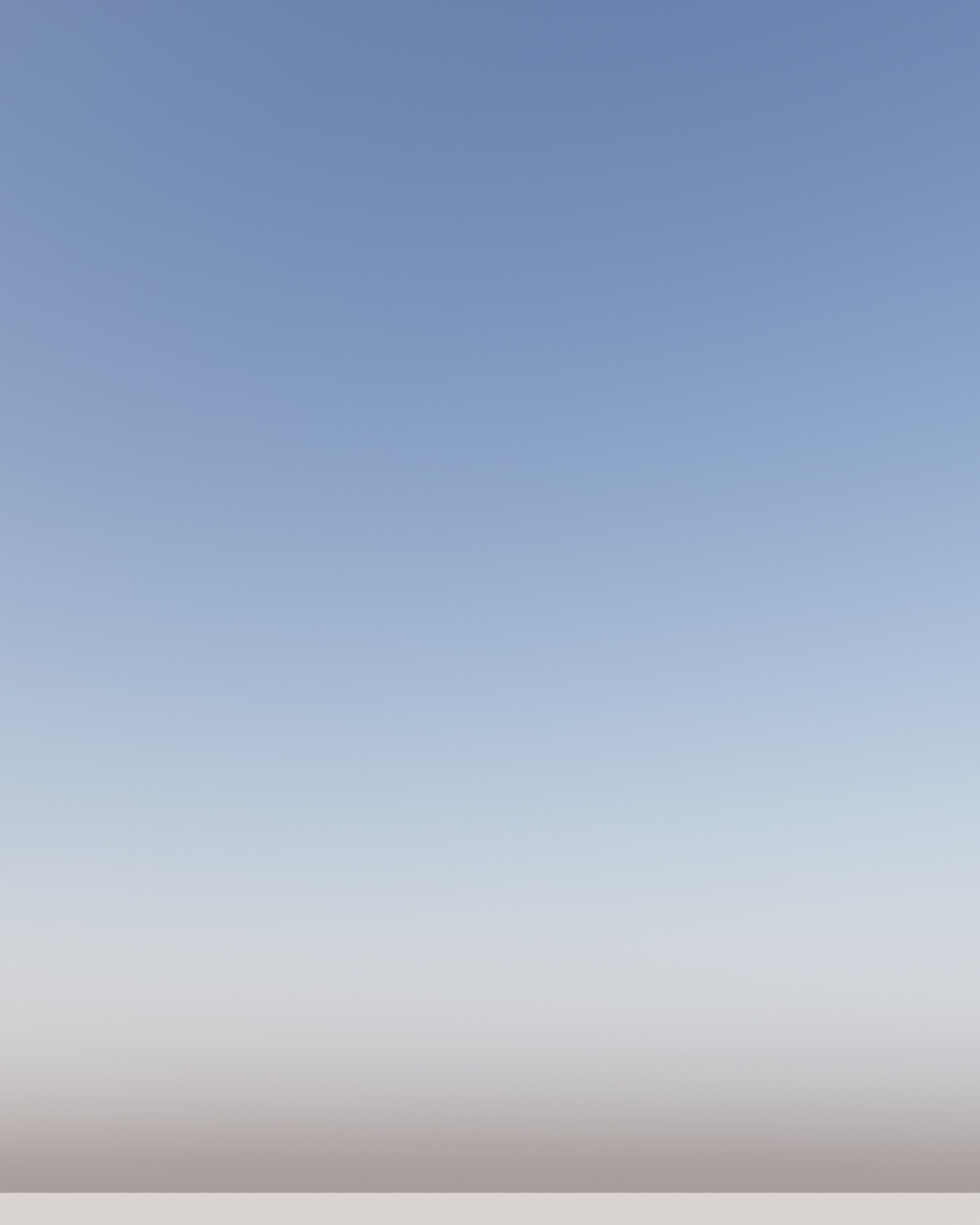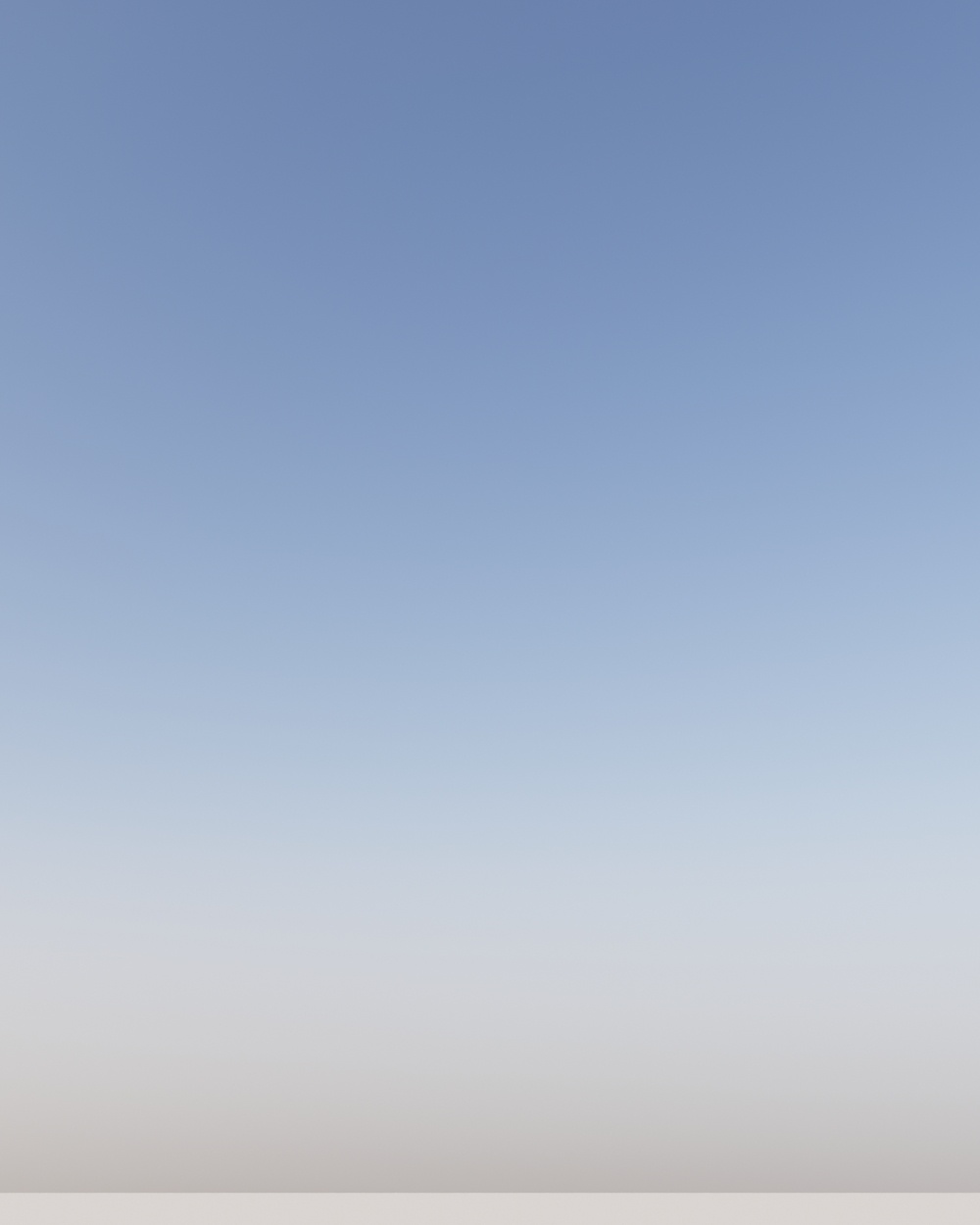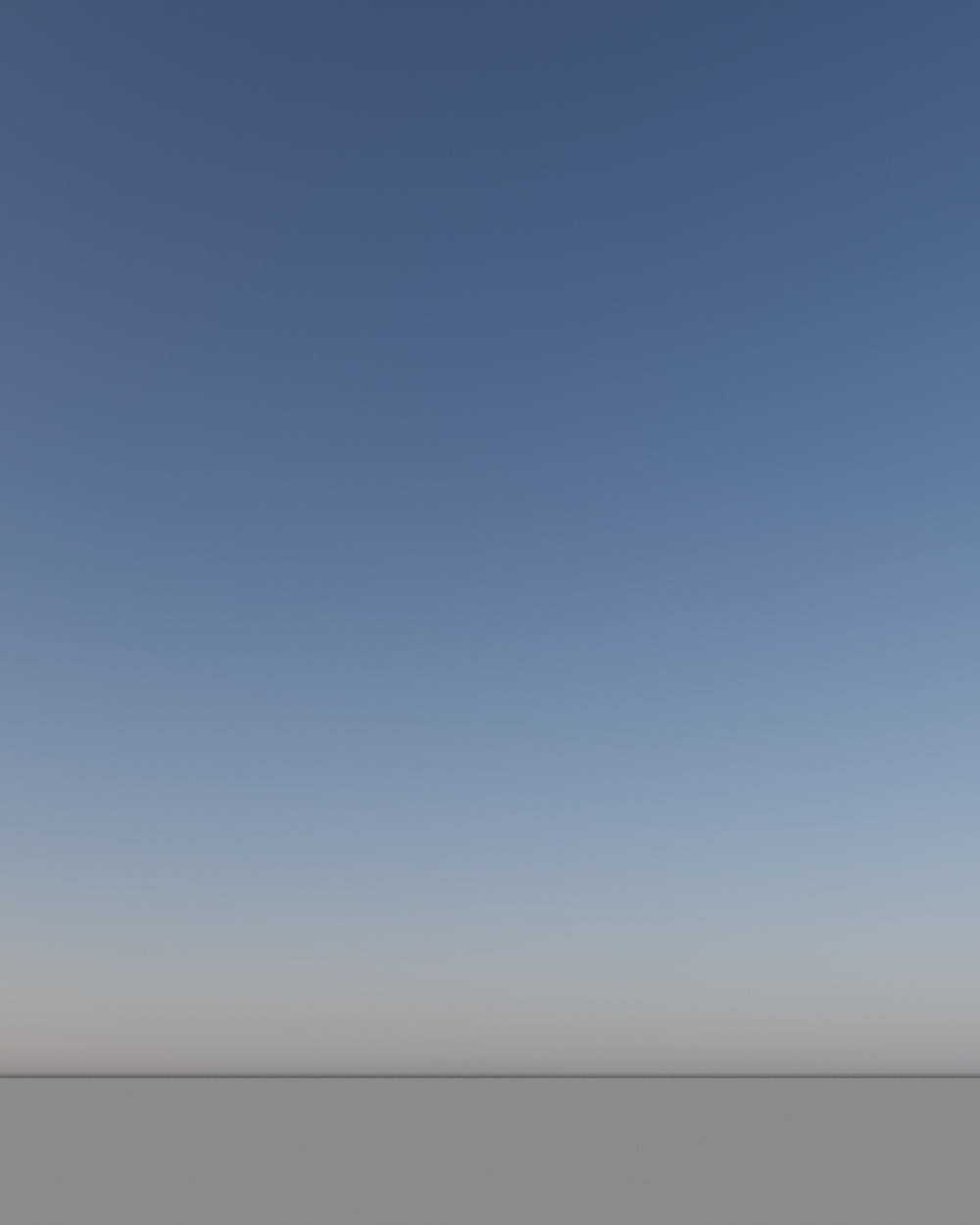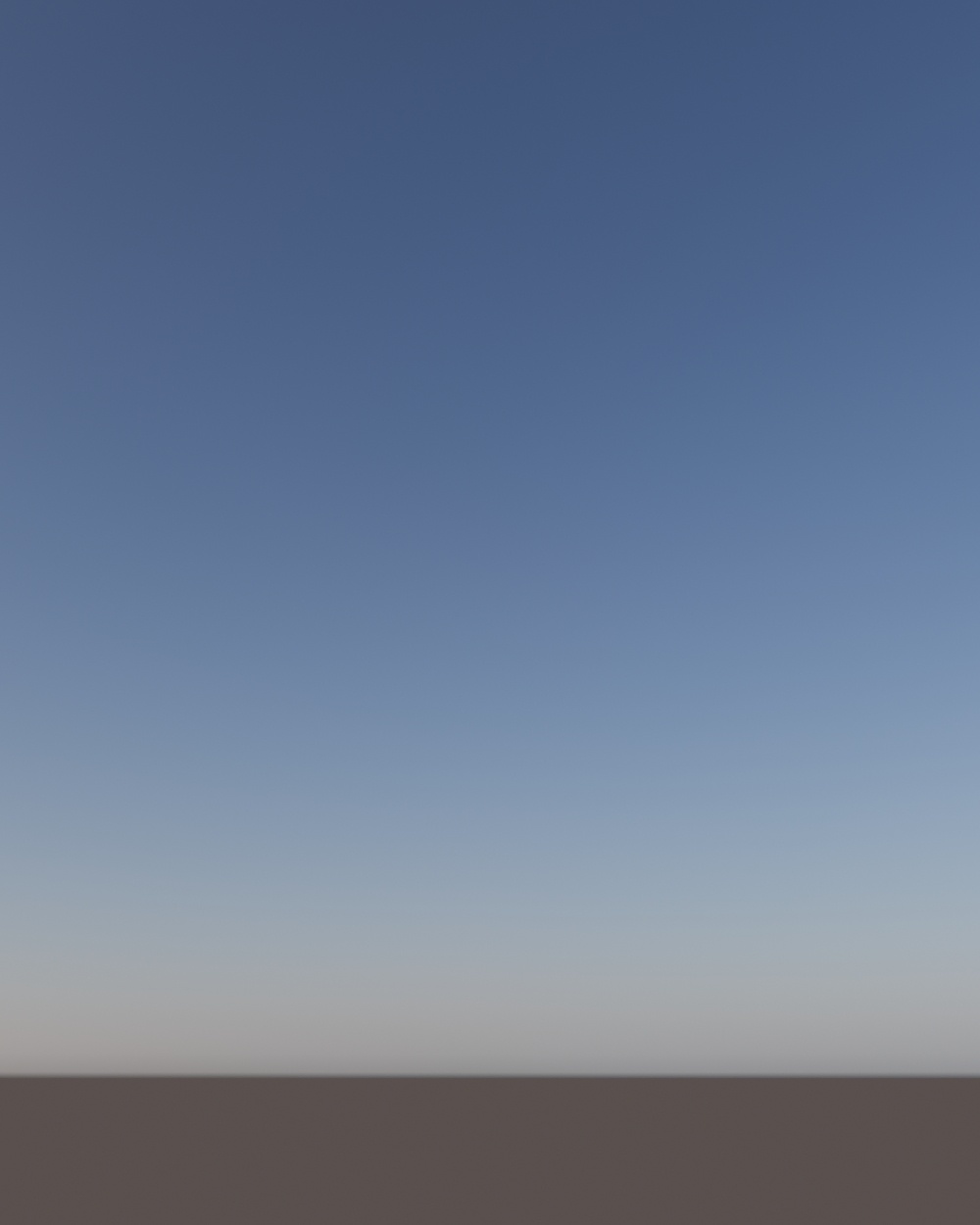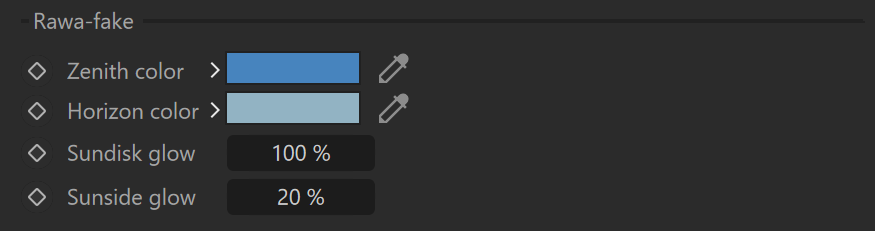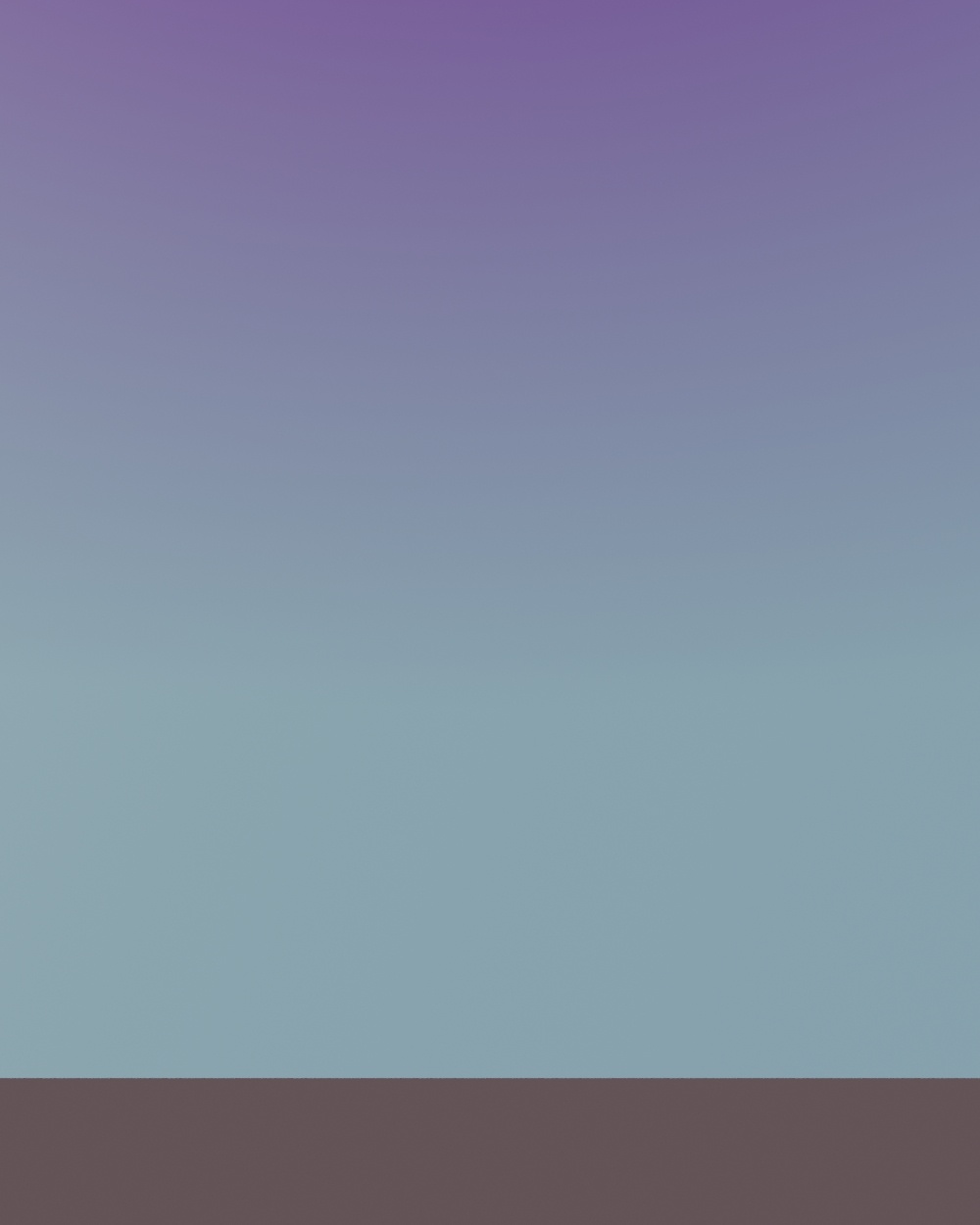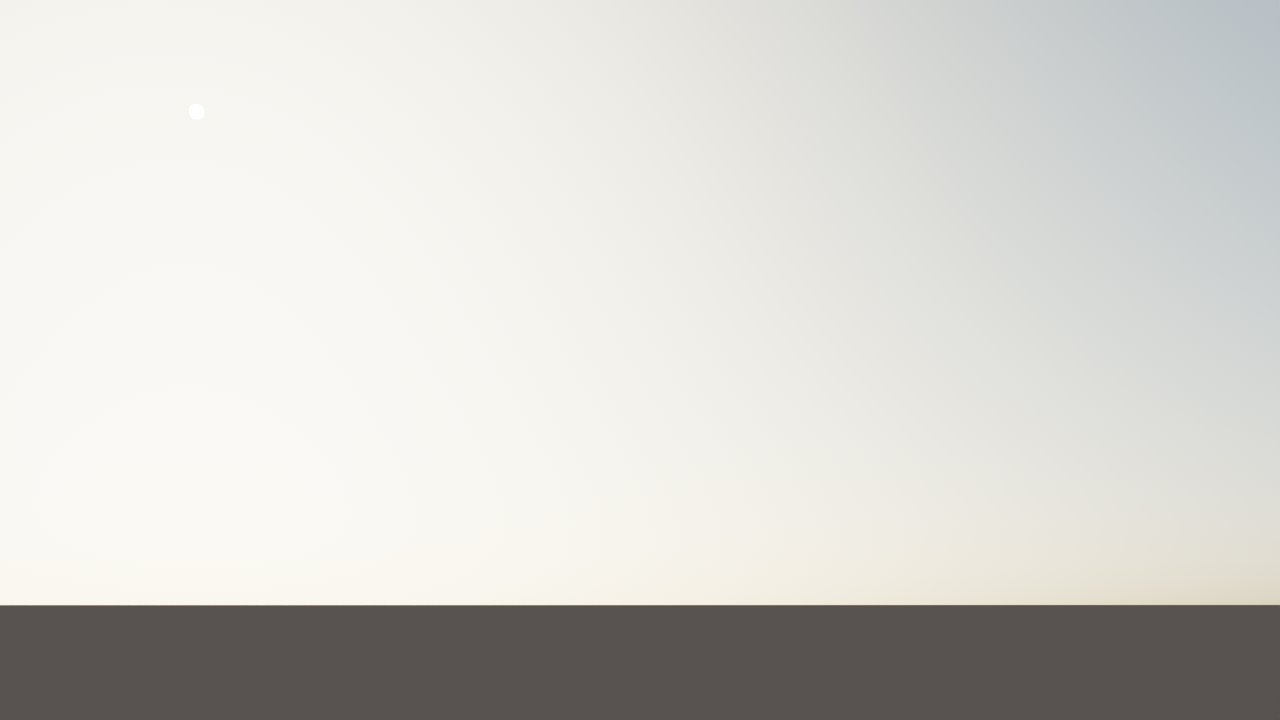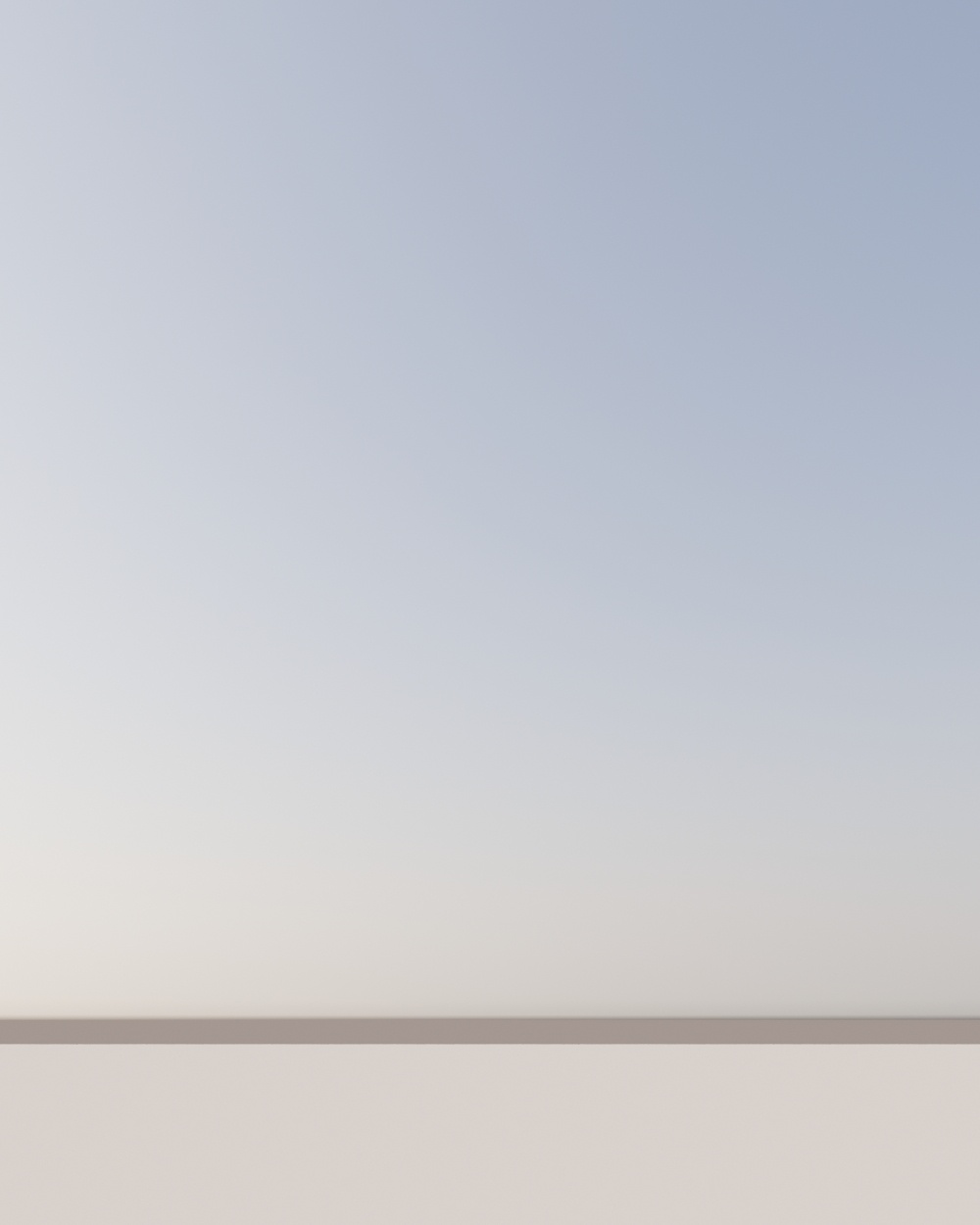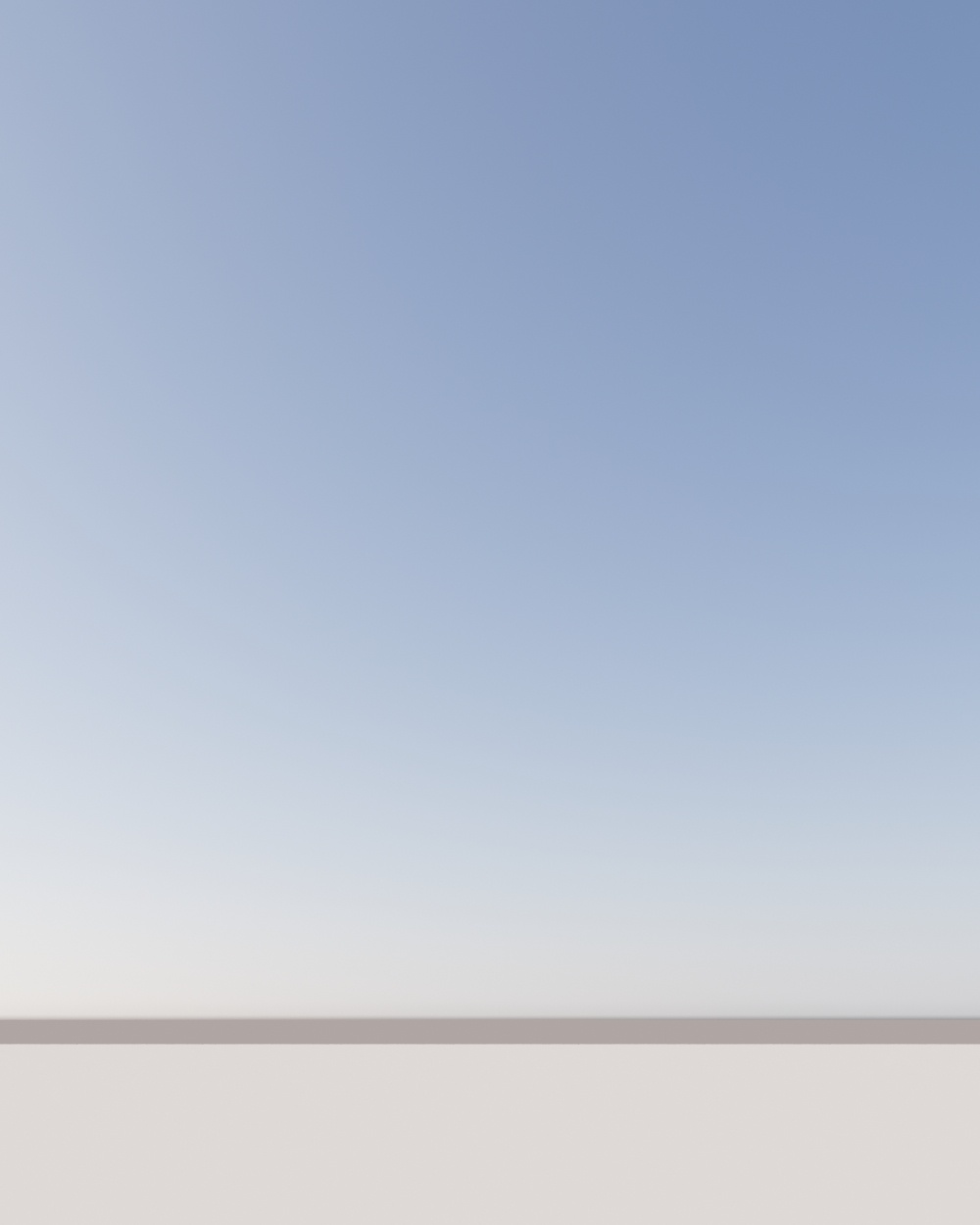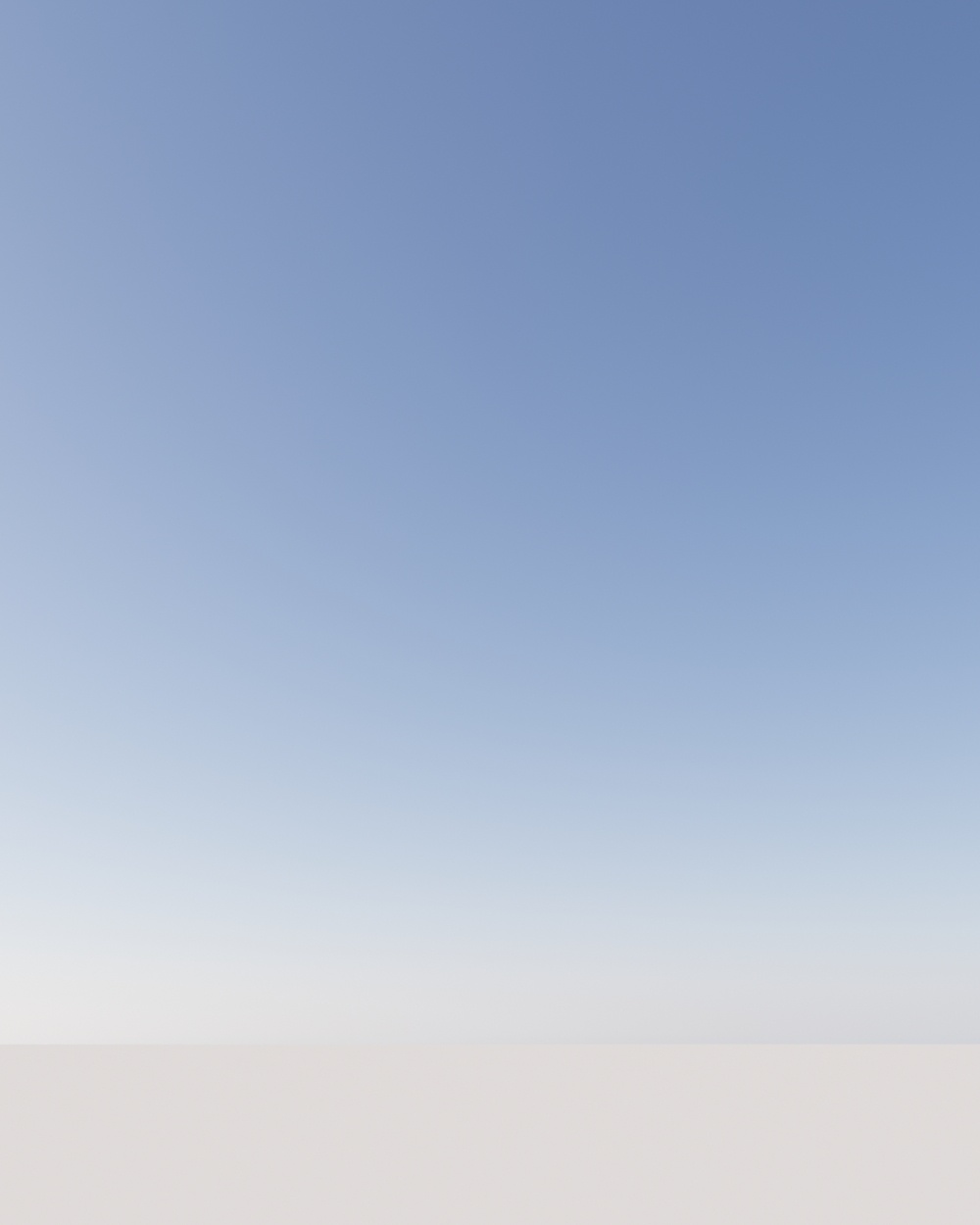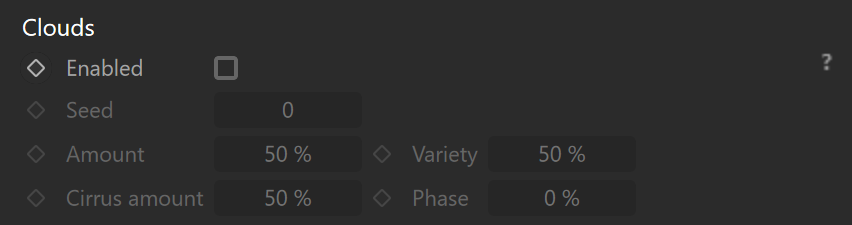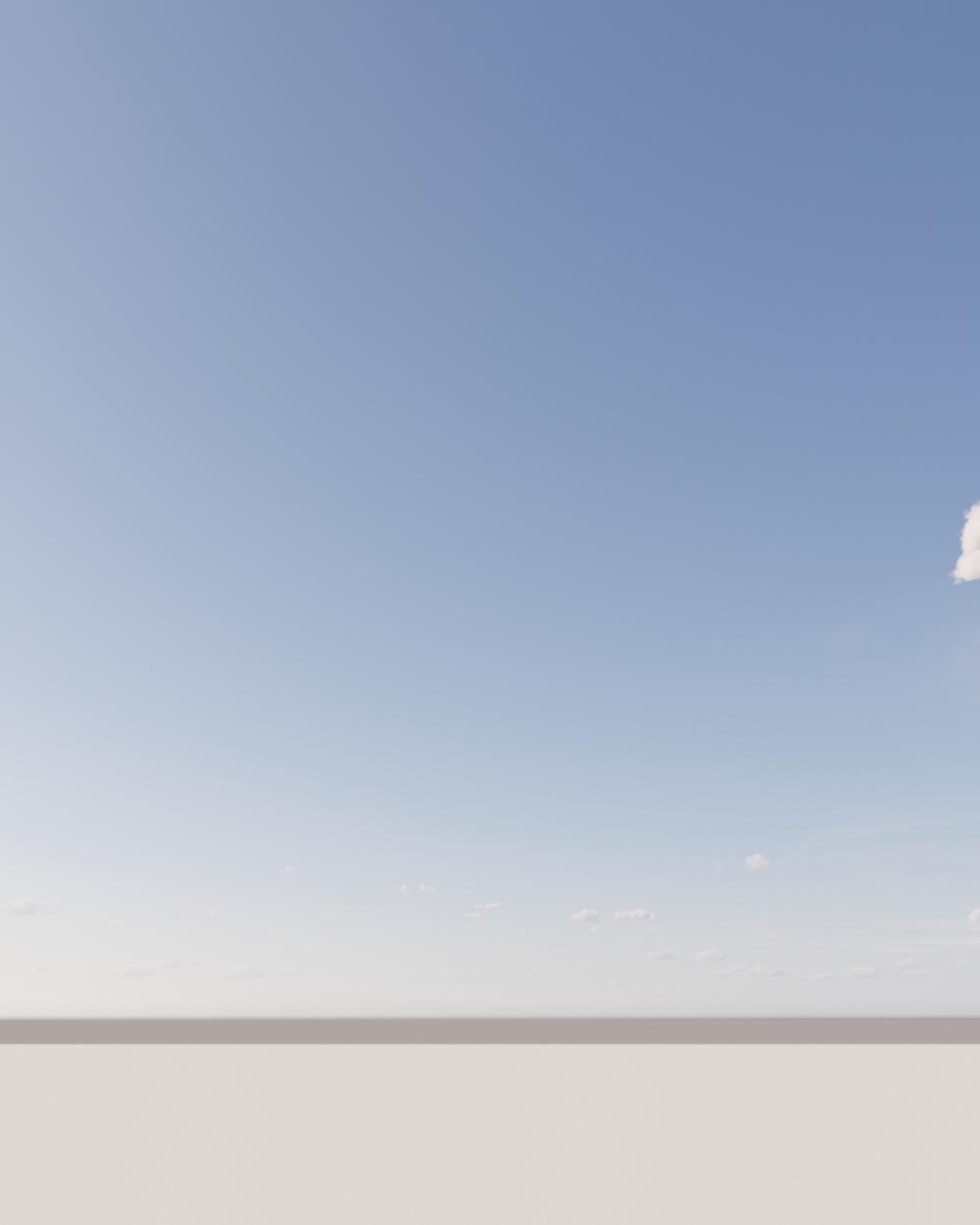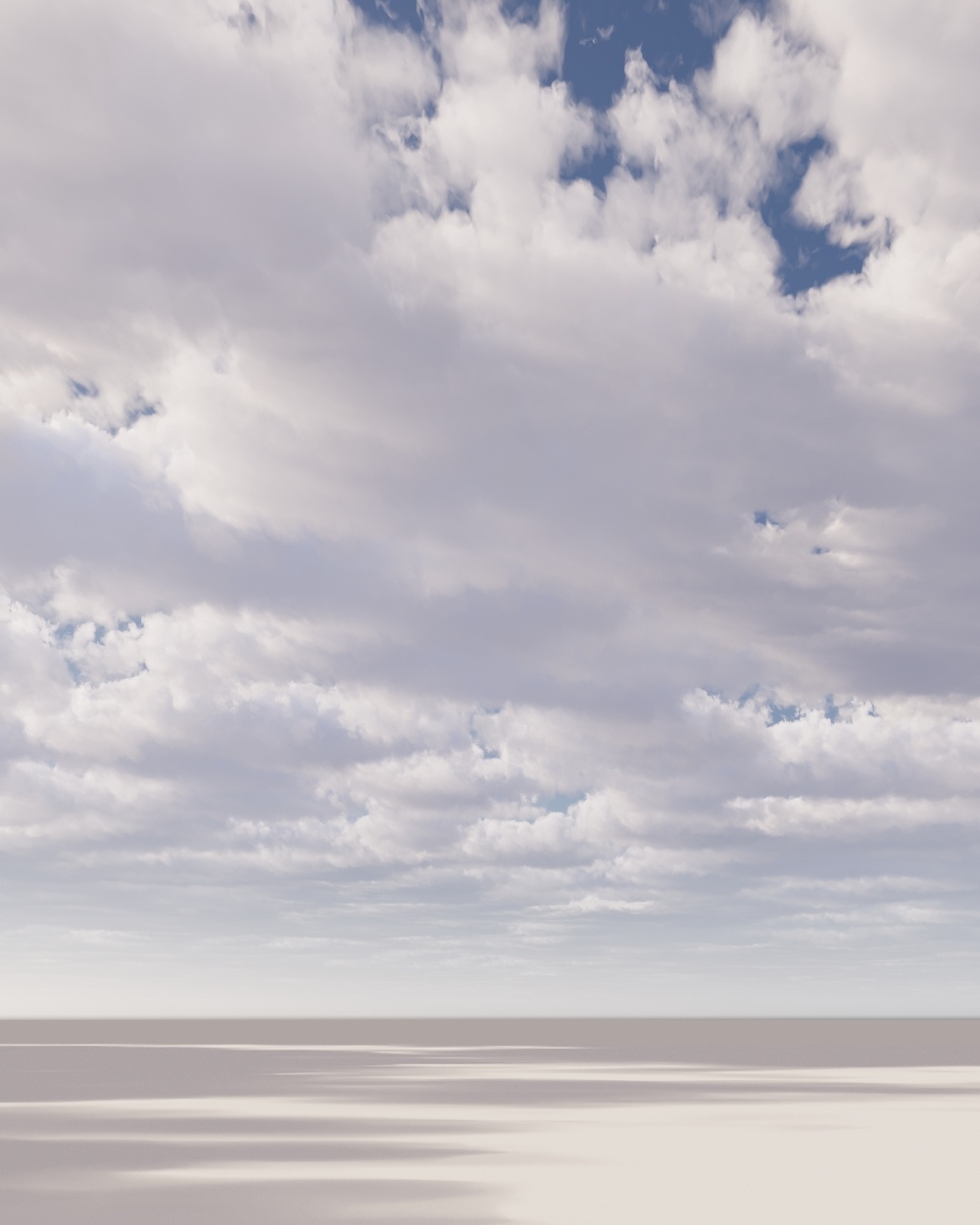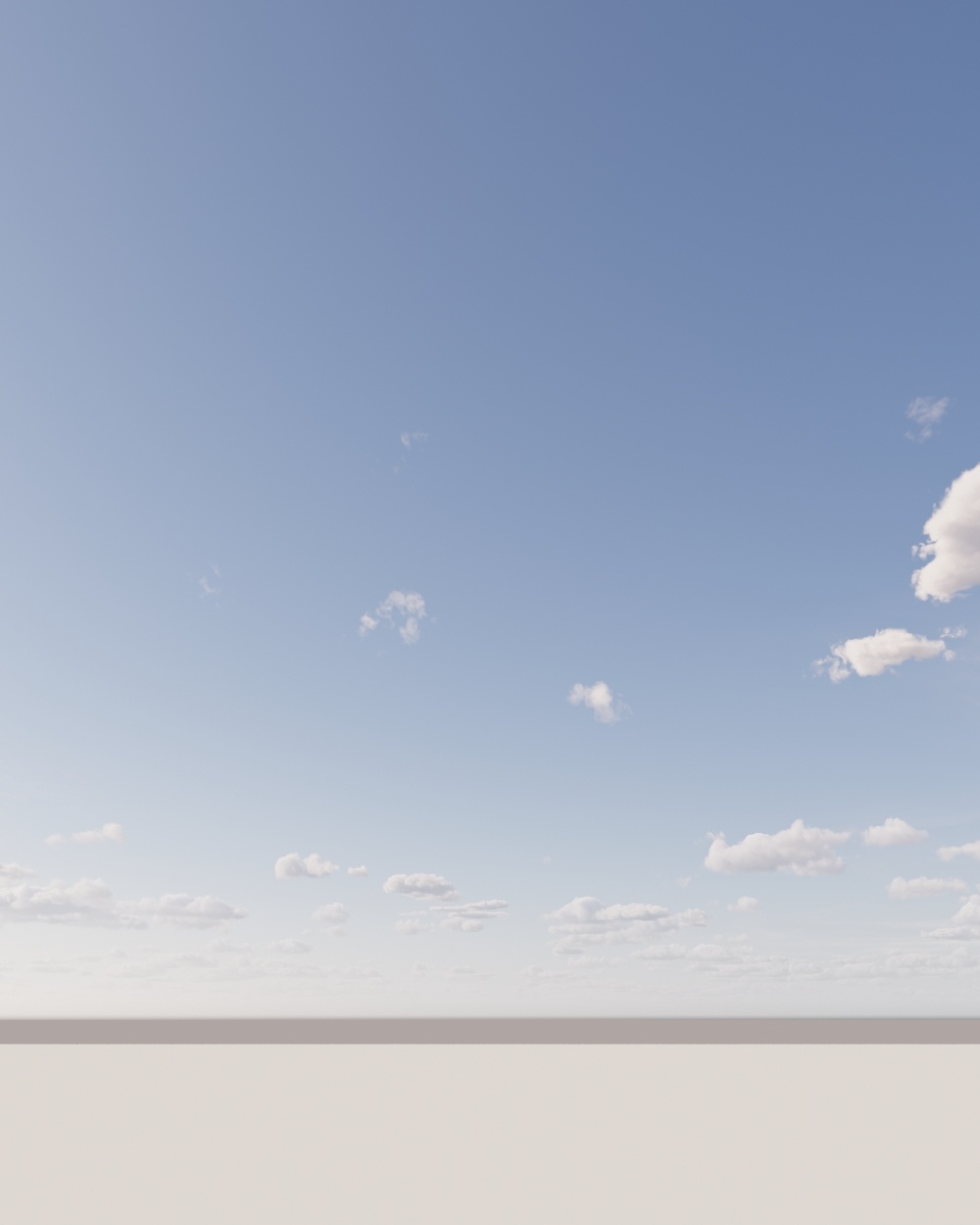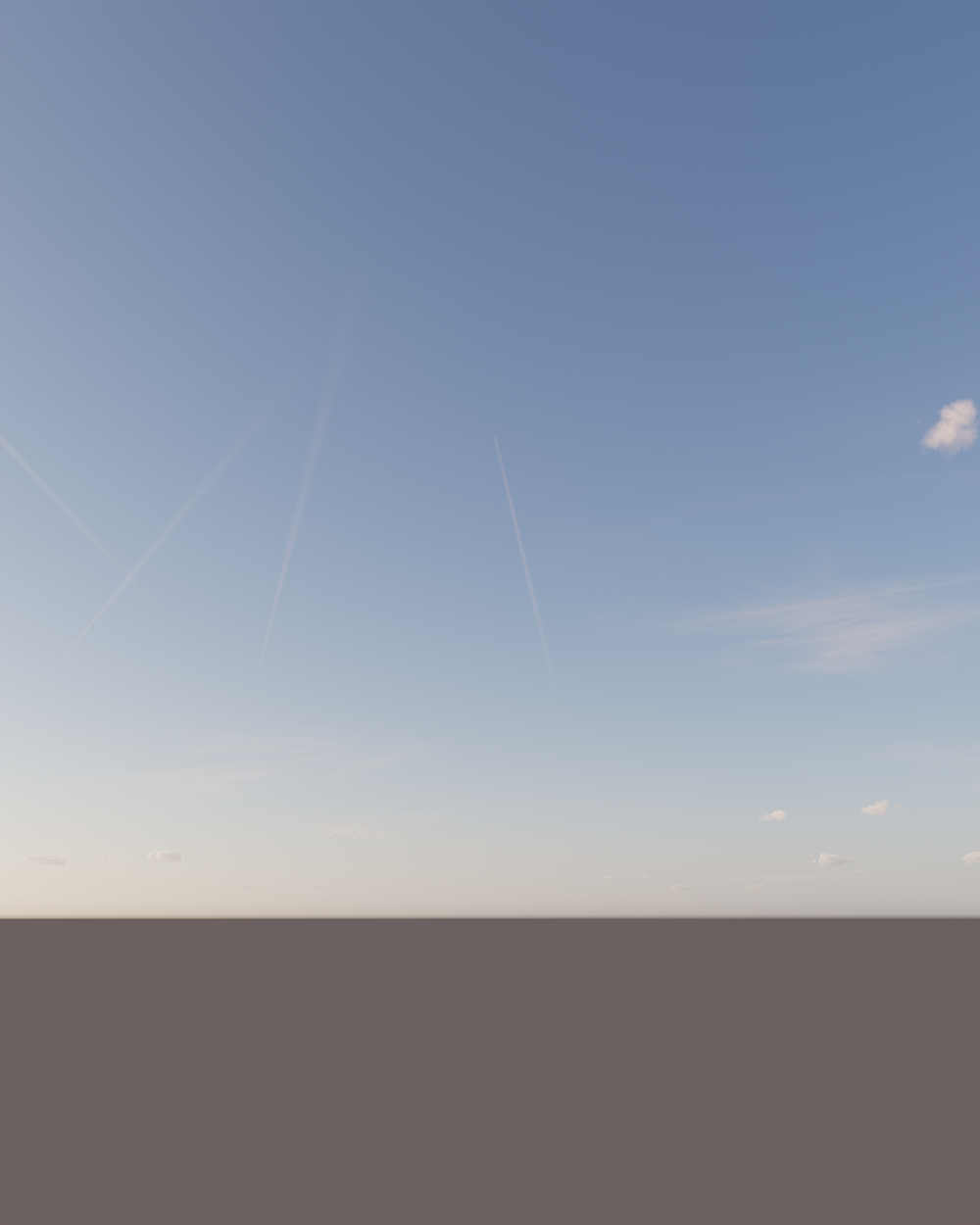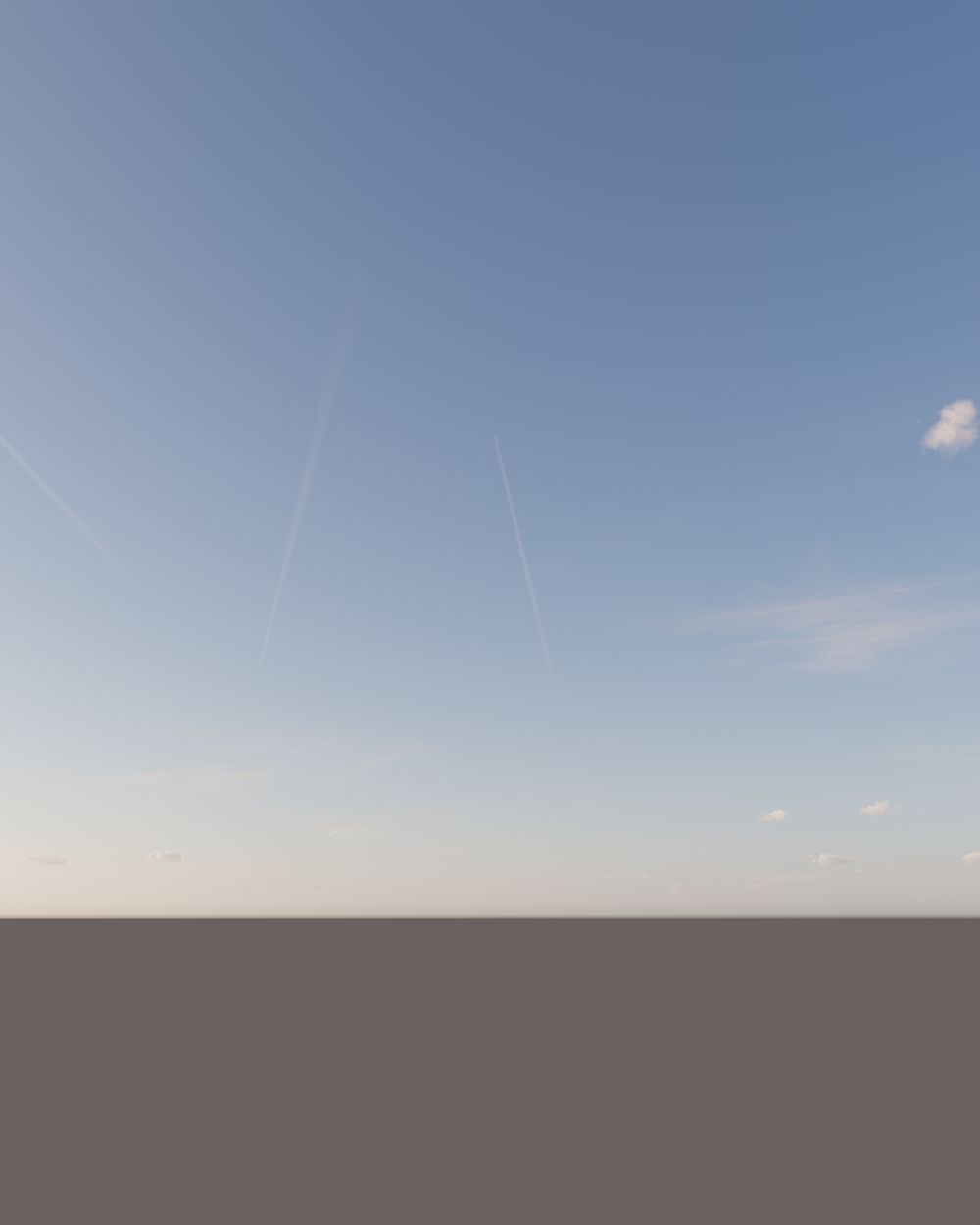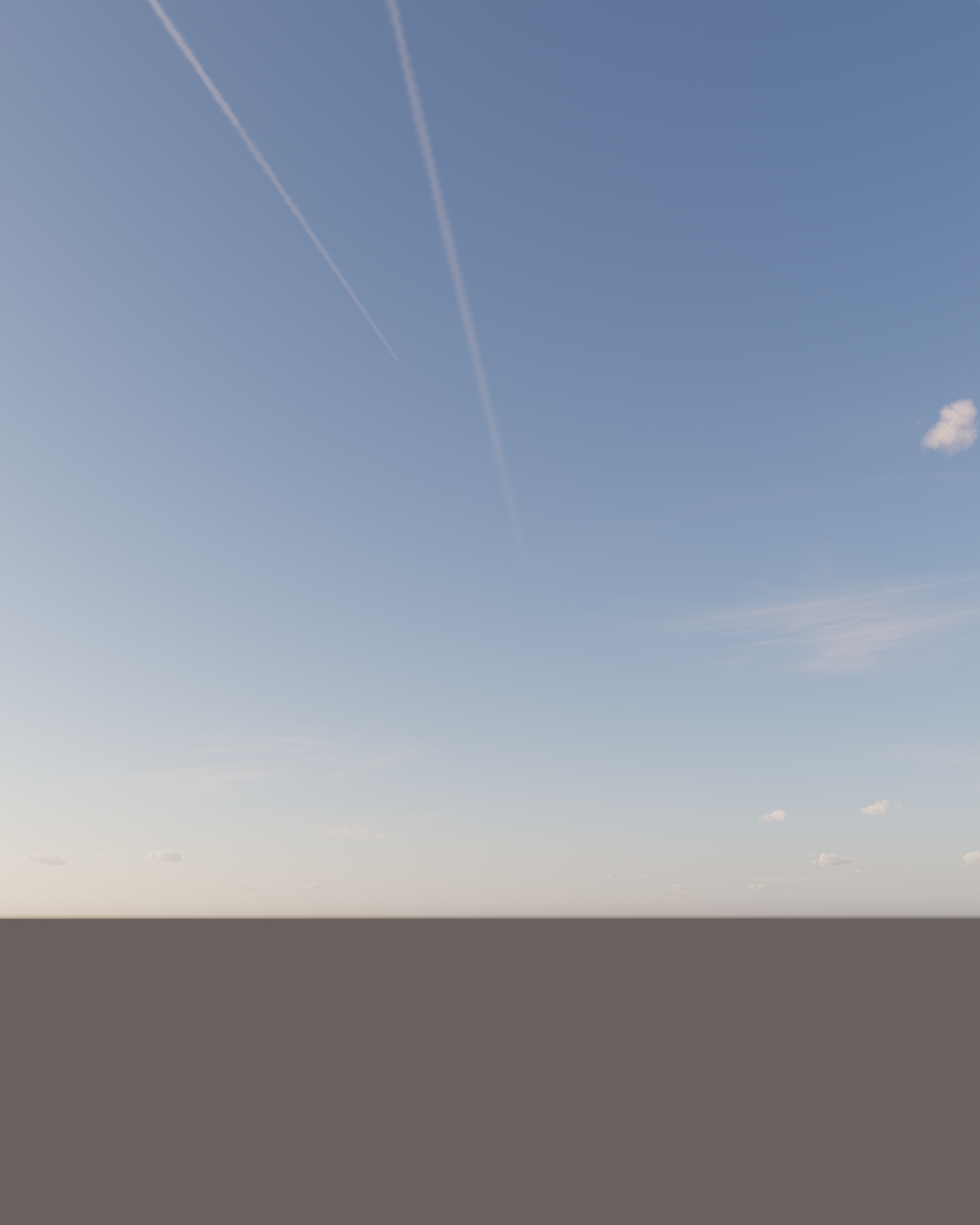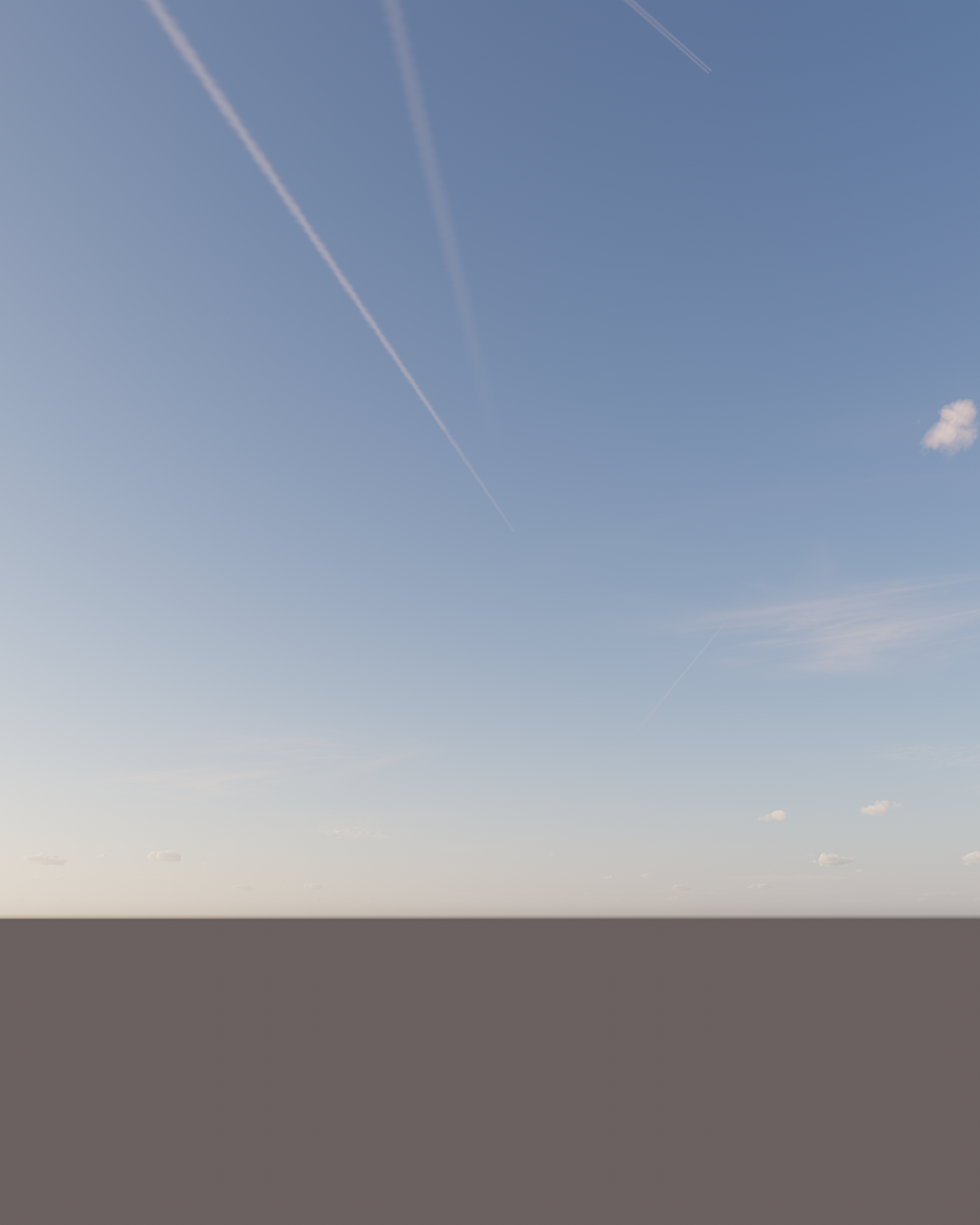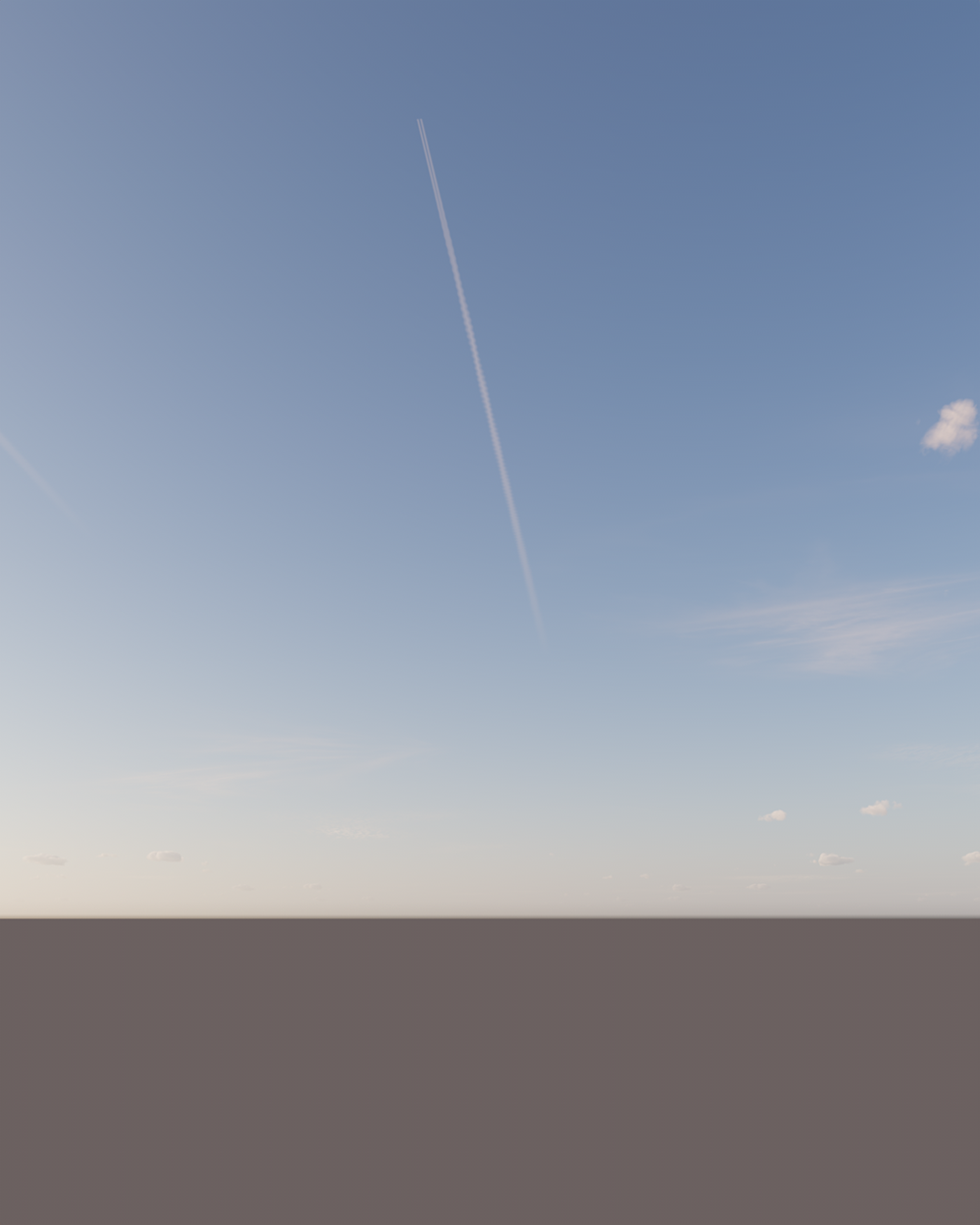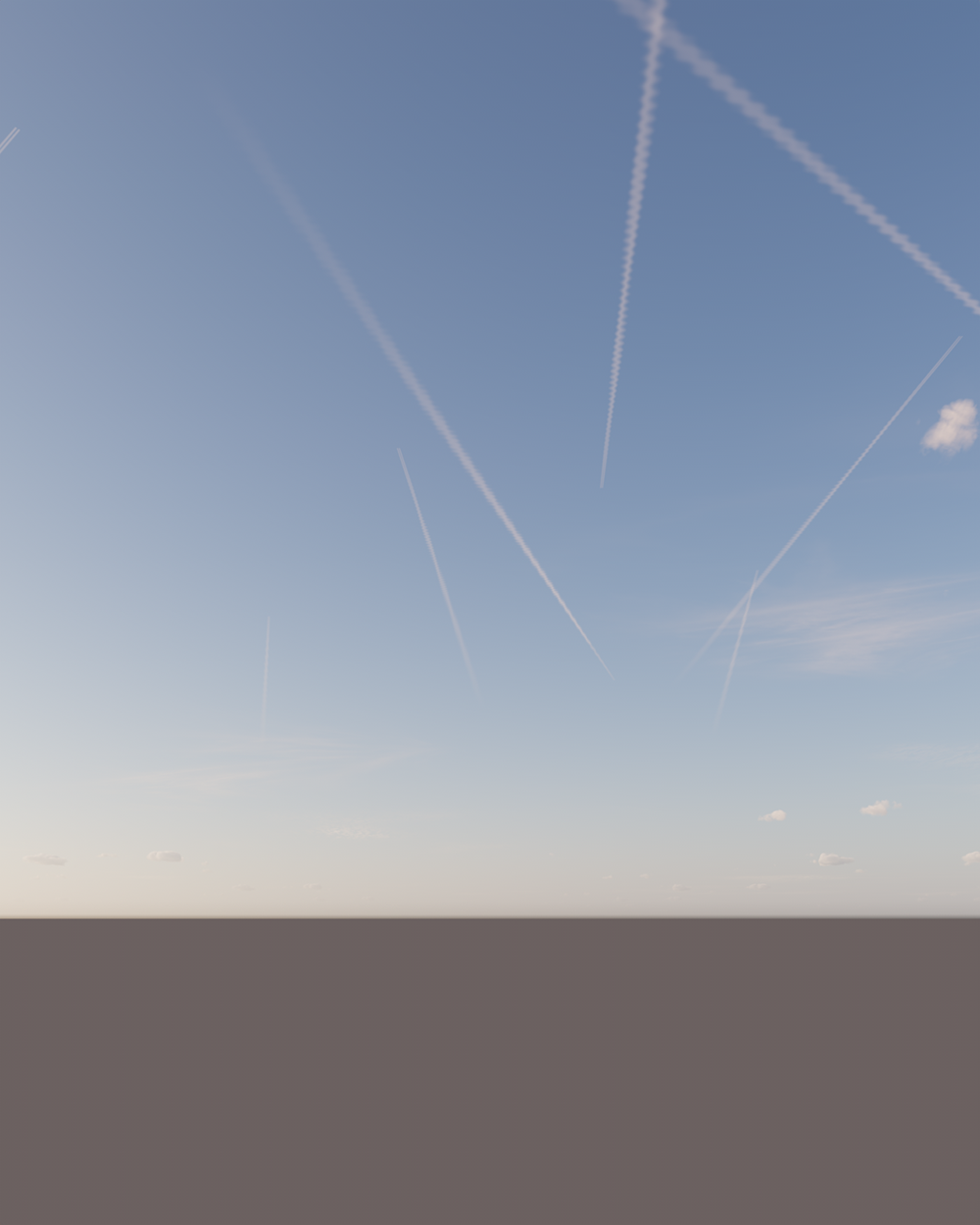Sky model – This parameter sets the sky model used in the render. Rawa-fake – This is a "fake" (non-physical) sky model, which allows for easier customization (the Zenith color, Horizon color, Sundisk glow, and Sun color bleed values can be changed under "Rawafake model parameters" once this model is selected).
Hosek & Wilkie – Previously, this was the most recommended and realistic sky model (in Corona Renderer 5 and older). It produces realistic results; however, it has some disadvantages compared to the PRG Clear Sky Model - for example, it does not allow rendering of the sun disk below the horizon and casts a greenish hue into the scene.
PRG Clear Sky – This model was introduced in Corona Renderer 6. It provides greater accuracy, and most importantly, the sky continues to be accurately illuminated when the sun is below the horizon, down to as low as -2.85 degrees (or approximately 5.4 sun diameters below the horizon), which enables dawn and twilight effects. Intensity – This value sets the intensity of the skylight. Fake horizon blur – This parameter defines how much the horizon blurs in the render. Ground color – This parameter defines the color of the ground below the horizon. Ground affected by Sky – When enabled, the virtual ground is affected by the skylight. Sun – This parameter defines the Corona Sun object in the scene used to affect the sky color when the Sun position changes. |