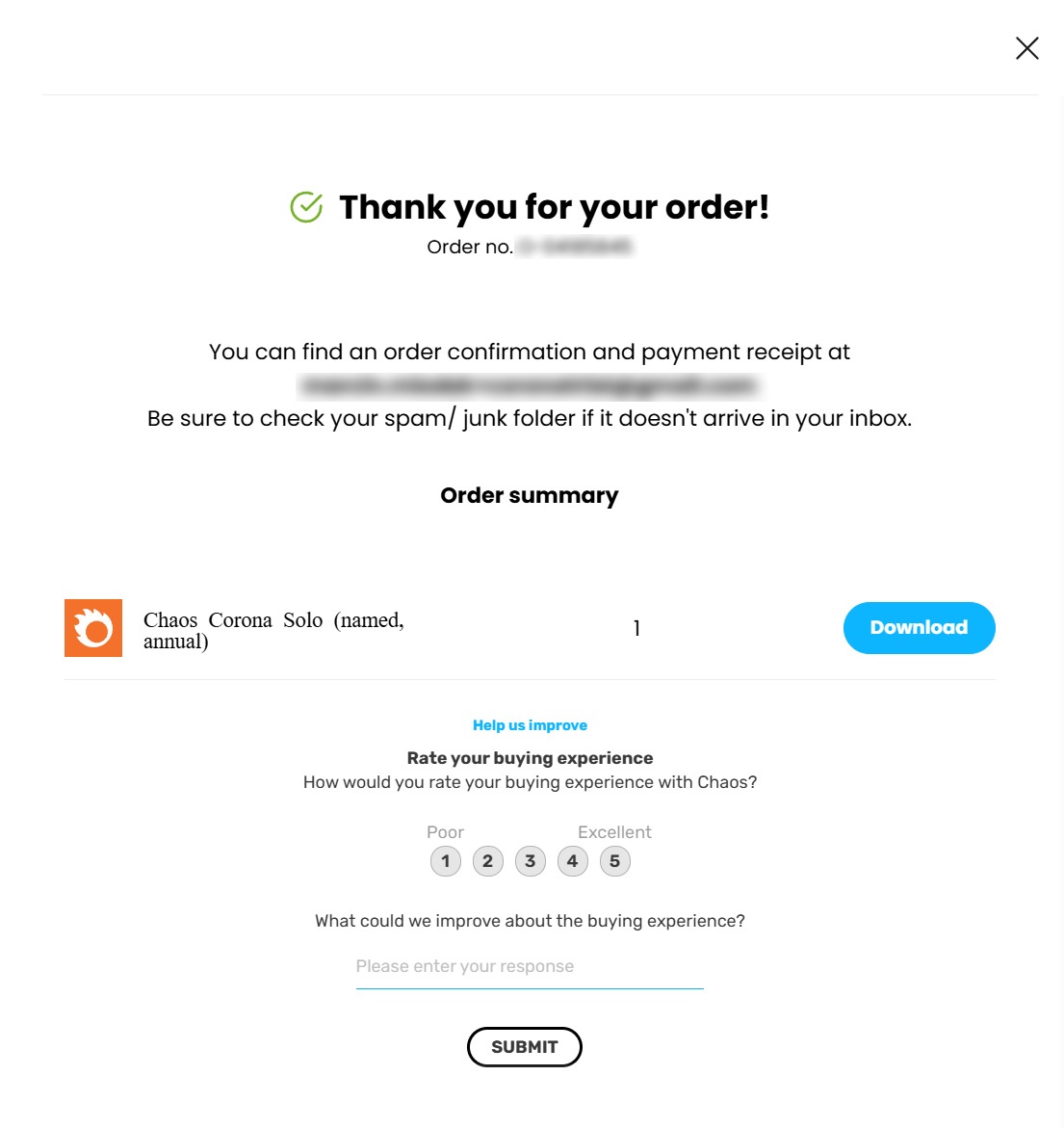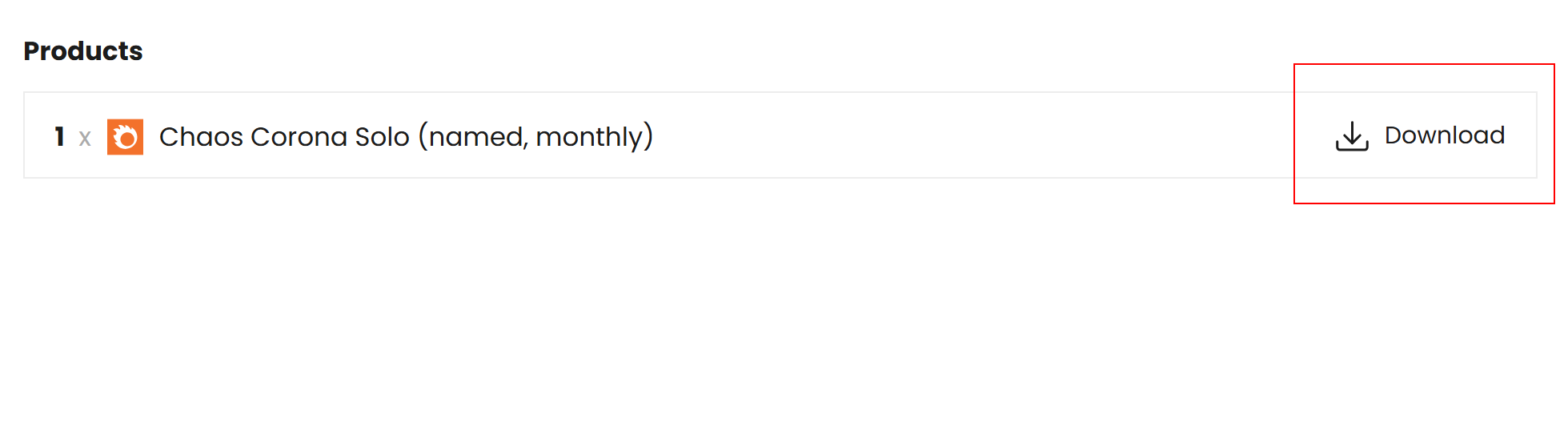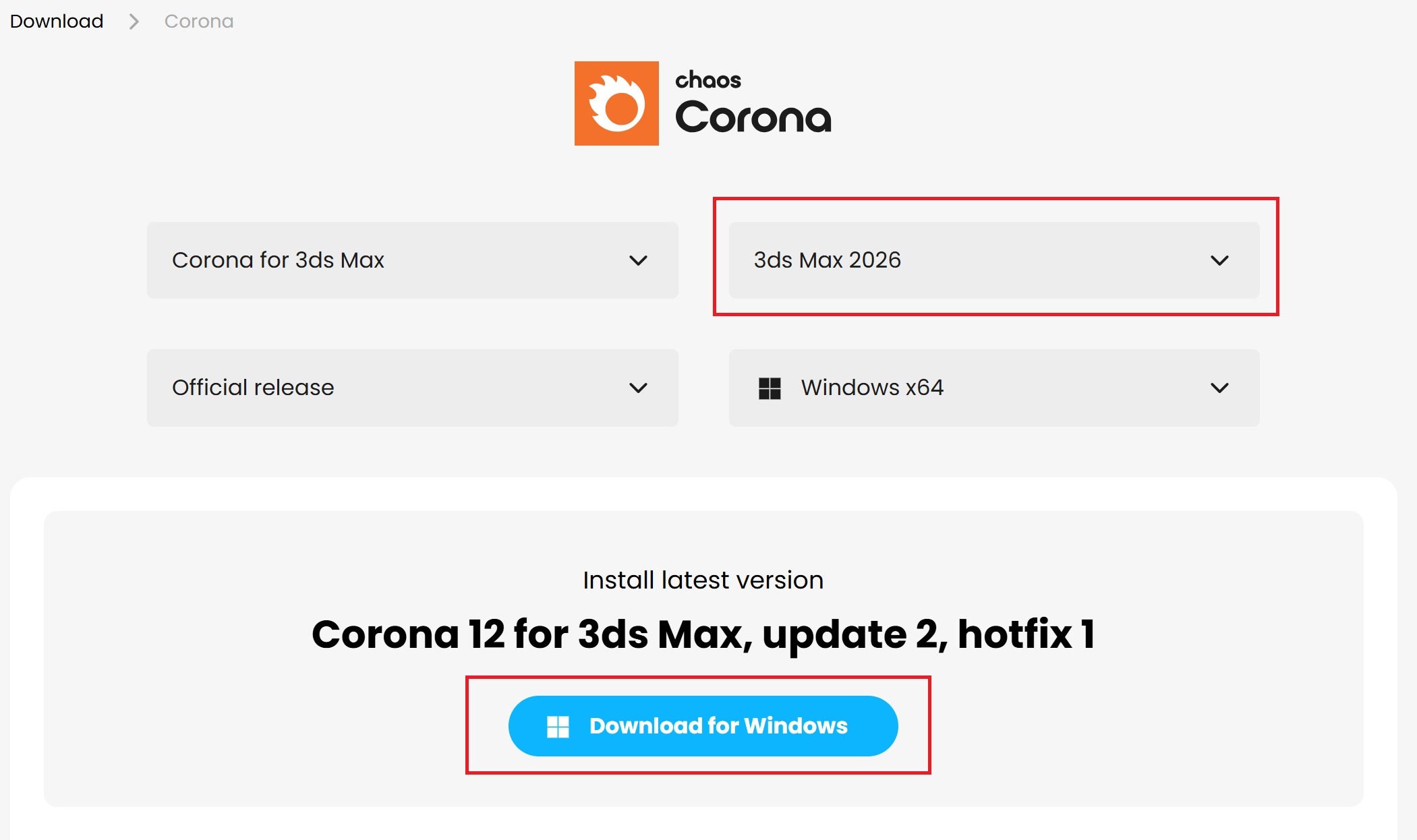This page provides information on activating and using your Corona Free Trial.
Overview
Chaos offers a free trial of Corona for 3ds Max. The trial period has no restrictions within the software such as watermarks. This means that what you see in the trial is exactly what you will get if you have a paid subscription.
The Corona Free Trial activation consists of the following steps:
- Go to the trial page and start your free trial
- Complete the checkout process
- Download Corona
- Install Corona
- Activate your trial license
The steps below guide you as a first-timer on how to activate the trial license.
Steps
Click any image to view it in higher resolution.
Visit the Free Trial Page
Go to the Corona Trial Page and click Start your trial under the product you would like to try. You can choose whether your license is Named or Floating, whether you want the Solo or Collection product bundle, and if you would like the subscription to be monthly or annual. To learn more, see: Chaos Suite offerings.
Complete the Checkout Process
Enter your email address and billing details, and complete the checkout process.
Billing starts automatically after the free trial. Cancel before it ends to avoid getting billed.
Activate your Chaos Account (non-registered users)
If you already have a Chaos account, you can skip this step.
After completing the checkout process, you will receive an account setup email from Chaos. Use the link in the email to set a password and activate your account.
Download and Install Corona
2. Here, again, click the Download button next to the newly acquired Corona subscription.
3. On the Download page, choose the 3ds Max version you are using and click Download for Windows. When the download is complete, run the installer and follow the on-screen instructions to complete the installation.
To learn more about the installer and its options, see Installation Process.
Log in To Use the Product
When you open up 3ds Max and set the renderer to Corona, a pop-up window appears. Click Sign in. Once you are signed in, you can use Corona with your trial license, and the pop-up window in 3ds Max disappears.
You can now use Chaos Corona for 3ds Max on your system. You can confirm this from the Render Setup > System > About Chaos Corona/Licensing rollout.
A successful activation switches the Activate license button to the Online help button.
Alternatively, you can also check the status of your license in the Chaos License Server.
Cancelling the Subscription
If you wish to cancel the subscription, you can do so from the Active Products page of the my.chaos website. The Cancel subscription link is located next to the Auto renewal status.
Click on the link, fill out the questionnaire, and you will disable the auto renewal. You can continue using the trial until its expiration date, but it will be removed from your account and will not renew after that.