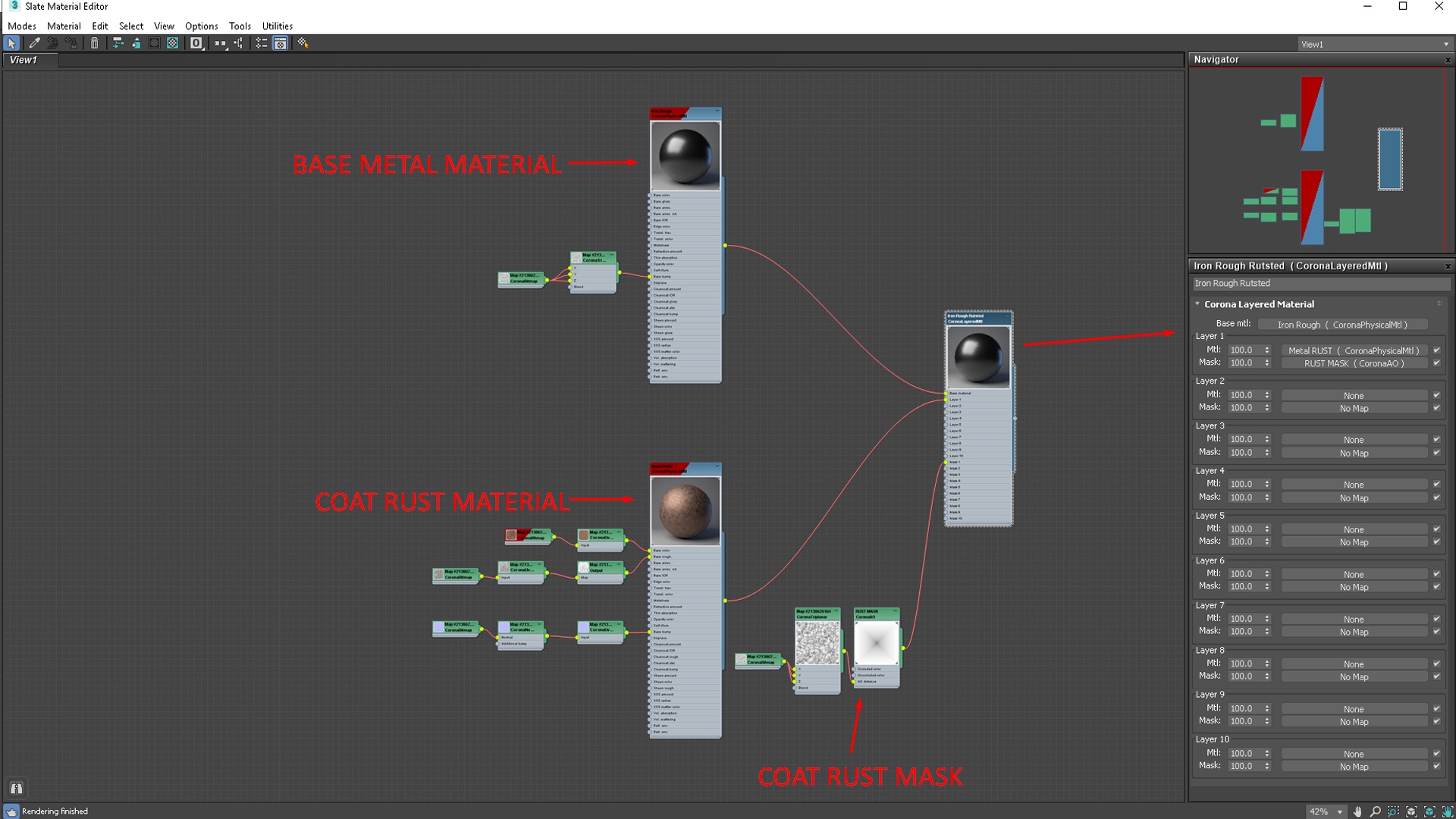This page provides information about the Corona Layered Material.
Overview
The Corona Layered Material offers stacking of multiple materials on top of each other in order to mix them. You can also use a mask to control which parts of each material appear in the render. For example, rusted spots on a metal surface, exposed bricks below a cracked concrete wall, or a glossy pattern on a matte-painted object.
Parameters
Displacement Blending Modes
Blend all layers
The default displacement blending mode. It works by stacking the base layer displacement and the displacement maps of all other layers on top of each other without any special blending mode. The displacement of each individual layer is mixed based on that layer’s opacity.
Only from base material
In this mode, only the displacement from the base material is applied to the object.