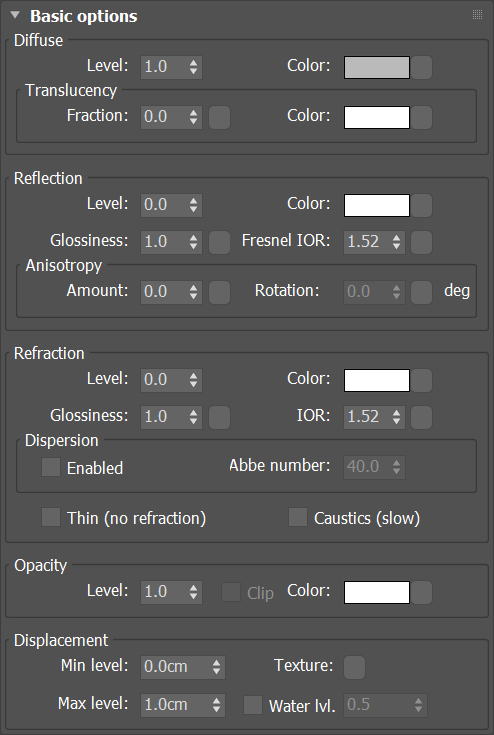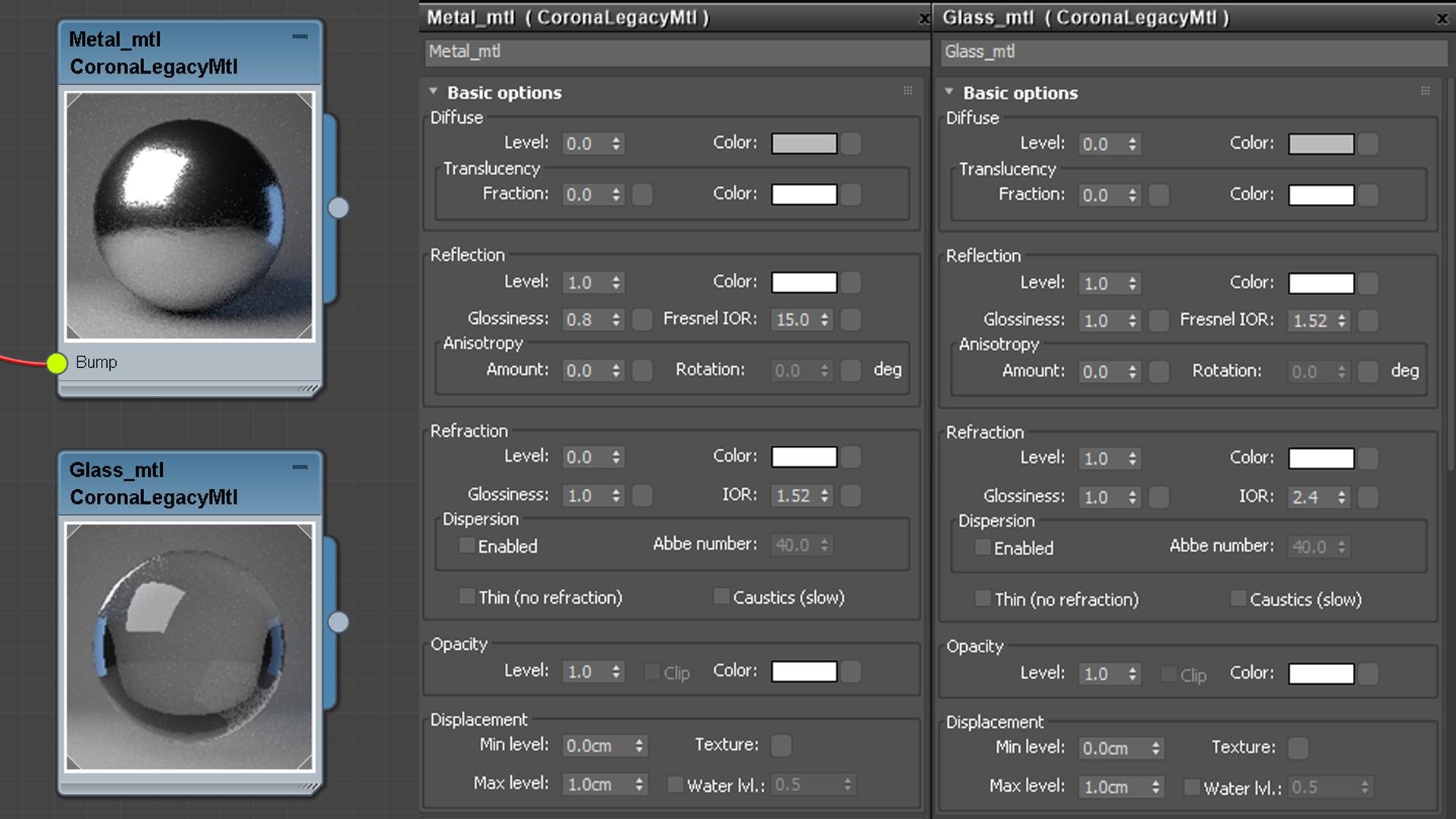This page provides information on the Corona Legacy Material.
Overview
Corona Legacy Material is an updated name for the Corona Material which used to be the default material in Corona 6 and older. Corona Physical Material is the new default starting with Corona 7.
In Corona 7 and newer both the Corona Physical Material and the Corona Legacy Material are available, however the Corona Legacy Material is only kept to ensure compatibility with older scenes. In Corona 7 and newer there is no need to use the Corona Legacy Material and it is best to use the new Corona Physical Material instead.
Basic Options
Diffuse
Diffuse Color – Specifies the basic diffuse of the material. It can be set as a constant color or mapped by a texture map.
Diffuse Level – Specifies the diffuse level. Both the diffuse constant color and texture map are multiplied by this number. Setting 0.5 and using white color is equal to using 50% gray color with value 1 or using a texture map with output level 0.5.
Translucency
Translucency Color – Specifies the translucency of the material. It can be set as a constant color or mapped by a texture map.
Translucency Fraction – Specifies the translucency level. Both the translucency constant color and texture map are multiplied by this number. Setting 0.5 and using white color is equal to using 50% gray color with value 1 or using a texture map with output level 0.5.
Reflection
Reflection Color – Specifies the reflection of the material. It can be set as a constant color or mapped by a texture map.
Reflection Level – Specifies the reflection level. Both the reflection constant color and texture map are multiplied by this number. Setting 0.5 and using white color is equal to using 50% gray color with value 1 or using a texture map with output level 0.5.
Glossiness (Reflection Glossiness) – Controls how sharp or blurred the reflection are. It can be set by numeric value or mapped by a texture map. A value of 1 (white if a map is used) gives completely sharp reflections, while a value of 0 (black if a map is used) gives completely blurred reflections. Glossiness is the inverse of the Roughness value in some other applications.
Fresnel IOR – Index of refraction (IOR) for Fresnel reflections. This controls the amount of material reflection in a physically plausible way. Higher values create stronger reflection, Set this to 999 to disable the Fresnel effect (i.e. to create a mirror-like material).
Anisotropy
Amount – Specifies Anisotropy of the glossy reflection highlight. A zero value disables anisotropy (creates a perfectly isotropic highlight). A value of -1 creates a maximally anisotropic highlight in one axis, and a value of 1 creates maximally anisotropic highlight in the perpendicular axis. The anisotropy reference frame can be defined in the Advanced options tab.
Rotation – Rotates the direction of anisotropic highlight. Value is in degrees.
Refraction
Refraction Color – Specifies the refraction of the material. It can be set as a constant color or mapped by a texture map.
Refraction Level – Specifies the refraction level. Both the refraction constant color and texture map are multiplied by this number. Setting 0.5 and using white color is equal to using 50% gray color with value 1 or using a texture map with output level 0.5.
Glossiness (Refraction Glossiness) – Controls how sharp or blurred the refraction is. It can be set by numeric value or mapped by a texture map. A value of 1 (white if a map is used) gives completely sharp refractions, while a value of 0 (black if a map is used) gives completely blurred refractions. Glossiness is the inverse of the Roughness value in some other applications.
IOR – Sets the index of Refractions, which controls how much a ray is bent when entering the object. A value of 1 gives no bending of the ray, while the default value of 1.52 is good for generic glass. The precise value for the IOR of different materials can be found in various online references and guides.
Dispersion
Enabled – Enables the dispersion for the refracted rays. The refractive material has a different index of refraction for different wavelengths, leading to a light dispersion effect.
Abbe number – The Abbe number is a measure of the dispersion of the material, with lower values indicating greater dispersion. For most materials, a value between 30 and 60 should be used. Values lower than 10 lead to highly unrealistic dispersion.
Thin (no reflection) – Simulates a thin glass plane. Such material has no refraction and does not create caustics, making it fast to render. Use this to create windows with only a single plane, for example.
Caustics (slow) – Enables physically correct unbiased caustics. When off, faster transparent shadows are used.
Opacity
Opacity Color – Specifies the opacity of the material. It can be set as a constant color or mapped by a texture map.
Opacity Level – Specifies the opacity level. Both the opacity constant color and texture map are multiplied by this number. Setting 0.5 and using white color is equal to using 50% gray color with value 1 or using a texture map with output level 0.5.
Clip – When on, this applies a threshold to the opacity map so that everything below 50% gray is completely opaque. This can speed up rendering significantly.
Displacement
Texture – Specifies the displacement of the material. Usually in a grayscale texture map. The white values in texture specify the maximum displaced area, while the black values specify the minimum displaced area.
Minimum Level – Displacement distance applied to areas with black (0.0) texture. Measured in world space units.
Maximum Level – Strength of the displacement effect. It is the world space displacement distance applied to the areas with white (1.0) textures.
Volumetrics and SSS
Mode – Switches the volumetric medium computation of the material between volumetric scattering and subsurface scattering(SSS). Volumetric scattering is better for translucent, thin liquid, fog, or smoke-like media. SSS is better for very thick, opaque media, inside solid objects, such as skin or marble.
Volumetric Scattering
Absorption color – Absorption is controlled by setting the color that an originally white ray has after traveling the specified distance in the medium. Lower distance values make the effect stronger. Distance of 0 is a special value that disables the effect completely. It can be set as a constant color or mapped by a texture map.
Distance (Absorption) – Specifies the traveling distance of an originally white ray after which the ray has the Absorption color. Lower distance values make the effect stronger. Distance of 0 is a special value that disables the effect completely.
Scattering Color – Strength and color tint of the volumetric scattering inside the material. Setting a non-black value enables volumetric scattering/SSS effects for the material. Every time the light scatters inside the material, it gets multiplied by this value. It can be set as a constant color or mapped by a texture map.
Directionality – Specifies directionality of scattering. A value of 0 produces isotropic (diffuse) scattering positive values produce forward scattering and negative values produces backward scattering. The default value of 0 is suitable for most media, with the exception of clouds, where a higher positive number produces the effect of a silver lining. A value close to 1 or -1 increases the amount of image noise.
Single bounce only – When enabled, only a single bounce(direct lighting) is scattered in the medium. This results in a biased (darker) but fast rendering. Useful e.g. for rendering god rays.
Subsurface Scattering
Amount – Controls how much the material color is defined by subsurface scattering as opposed to diffuse reflection. A value of 0 results in no subsurface scattering, while a value of 1 results in full subsurface scattering and no diffuse component. It can be set as a numeric value or mapped by a texture map.
Radius – Defines the subsurface scattering radius, i.e. how far the color scatters from a place that was hit by a light beam. It can be set as a numeric value or mapped by a texture map.
Scatter color – Defines the scatter color of subsurface scattering, i.e. the color that can be observed in the shadowed parts of the material. It can be set as a constant color or mapped by a texture map.
Advanced Options
Self-Illumination
Multiplier – Controls the emission property of the material. Useful to create emissive surfaces like LED text, cellphone displays, etc.
Color – Specifies the emissive color of the material. It can be set as a constant color or mapped by a texture map.
Do not use self-illumination as the main light source in your scene. Use the Corona Light Materials or Corona Lights instead.
Anisotropy Orientation
Local axis – The highlight direction rotates around the local object Z-axis. It sticks with the object when it is rotated/moved.
UVW – The highlight direction follows the direction of the U or V mapping coordinate on the object surface. The mapping channel used for this is explicitly specified.
G-Buffer ID override – If set to anything other than -1, this value overrides the 3ds Max property. This allows you to set values outside of the 0-15 range permitted in the 3ds Max property.
Alpha mode – Specifies how the objects with the material are visible in the alpha channel:
Default – This is the default mode. In this mode, the material alpha value is derived from its opacity and refract components.
Always black – In this mode, the material alpha value is black (material shows as transparent).
Always white – In this mode, the material alpha value is white (material shows as opaque).
PBR mode – Provided for backward compatibility, should always be enabled, except when working with old assets. Disabled is the old (Corona 1.4 and older) and Enabled is the new (1.5+) shading mode for Corona materials. The old mode had clamped glossiness range and bright highlights on specular surfaces with a low glossiness range and no edges darkening or brightening with low glossiness, making it easier to use and compliant with emerging industry standards.
Propagate masks – Specifies the propagation of non-shading render elements (masks) after interaction with the material.
Never – Render elements are never propagated through the material, i.e. the material is always visible in masks.
Through reflection – Render elements are propagated through the material, if reflection occurs.
Through refraction – Render elements are propagated through the material, if refraction occurs.
Always – Render elements are always propagated through the material, i.e. the material is never visible in masks.
Examples
Decorative elephant prop with glossy wood material controlled with bitmaps
Candles using wax material with Volumetric Scattering enabled
Glass and metal materials