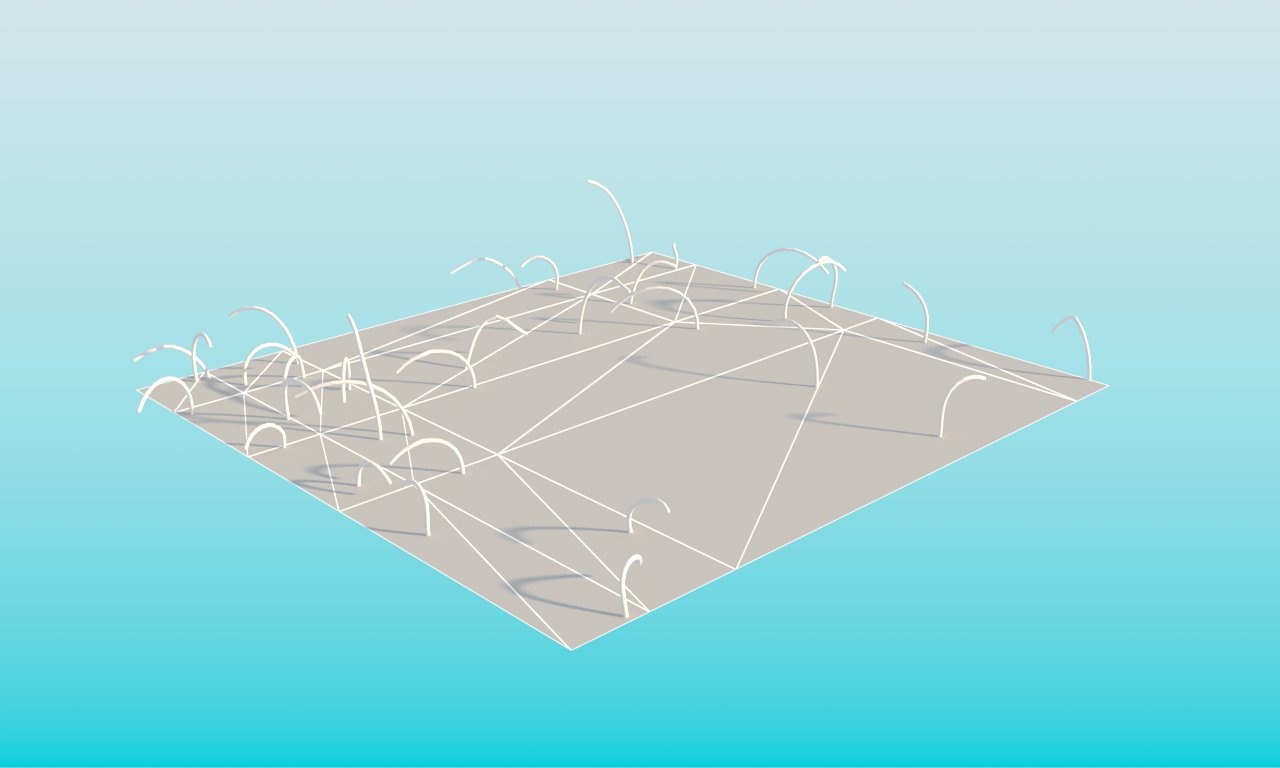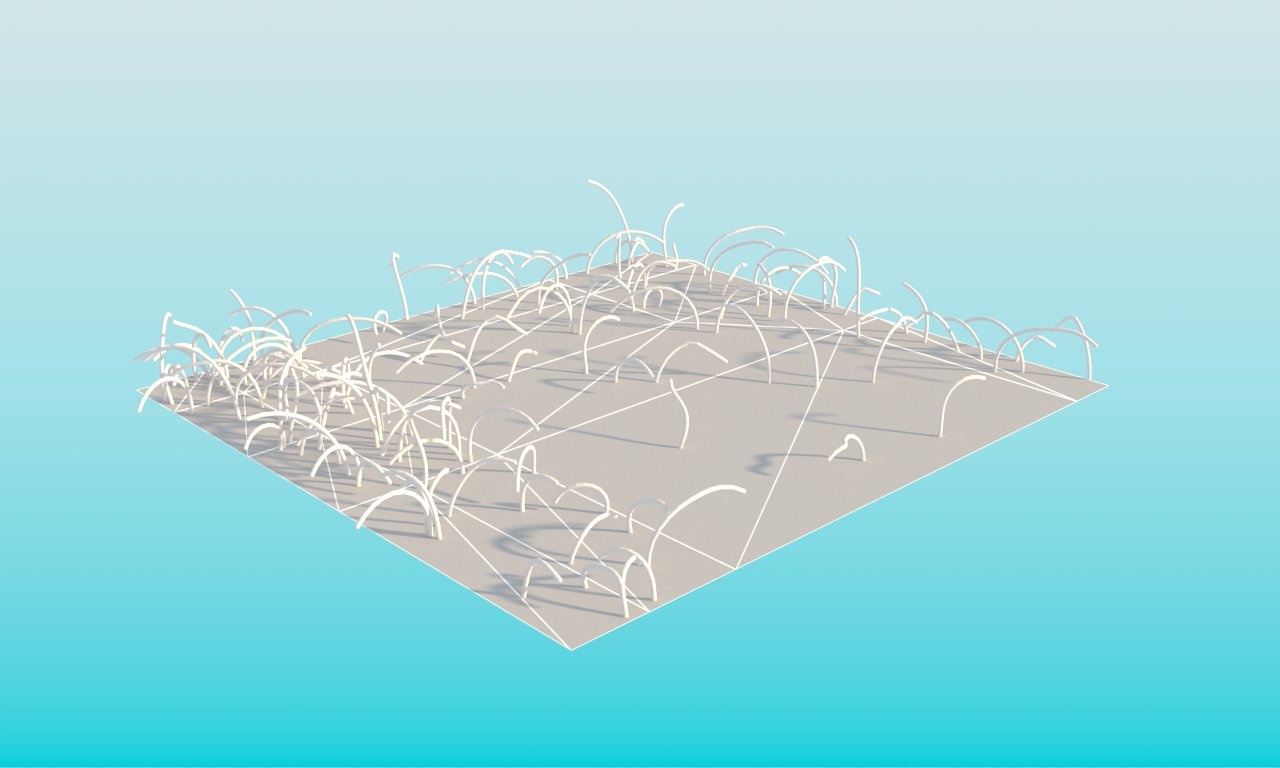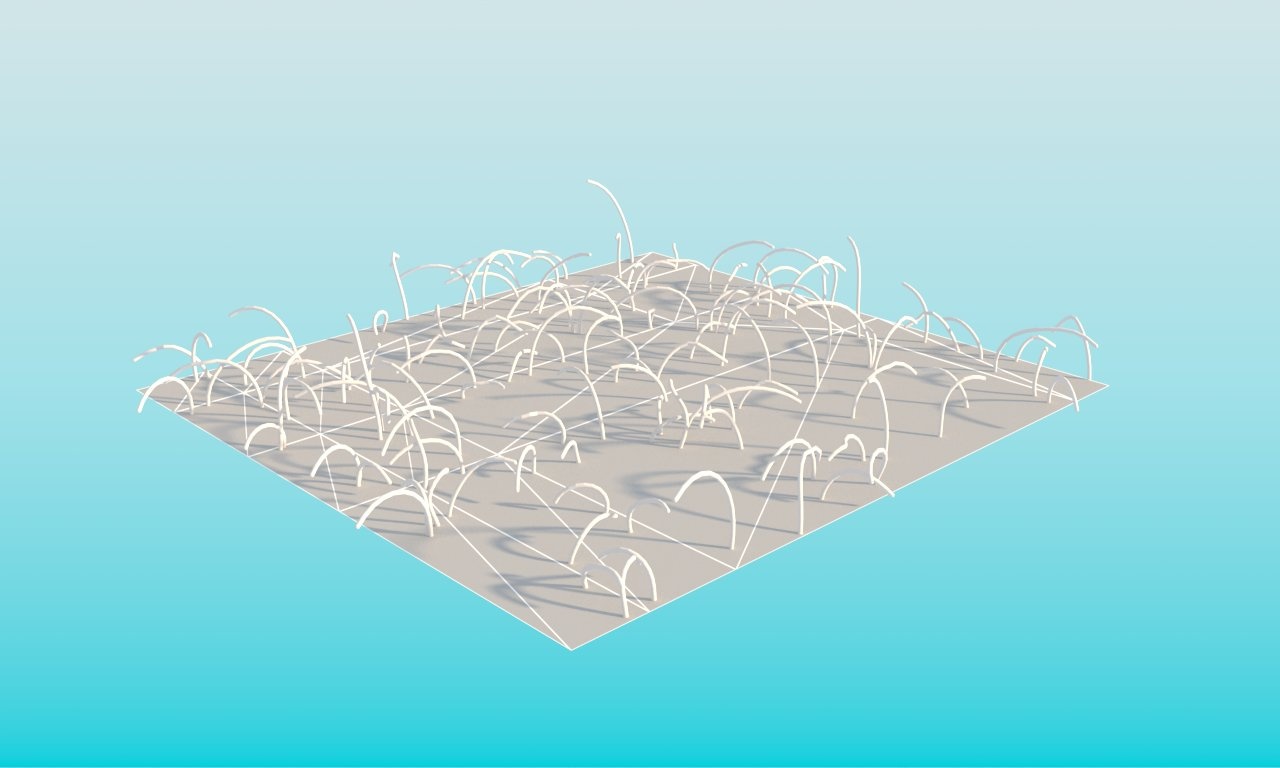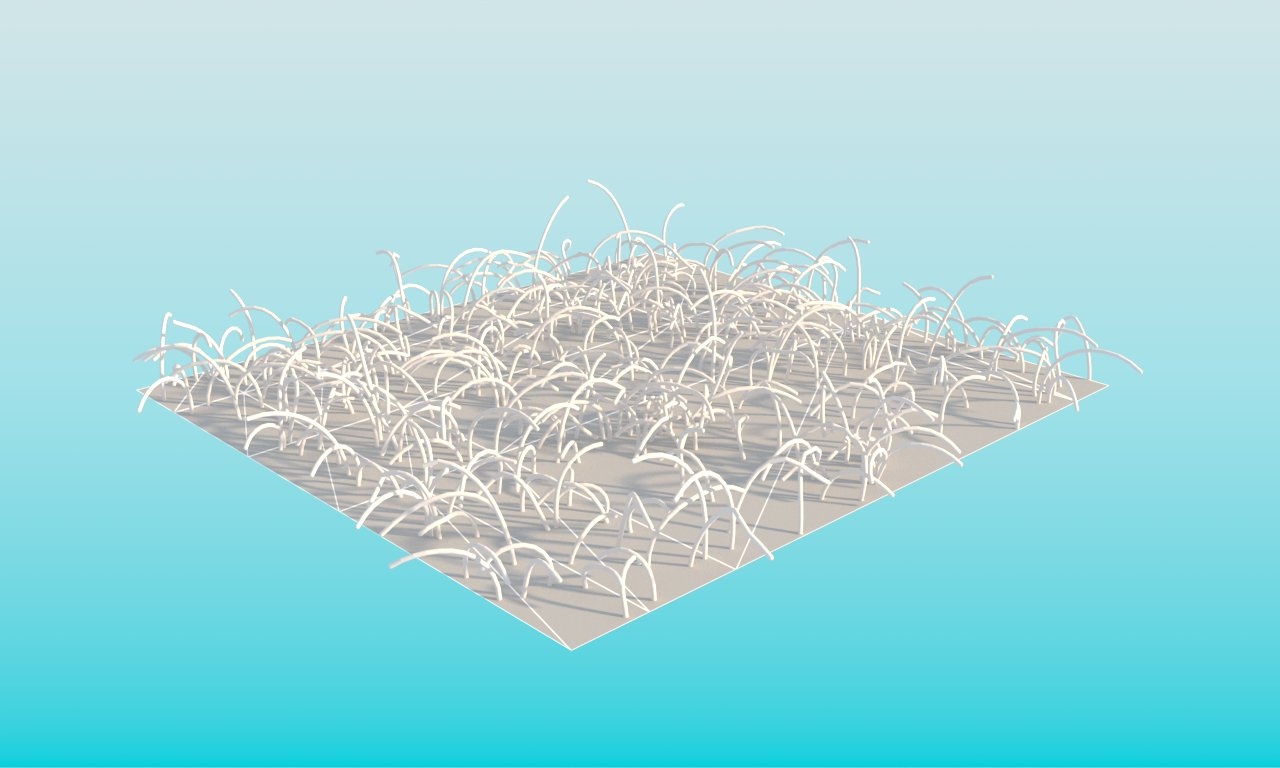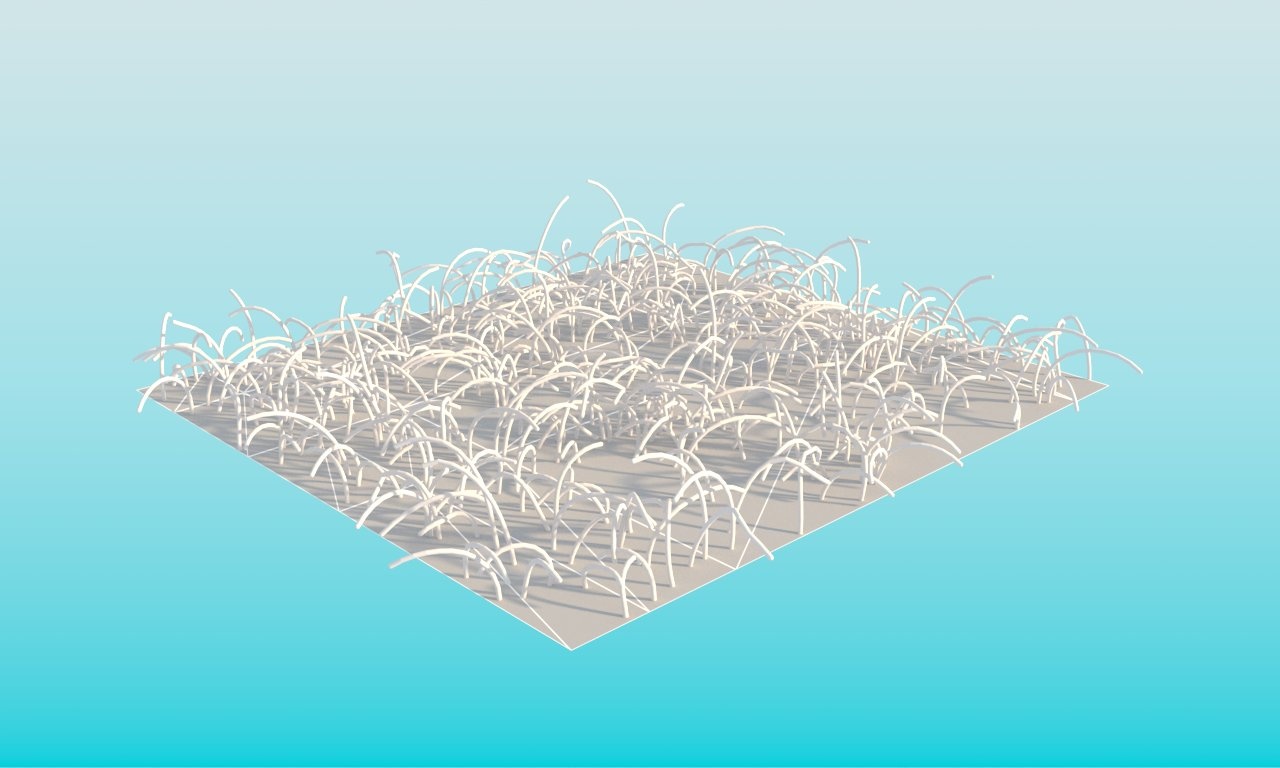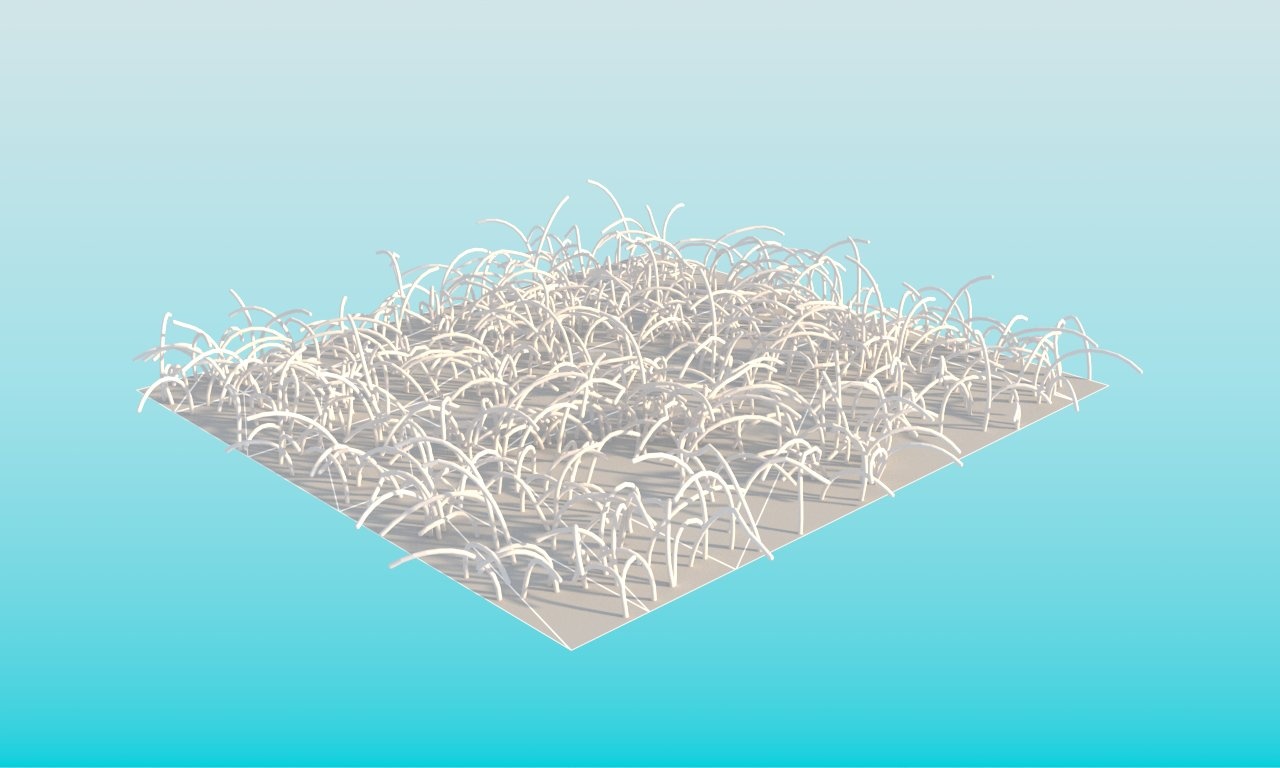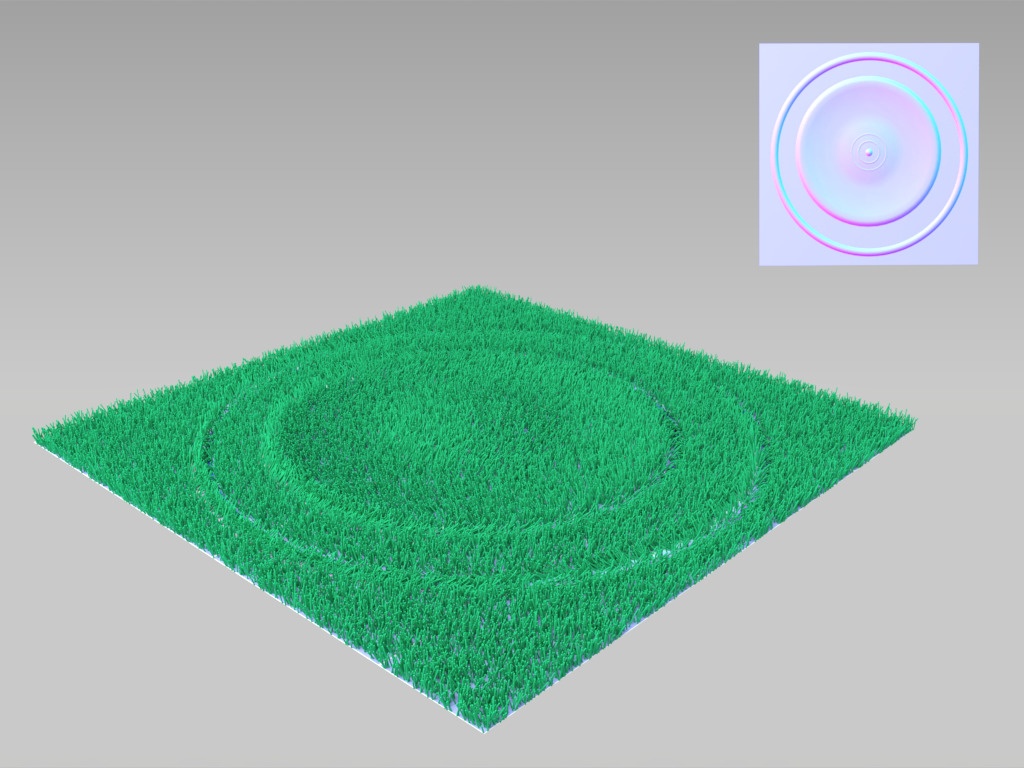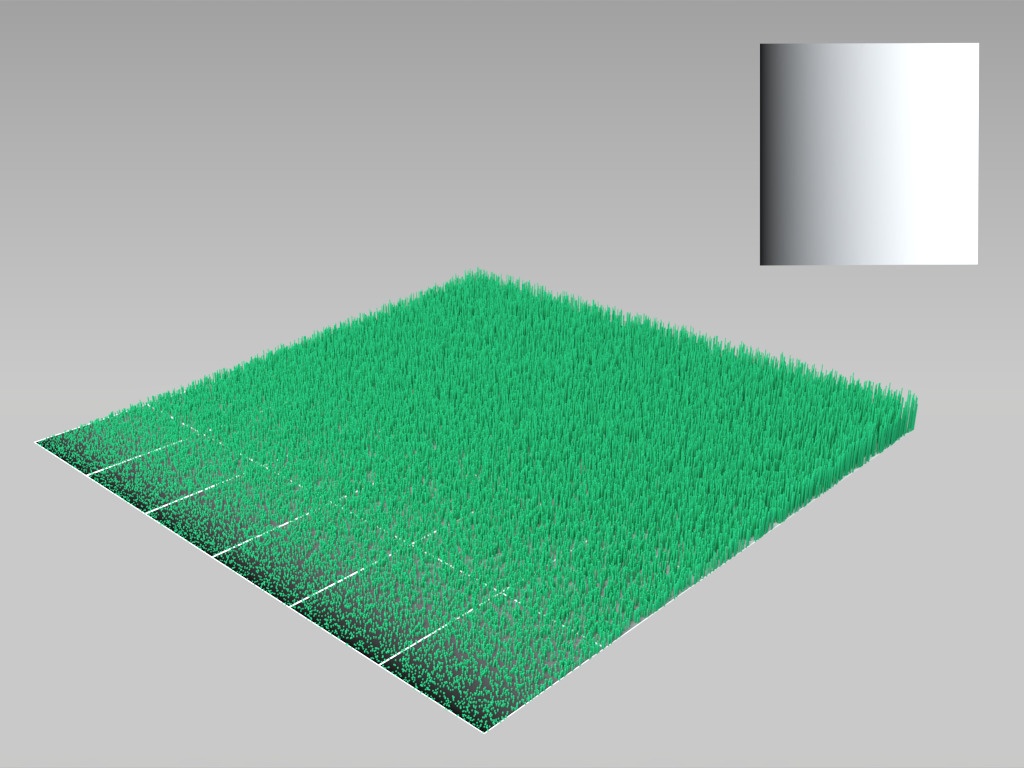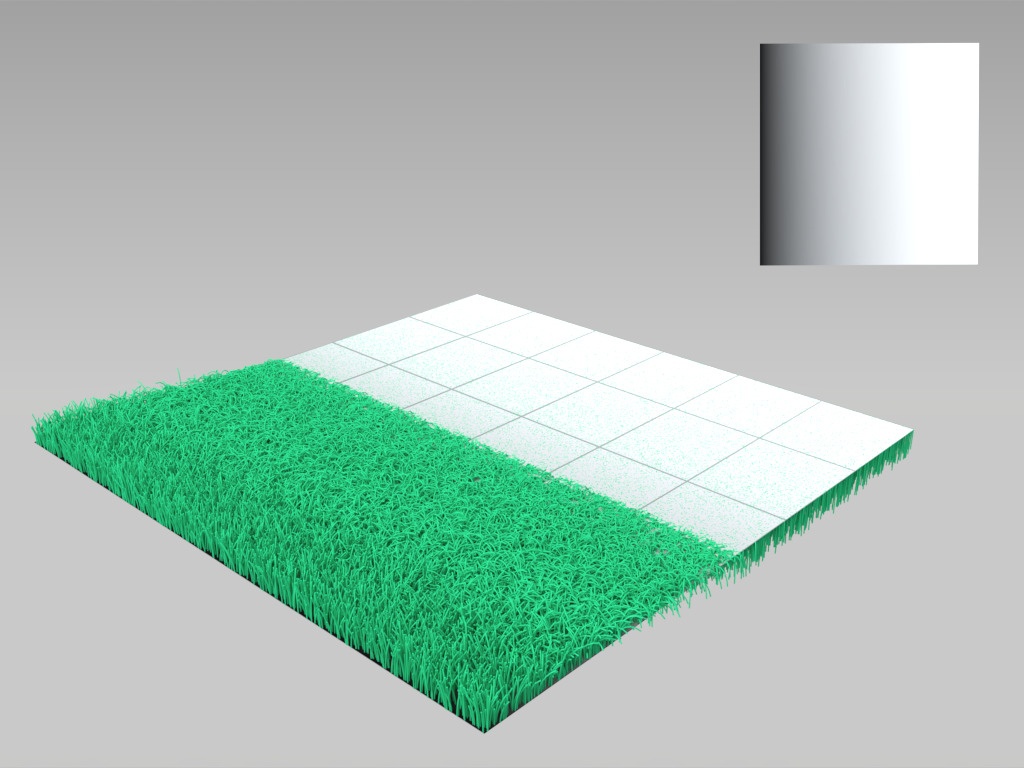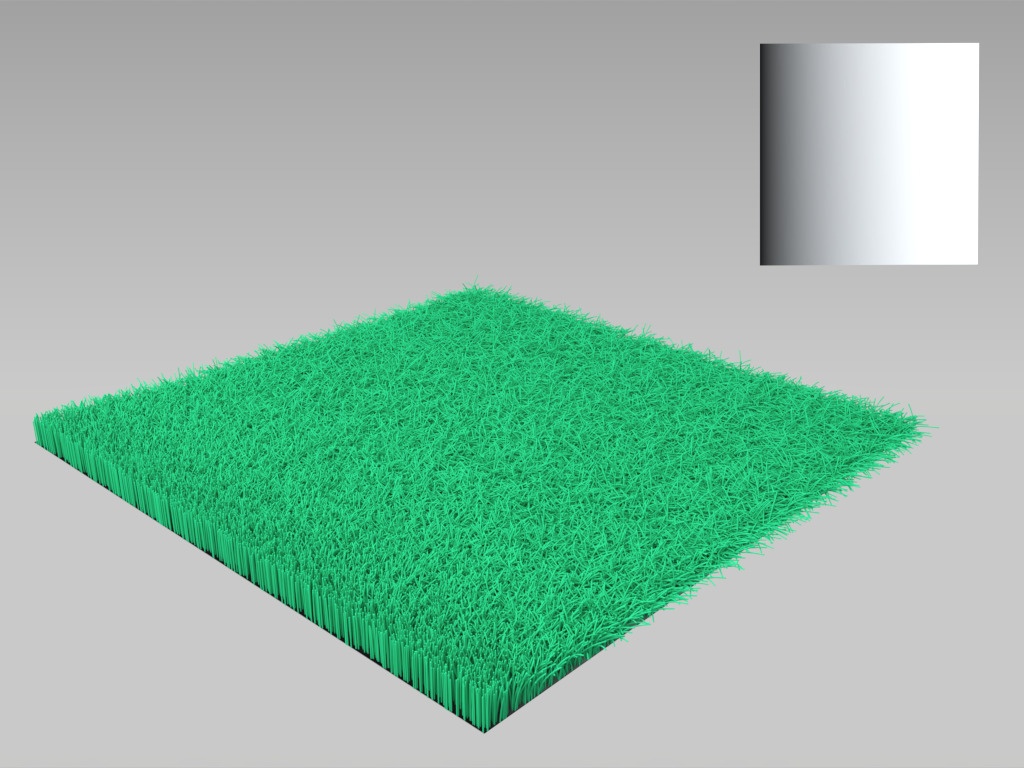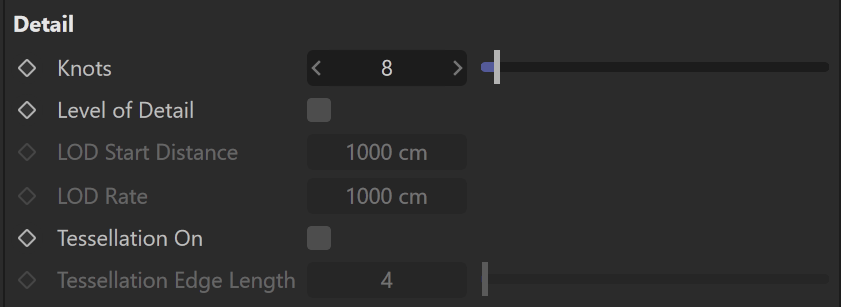This page provides information about V-Ray Fur in V-Ray for Cinema 4D.
Overview
V-Ray Fur is a very simple procedural fur plugin. The fur is generated only during render time and is not actually present in the scene.
It is recommended to use hair materials for hair-based objects used for simulating hairs.
UI Path: V-Ray menu > Geometry > V-Ray Fur
General
Objects – Shows the geometry objects that are linked to this V-Ray Fur. When an object is added to the list, the icon appears next to it. This determines whether the fur is applied to the object's children. It is disabled by default.
Distribution – Determines the density of strands over the source object:
Per Face
Per Area
See the Distribution Example below for more information.
Hairs per Face – Specifies the number of fur strands per triangular face of the source object when Distribution is set to Per Face. Every triangle generates the specified number of fur strands.
Hairs per Unit Area – Specifies the number of strands per squared scene unit when Distribution is set to Per Area. For example, if the the system units are in meters, this parameter specifies the desired number of strands per square meter; if the system units are centimeters, it specifies the number of strands per square centimeter and so on. Every triangle face has at least one strand.
Length – Determines the length of the fur strands. See the Length example for more information.
Thickness – Determines the thickness of the strands. See the Thickness example for more information.
Gravity – Controls the force that pulls fur strands down along axis specified by the Gravity Vector parameter. See the Gravity example for more information.
Gravity Vector – Specifies the gravity direction using vectors.
Bend – Controls the elasticity of the fur strands. When it is 0, the strands are hard and are all straight lines. Greater values cause the strands to bend (e.g. under the influence of gravity). See the Bend example for more information.
Taper – Adds a taper to the individual strands of fur. Increasing this value makes each strand thinner in its upper end and wider at its base. See the Taper example for more information.
Fur Scale – Globally increases the size of the fur.
Example: Length
Using this parameter, you can specify the Length of the strands.
Example: Thickness
Using this parameter, you can specify the Thickness of the strands.
Example: Gravity
Using this parameter, you can control the force that pulls the fur strands along the specified direction.
Example: Bend
Using this parameter, you can control the elasticity of the fur strands. When set to 0.0, the strands are hard and are all straight lines.
Example: Taper
When this parameter is set to 0.0, no taper is applied to the strands and they have the same thickness from root to tip. Higher values make the root wider and the tip thinner.
Example: Distribution
Using the Hairs per Face parameter, you can specify the number of fur strands per triangular face of the source object.
Using the Hairs per Unit Area parameter, you can specify the number of strands per squared scene unit.
Variation
Curl
Curl Radius – The radius of the individual curl.
Number of Curls – Specifies the number of curls on a strand.
Example: Curl Radius
Using this parameter, you can specify the radius of the individual curl.
Example: Number of Curls
Using this parameter, you can specify the number of curls on a strand.
Textures
You can control some aspects of V-Ray Fur with texture maps. These can be either bitmaps, or vertex color maps painted directly on the source object. Some of these texture maps (like Bend and Initial direction) represent vectors in texture space, where the X and Y directions are derived from the U and V directions of a texture UV set.
Bend Direction Texture – An RGB map, which specifies a bend direction of the fur strands in texture space (according to the specified Base Map channel). This is the direction in which the fur strands curve to (the amount of curvature is also controlled by the Bend parameter). The red component is offset along the u texture direction, the green component is the offset along the v texture direction, and the blue component is the offset along the surface normal.
Initial Direction Texture – An RGB map, which specifies the initial direction of the fur strands in texture space (according to the specified Base map channel). The red component is offset along the u texture direction, the green component is the offset along the v texture direction, and the blue component is the offset along the surface normal.
Length/Thickness/Gravity/Bend texture – These maps are multipliers for the corresponding parameters, where black is a multiplier of 0.0, and white is a multiplier of 1.0.
Note: the alpha output of the textures is used, so you may need to enable the Alpha Is Luminance attribute for the textures.
Density Texture – This map is a multiplier for the strand density. Black portions of the map correspond to zero density (effectively no fur will be generated in these areas), and white represents the normal strand density, as specified by the distribution parameters. Note that the alpha output of the texture is used, so you may need to enable its Alpha Is Luminance option.
Example: Textures
These examples demonstrate the effect of using a texture in the V-Ray Fur texture slots. The texture used for each example is seen facing the camera. The same texture is applied to a different slot of V-Ray Fur and the effect can be observed on the larger plane with V-Ray Fur applied. Note that some of the examples use normal maps. Color maps can be used instead, both procedural and bitmaps, where RGB would equal XYZ, respectively.
Color or normal maps can be used for Bend Direction and Initial Direction, as those require a direction vector of three components.
The rest of the examples use simple black and white gradients, since the respective parameters require a single float value.
Bend direction map (XYZ or RGB)
Initial direction map (XYZ or RGB)
Length map (mono)
Thickness map (mono)
Gravity map (mono)
Bend map (mono)
Detail
Knots – Controls the number of connected straight segments the fur strands are rendered in.
Level of Detail – When enabled, V-Ray generates less fur geometry for parts of the scene, which are far away from the camera. This is done by decreasing the density of the fur strands and increasing their thickness. The level of detail function helps for two things. One, it conserves memory by decreasing the detail where it is too far to be visible, and two - it helps to reduce animation flickering of very fine fur strands when they are far from the camera.
LOD Start Distance – The distance from the camera at which V-Ray starts implementing the level of detail adjustment. Up to this distance the fur is generated as specified by the user, after that V-Ray decreases the density and increases the thickness of the strand by a factor of two for every n units of space, specified by the LOD Rate parameter.
LOD Rate – The rate at which the detail adjustment is applied. Starting from the distance specified in the LOD Start Distance parameter V-Ray decreases the density and increases the thickness of the strands by a factor of two for every n units of space specified by the LOD Rate parameter.
Tessellation On – When enabled, V-Ray subdivides and smooths the fur strands before rendering. Strands closer to the camera are tessellated into finer segments so that they render smooth, while strands away from camera are simplified to reduce memory usage and speed up rendering.
Tessellation Edge Length – Specifies the desired edge length, in pixels, of each final segment of the fur strands when Tessellation On is enabled. Smaller values produce smoother strands but take more memory and are slower to render. Larger values are faster to render and take less RAM, but may cause the fur strands to appear jagged.
Misc
Flat Normals –
Ignore parent mesh displacement – When enabled, ignore the displacement and generate the fur based on the original undisplaced object, which by default, VRayFur will follow the displaced object's geometry.
Generate W Coord –