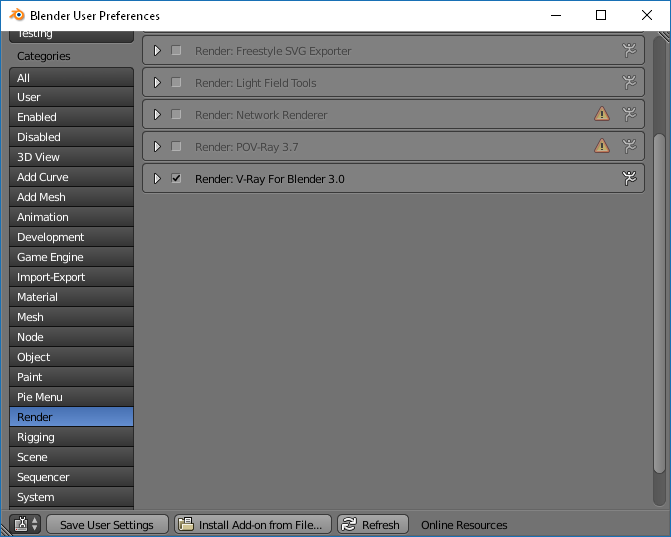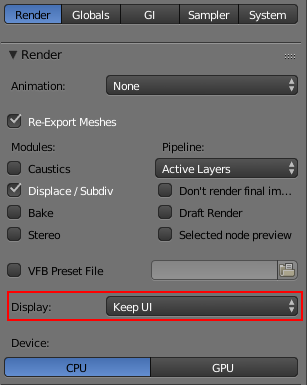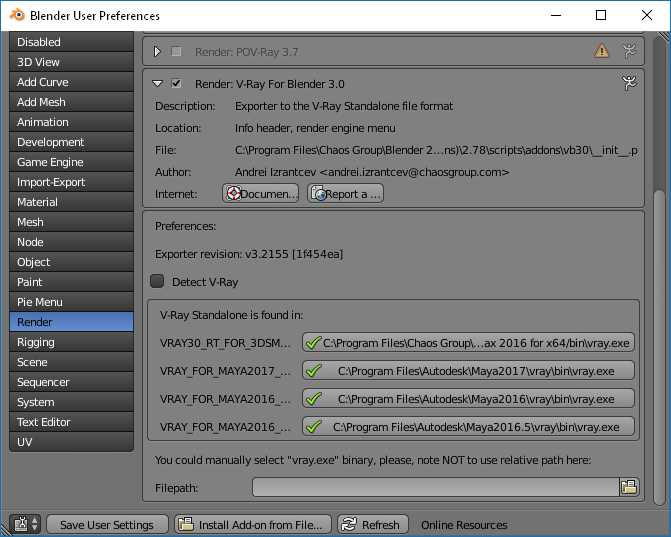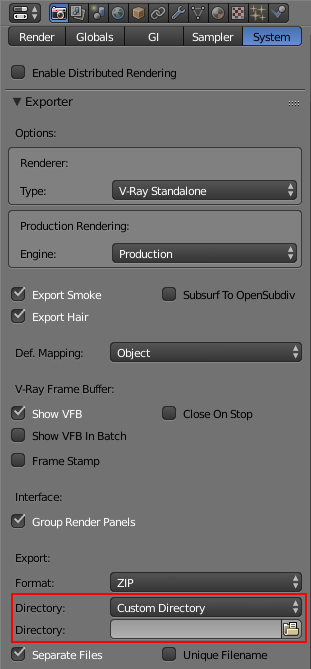This page provides information on how to get V-Ray for Blender up and running.
Overview
V-Ray for Blender installation can be done via a pretty straightforward and easy to follow installer. Follow the step-by-step guide below to set up the V-Ray installation.
A complete installation of V-Ray for Blender consists of:
- V-Ray Standalone
- A custom build of Blender which has optimized export functions
- V-Ray for Blender scene exporter
Please refer to the Terminology section for specific terms used in this document.
If you experience any problems please check the Troubleshooting section.
Additional pages in this section cover setting up Distributed Rendering.
Please note, V-Ray is supported on Blender version 2.79. V-Ray for Blender 3.0 denotes the V-Ray version, which is 3.0.
Installing V-Ray
Before installing V-Ray for Blender, please make sure your computer meets the System Requirements for running Blender with V-Ray.
Initial Setup of V-Ray for Blender
To run V-Ray for Blender go to Windows Start > All Programs >VRayBlender 2.xx> VRayBlender.
1. Enable the V-Ray Add-on. Go to File > User Preferences > Add-ons and enable Render: V-Ray For Blender 3.0.
2. Choose V-Ray as a rendering engine as shown in the image below. To enable the preview of materials and textures using V-Ray, you need to select V-Ray(material preview) as a render engine.
3. Set up the render preview. V-Ray has its own frame buffer used to preview the rendered image. To avoid rendering in both the V-Ray and native Blender frame buffer, go to the Render setup and in the Render panel set the Display parameter to Keep UI.
4. Set up the V-Ray Standalone connection. V-Ray For Blender automatically detects any V-Ray Standalone installation using V-Ray's environment variables. Since there may be more than one V-Ray Standalone installed, V-Ray for Blender searches for the installation path according to the following hierarchy:
%VRAY_PATH% – This variable shows where V-Ray Standalone is installed.
%VRAY_FOR_MAYA_% – This variable shows where V-Ray for Maya is installed .
%PATH% – This variable allows you to manually specify the location of V-Ray Standalone.
If you need to manually specify the vray.exe that you want to use, you can disable the Detect V-Ray checkbox in Blender User Preferences > Add-Ons > Render: V-Ray for Blender 3.0. This shows you the Path field which you can use to specify the location of the V-Ray Standalone execution file.
5. Set up the Exporter. V-Ray for Blender is set up to work in two stages. In the first stage, the scene is exported to a .vrscene file. Then it is transferred to and rendered by V-Ray Standalone in the second stage. For that to happen, the Exporter will save the scene in a temporary folder on your hard drive:
Windows: C:\Users\%USERNAME%\AppData\Local\Temp
Linux: /tmp/
OS X: /var/folders/xg/<tmp-value>/
You can also manually set the folder to which the .vrscene is exported. To that, go to the Render settings and navigate to the System tab. In the Exporter panel, set the Directory parameter to Custom Directory. You will be able to specify a location in the field below.