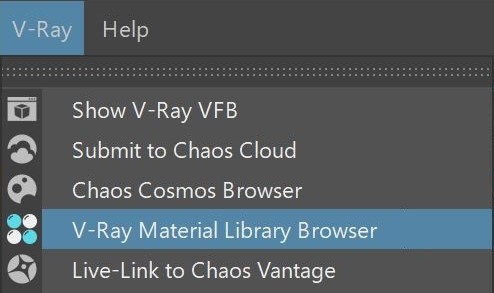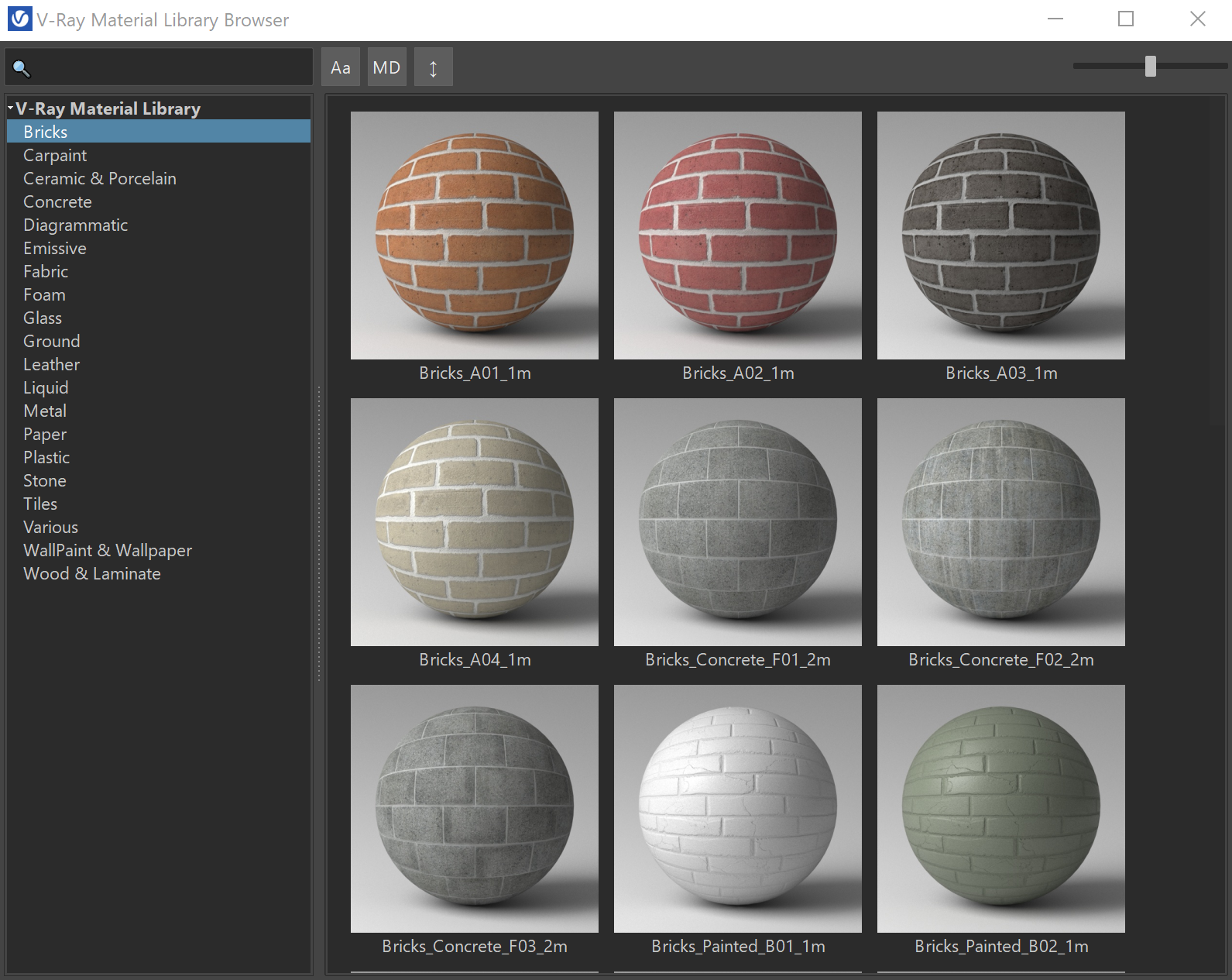This page provides information on the V-Ray Material Library Browser in Maya.
The V-Ray Material Library Browser is replaced by the Chaos Cosmos Browser. Please use the materials from the Chaos Cosmos Browser for any new projects.
If the V-Ray Material Library folder has not been downloaded with a previous V-Ray version and its folder is empty, clicking on the V-Ray Material Library Browser button from the V-Ray toolbar opens Chaos Cosmos Browser. The mtllib.exe tool is still available and downloads the V-Ray Material Library.
Overview
V-Ray Material Library is designed to cover detailed resolution for your realistic renders. V-Ray Material Library Browser eases navigation in this library by providing high quality material previews, content filtering and quick search of the hundreds of materials available.
Each material can be assigned to an object by drag-n-drop (using either left-mouse or middle-mouse button) into the viewport. Materials can also be drag-and-dropped into the Hypershade or anywhere in Maya's viewport.
Note that when installing from a .zip, the V-Ray Material Library is not automatically downloaded. See how to download it manually below.
Material Library Installation
To initiate the download process of V-Ray Material Library, run the mtllib tool located in:
C:\Program Files\Chaos Group\V-Ray\Maya 20XX for x64\maya_vray\bin (for Windows users); also available from the Start menu.
/usr/ChaosGroup/V-Ray/Maya20XX-x64/maya_vray/bin/ (for Linux users)
/Applications/ChaosGroup/V-Ray/Maya20XX/maya_vray/bin/ (for macOS users)
When working with installation from .zip or portable installation, the mtllib file resides in your archived folder:
Win: unpack_zip_folder\maya_vray\bin\mtllib.exe
Linux: unpack_zip_folder/maya_vray/bin/mtllib.bin
macOS: unpack_zip_folder/maya_vray/bin/mtllib.bin
The default download directory for Windows users is C:\Users\USERNAME\Documents\V-Ray Material Library or /home/USERNAME/Documents/V-Ray Material Library on Linux and macOS. If you need to change it, use the following command line:
mtllib.exe -targetDir="C:\path\to\mtllib"
If the file is executed directly, without a command line, the downloader checks for the VRAY_MTLIB_DOWNLOAD_DIR environment variable. You can set it typing the following command into a Command Prompt Window:
set VRAY_MTLIB_DOWNLOAD_DIR=C:\path\to\mtllib
For Linux and macOS users the commands for changing the default material library location are the same.
Windows
Click on the animation for full screen preview
Linux
Click on the animation for full screen preview
macOS
Click on the animation for full screen preview
Parameters
The V-Ray Material Library Browser consists of a toolbar with quick search and filtering options, a V-Ray Material Library and Preview section.
| A Search bar where you can specify a filter criteria with wildcards. | |
|---|---|
| Filter case sensitivity. | |
| Filters by metadata. | |
| Sorts by name. | |
| Specifies the thumbnails' size. |
Context Menu
Preview – Opens a Preview swatch of the selected tile.
Add to scene – Adds the selected material to the scene.
Apply to selected object(s) – Applies the selected material to the selected object(s).
Add to favorites – Adds the material to your favorites.