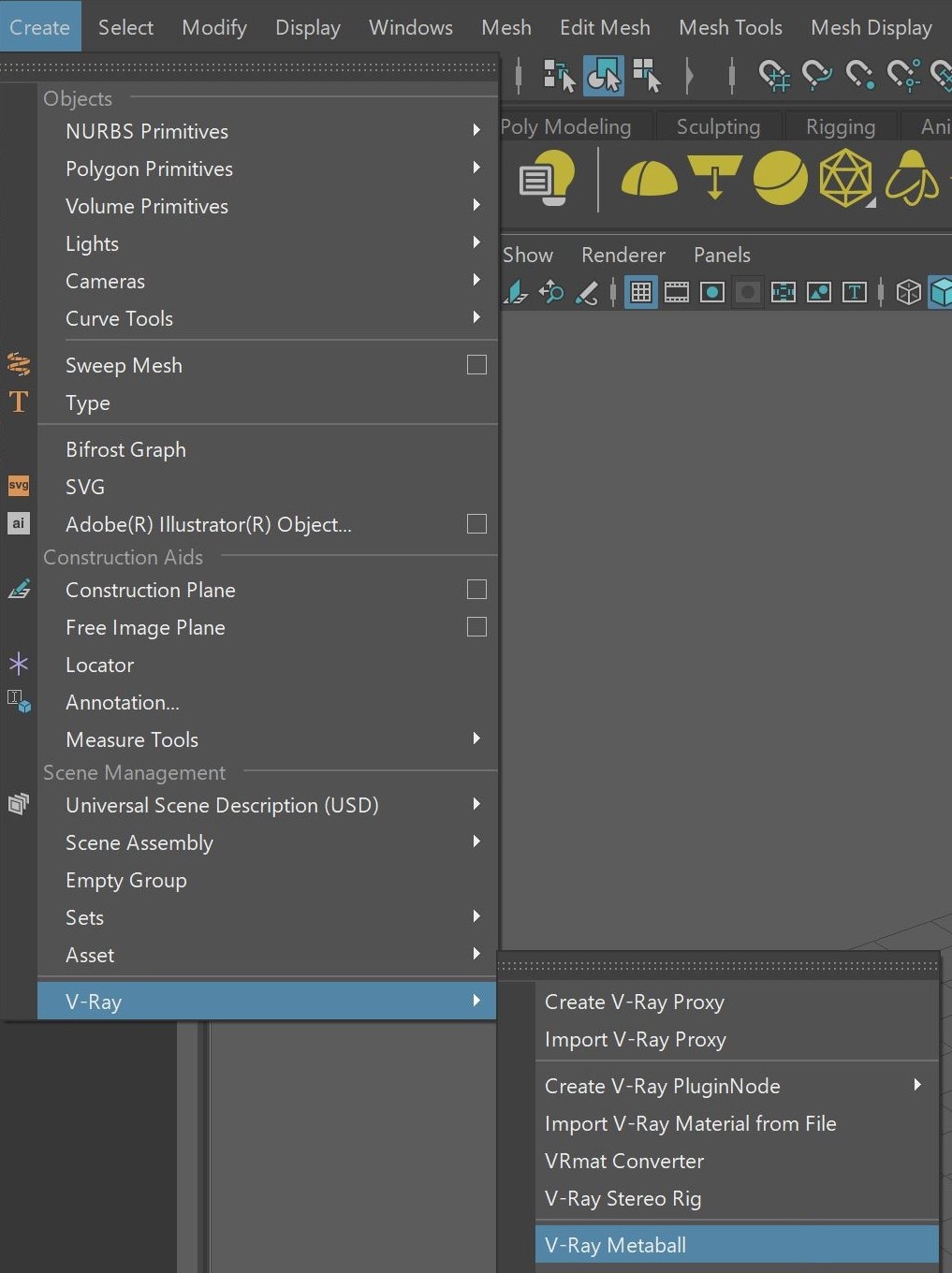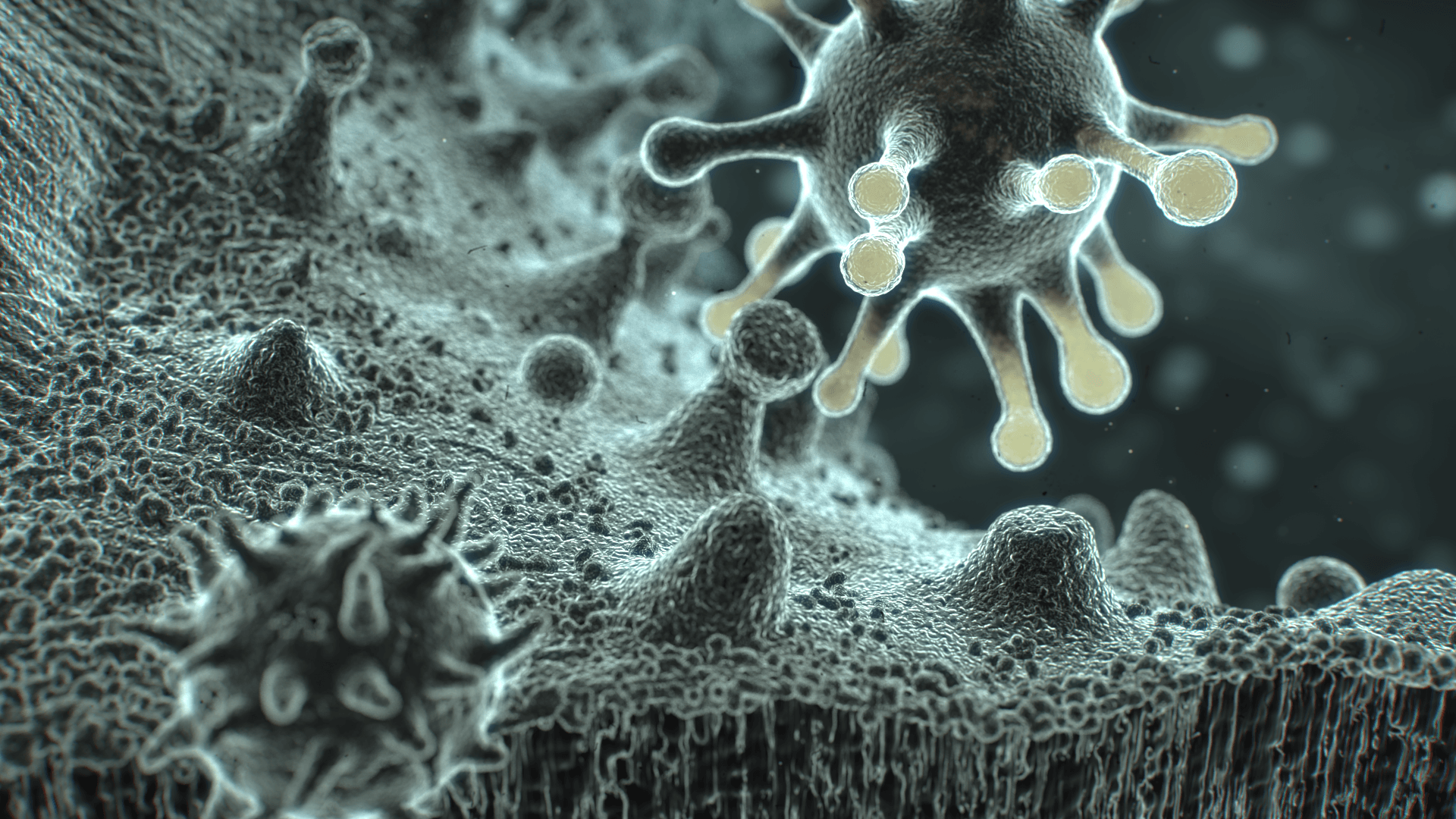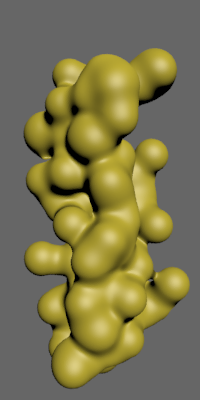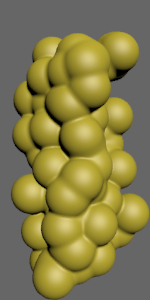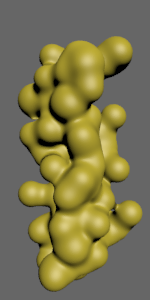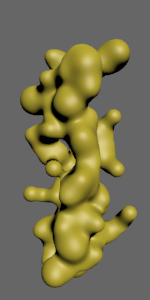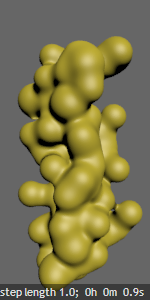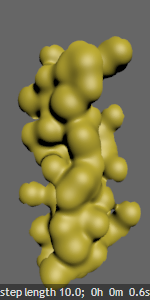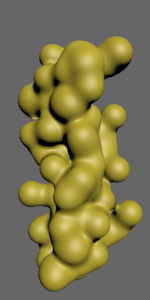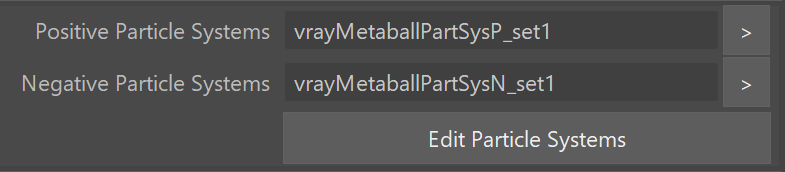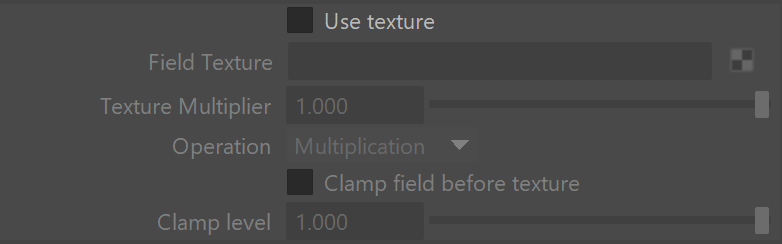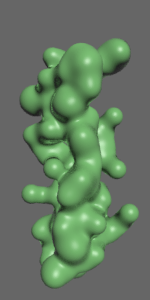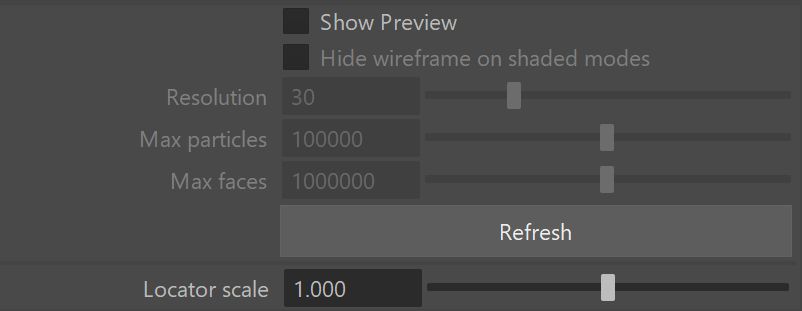This page describes metaball options in V-Ray.
Overview
VRayMetaball is a geometric primitive that can be used to create a raytraced iso-surface out of an existing particle system.
The iso-surface is ray traced at render time and no actual geometry is generated.
VRayMetaball node can be created from the V-Ray menu.
Sample Usage
→
A Metaball iso-surface primitive and the particle system that it derives from
Basic Parameters
Visible – Turns the metaball object on and off.
Use particle size – When enabled, the particle size from the source particle system is used; otherwise, the Particle Radius parameter determines the size of the particles.
Threshold – Controls how close the iso surface is to the particles. Lower values move the surface away from the particles, while higher values make the surface cling close to the particles. For more information, see the Threshold example below.
Step Length – The main control for quality vs render time of the metaballs surface. Lower values produce a more precise surface, but may take more render time. Higher values reduce the render times, but can produce artifacts. The metaballs object uses a larger step length for GI rays in order to reduce the render times. For more information, see the Step Length example below.
Distance Function – Determines the type of function that is used to produce the metaballs field around the particles.
Smoothing field bumps – Attempts to smooth out the surface by culling away small stray particles. For more information, see the Smoothing example below.
Smooth radius – The radius value when smoothing field bumps is enabled.
Smooth expansion – A value that further controls the smoothing.
Override motion blur samples – When this checkbox is off, the Geometry Samples value is taken from the global Camera rollout. When this is on, the number of geometry samples is taken from the Motion Blur Samples parameter below.
Example: Threshold
threshold is 0.1
threshold is 0.5
threshold is 0.8
Example: Step Length
step length is 0.1
step length is 1.0
step length is 10.0
Example: Smoothing
smoothing is off
smoothing is on
Particles
This group allows you to specify the particle systems that are used as a base for the metaballs surface.
Positive Particle Systems – Specifies particles that add to the metaball field.
Negative Particle Systems – Specifies particles that subtract from the metaball field. Negative particles may be used to produce holes in the metaballs surface.
Edit Particle System – Allows you to add and remove particle systems to the V-Ray Metaballs.
Texture
This group allows you to specify a 3D procedural texture that modifies the metaball field.
Use Texture – Enables the use of a texture to modify the metaball field. For more information, see A Noise Texture example below.
Field Texture – The texture node loaded into the metaballs.
Texture Multiplier – A multiplier for the texture result.
Operation – Determines the way the texture is combined with the metaball field. The possible values are:
multiplication – The texture is used to multiply the field.
addition – The texture is added to the field.
Clamp Field – This value clamps the resulting field value so that it doesn't become too large. The clamp value parameter determines the maximum field value.
Clamp level – The maximum field value when clamp field is enabled.
Example: A Noise Texture
Below is an example of a metaball object that uses a Noise texture to modify the field.
The original metaball surface
without a texture
The metball surface with
a Noise texture added
to the field (the texture
RGB offset is set to -0.5
so that it shifts the isosurface
both in and out).
The metaball surface with
a Noise texture that
is set to multiply the field
Cache
The VRayMetaball object can optionally use a 3D grid cache to speed up the intersection of rays with the metaball surface. The cache is currently experimental and may lead to artifacts in the metaball surface.
Use Cache – Enables the cache.
Fast Build – Uses a faster but less accurate algorithm to compute the cache.
Cache Size – The size of the cache in voxels (internally the values 1-5 are mapped to 32-1024).
Cache Block Size – Higher values may optimize the cache size to take up less RAM, but may reduce the precision of the calculations.
Preview
This group controls the viewport preview of the metaball surface. Note that the preview uses the particles that are displayed in the viewport by the particle systems, and this may be different from the number of particles in the rendering, which may lead to the preview looking different. To avoid this, set the particle system to display 100% of all particles in the viewport.
Show Preview – Enables the viewport preview.
Hide wireframe on shaded modes – When enabled, the wire frame preview is disabled when the Maya preview is set to one of the shaded modes.
Resolution – Maximum grid resolution used to compute the viewport preview. Lower values produce a more rough approximation of the metaballs surface that takes less memory and is faster to compute. Higher values produce more accurate previews at the expense of more RAM and slower calculation speed.
Max particles – Controls the maximum number of particles that are used to compute the viewport preview.
Max faces – Specifies the maximum number of triangle faces in the viewport preview.
Refresh – Refreshes the preview in the viewport.