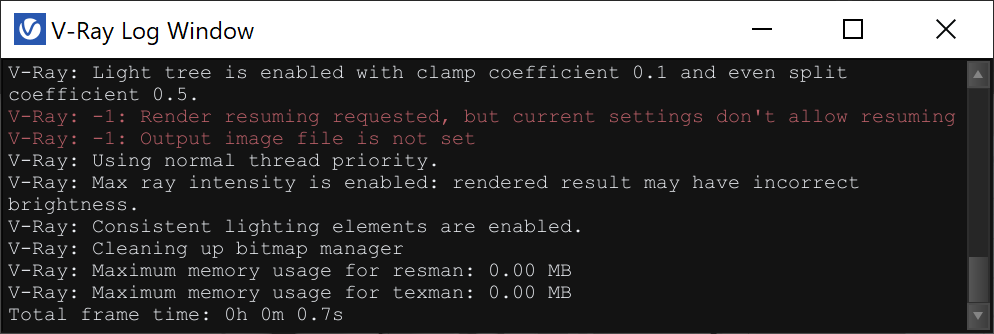This page explains what Resumable rendering is and how to use it.
Overview
Resumable rendering is the ability to have incomplete renders resume where they left off from the previous session. The rendering could have stopped because of external forces, such as a power failure or having the job bumped on a render farm, or when you stopped the render manually and wanted to start from where you left off later.
For details on the Resumable Rendering parameter, please see the Images Tab page.
How it Works
Resumable renders are possible with both Bucket and Progressive image sampling modes.
With Bucket rendering, an additional .vrimg is written to temporarily store the data from the completed buckets. When you resume rendering, V-Ray reads the .vrimg file to determine which buckets still need to be rendered and continues to calculate what is left to complete the image. Another advantage of this feature is that the light cache is saved within the partial image file so it doesn't need to be recalculated when the render resumes.
When rendering in the Progressive image sampling mode, the state of the render is saved to an additional resumable .vrprog file in a similar way to the .vrimg for Bucket rendering. Enabling Autosave Interval in the Images tab (by setting it higher than 0) is highly recommended for Progressive renders so V-Ray can write out the .vrprog files during rendering in case the process is unintentionally stopped. Setting the Autosave Interval value too low (below a couple of minutes for example) can slow down the render process.
If V-Ray finds a .vrprog file or partially completed .vrimg file for the current frame, the rendering resumes from where it left off. If not, V-Ray starts a new render and a resumable file is saved.
Workflow: V-Ray for Houdini
- Enable the Save Image option, and then set the File Path from V-Ray Renderer ROP > Image tab. Use the .vrimg file format.
Note that the Resumable Rendering feature is available only after you set the output file path.
- Before starting to render, enable Resumable Rendering from V-Ray Renderer ROP > Image tab.
- If using the Progressive sampler, it is highly recommended to enable the Autosave Interval by setting it higher than 0. This saves partial files that can be used and helps prevent losing the render progress if Houdini crashes and a .vrprog file was not created/updated.
When using the Bucket sampler, the Autosave Interval (min) option isn't available.
If by any chance you disable the Save Image option, you will receive an error when you start a resumable render.
- Start rendering your image. The passes calculate for a Progressive render or the buckets begin to drop for a Bucket render. The render can be stopped at any point in time and V-Ray will be able to use the .vrimg or .vrprog files to resume the render later.
If you stop the render and want to resume it on another computer or location, make sure to copy the .vrimg or .vrprog file with the rest of your project so V-Ray can pick up where the render left off. It is not recommended to change Settings between stopping and resuming renders. The only settings that are acceptable to change in between stopping and resuming a render are Progressive Sampler parameters (Min. subdivs, Max. subdivs, Max Render time, Noise threshold). Changing settings like the output resolution and render elements causes an error and the render does not resume.
Enable the Delete Resumable Files on Success option to automatically delete any resumable files after the frame is completed successfully.
Workflow: Solaris
- Select Bucket or Progressive rendering type from Render Settings LOP > V-Ray tab > Image Sampler tab.
- Set the Non-Hydra Output from Render Settings LOP > V-Ray tab > Output tab. Append .vrimg.
- Set the Output File Name from Render Settings LOP > V-Ray tab > Output tab. Append .vrprog or .vrimg depending on whether you’ve selected Progressive or Bucket rendering.
- In the same tab, enable Resumable Rendering.
- If using the Progressive sampler, it is highly recommended to enable the Autosave Interval by setting it higher than 0. This saves partial files that can be used and helps prevent losing the render progress if Solaris crashes and a .vrprog file was not created/updated.
- Set V-Ray as the renderer in the USD Render ROP and enable the MPlay Monitor from the LOP's Husk tab.
Enable the Delete Resumable Files on Success option to automatically delete any resumable files after the frame is completed successfully.