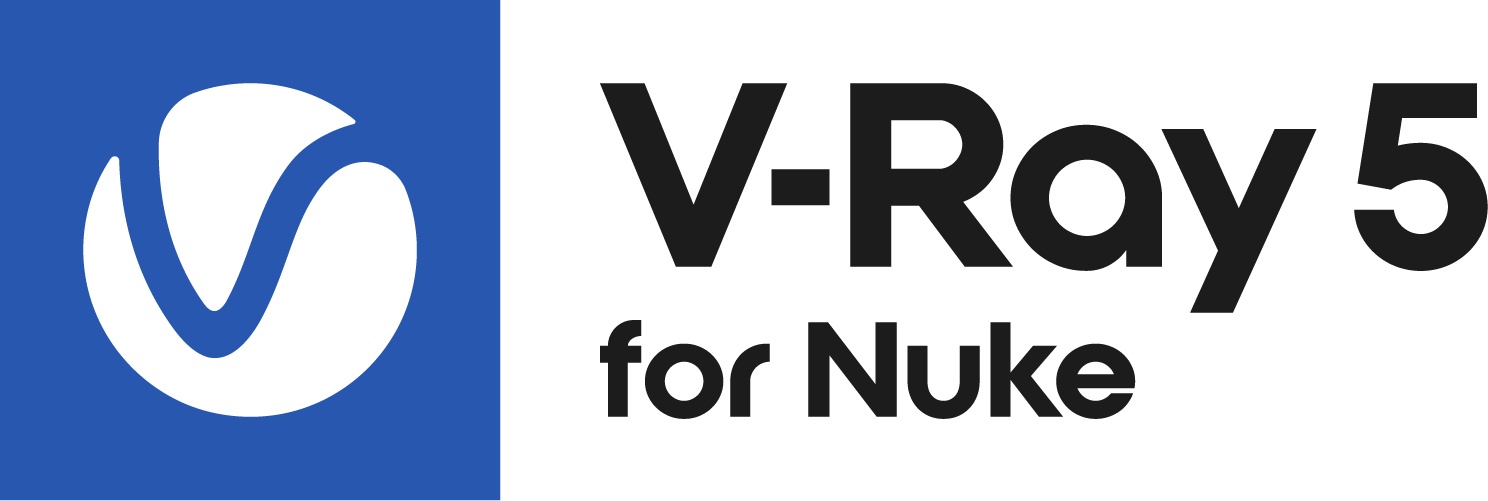This page provides information on the VRayVRScene node.
Overview
VRayVRScene loads a previously saved .vrscene file for rendering inside of V-Ray for Nuke.
Currently the VRayVRScene node is not supported with the Progressive render engine.
UI Path: ||Toolbar|| > V-Ray Menu icon > Geometry > VRayVRScene
Inputs
gmtl – Uses the selected input material for global material override.
Parameters
VRScene file – Opens a window to browse for the required .vrscene file.
Add Lights – When enabled, uses any lights in the VRScene file.
Scene faces – Specifies the number of faces in the loaded VRScene File.
Show full mesh – When enabled, disables the use of Preview ratio and shows the original model.
Preview ratio (%) – Determines the ratio of faces to display in the viewport. This does not affect the final render.
Preview faces – The preview face count for the viewport as determined by the preview ratio.
Flip Axis – Switches the Y and Z axes.
The transform parameters listed in this section are common to Nuke and are documented in the Nuke help system.
Animation
Force Animation Detection – Forces Nuke to render each frame, even if no animation is detected in the VRScene. Note that this option is automatically disabled if animation is detected.
Override – Enables Animation override. Proxy Animations are not affected.
Speed – Speed multiplier for the animation. A value of 1 plays the animation at normal speed.
Type – Selects how VRayVRScene reads the animation in the scene.
Loop – Plays the entire animation, then restarts on the initial frame.
Once – Plays animation once, then displays the last frame of the animation for all further frames.
Ping-Pong – When the end of the animation is reached, the animation is reversed.
Still – Displays only one frame.
Offset – Shifts the start frame.
Start – Sets the frame for the first frame of the animation.
Length – Sets the length of the animation. If this value is less than the total number of frames, the animation is clipped. If it is greater than the number of frames, the Type option determines how the extra frames are interpreted.
Overrides
Use runtime overrides – Enables the following parameters found in the Scene Overrides rollout.
Override filepath (*.vrscene) – The path and filename of the vrscene used to override the file loaded in the File parameter.
Override snippet (*.vrscene) – Editor box expects data in the vrscene format.
Snippet Example: