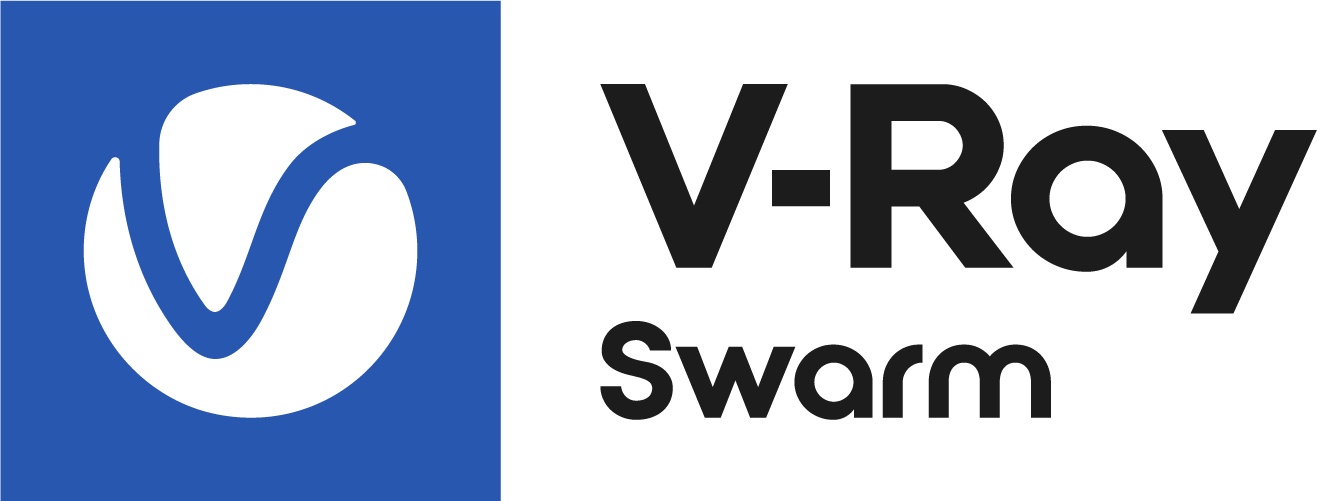This page provides information about manual V-Ray upload.
Overview
Upload through Web UI
You can upload V-Ray versions manually via the Swarm Web UI.
- Navigate to http://localhost:1113/versions.
- Click the Upload V-Ray button and select a file to upload. The file can be an archive or an installer.
Supported V-Ray distributions - App SDK
Supported archive formats are - ZIP, 7Z, TAR, XZ, GZ, BZ2 and obvious combinations like TAR.GZ and similar.
Supported installers - MacOS - DMG and Windows - EXE. Make sure that the swarm.yaml file is set to allowExecutables: true to allow the installer type.
Delete – Deletes the V-Ray version. If the V-Ray version is “linked” (its meta-file in the appropriate directory inside <data-directory>/VRay/ refers to some V-Ray located somewhere else), only the entry in the Swarm’s <data-dir>/VRay/ will be deleted, the original V-Ray won’t be deleted.
Copy to Import Directory
Another way for manual upload is by placing the archive or installer in the <data-directory>/VRay/import/ directory.
When V-Ray is uploaded, its original file is copied to <data-directory>/VRay/import/ directory by default. Swarm tracks this directory, locates any new V-Ray versions, and attempts to import them automatically. The uploadsQueuePeriod setting in the swarm.yaml file is set to 10 seconds by default. This determines the intervals in which the directory is checked for new V-Ray versions.
System Administrator Distribution
System administrators can easily distribute V-Ray versions among all peers using a shared directory:
- The system administrator creates a shared directory and puts all V-Ray distributions there.
- Sets all peers'
vrayImportDirsetting in the swarm.yaml file to point to the shared directory. - Within approximately 10 seconds, Swarm locates the files and tries to deploy them. In this way, all peers can get V-Ray versions.