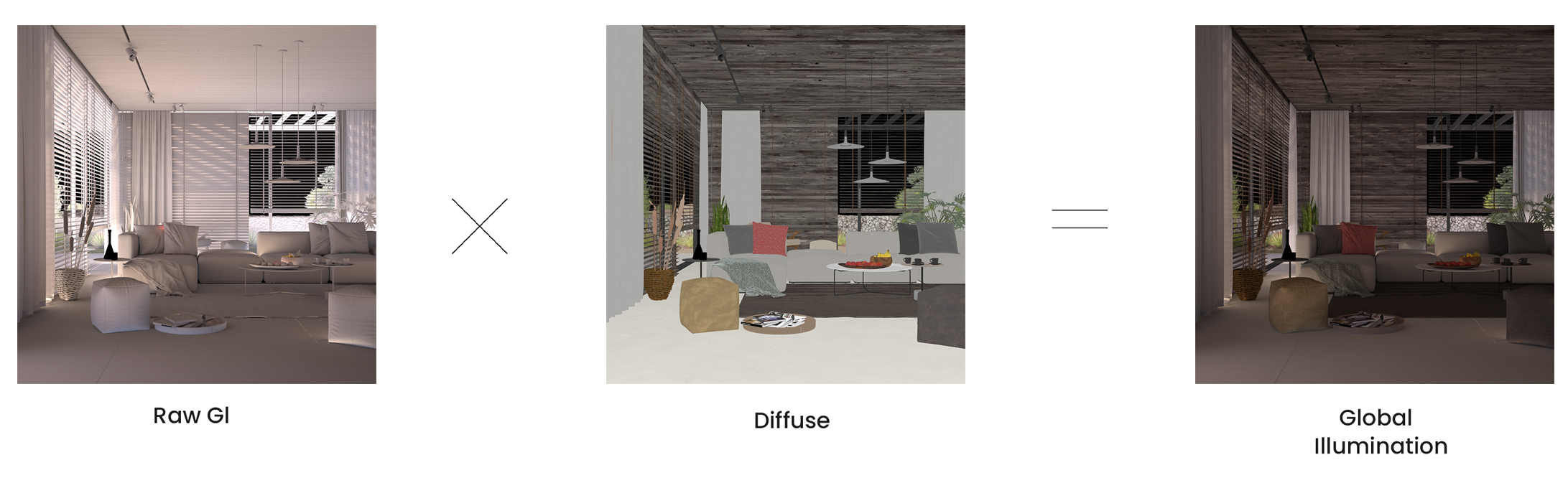This page provides information about the Diffuse render element in V-Ray for Rhino.
Overview
Shows the color or texture used in a material Diffuse slot. All the scene objects appear flat in this element with no lighting information included. The colors are the actual colors set in the material definition and each texture appears as it does in the texture (file) itself.
UI Paths
||V-Ray Asset Editor|| > Render Elements (right-click) > Diffuse
||V-Ray Asset Editor|| > Create Asset (left-click) > Render Elements > Diffuse
Parameters
Denoise – Specifies whether to denoise this render element.
Common Uses
The Diffuse RE is a very useful render element due to the number of raw passes with which it can be combined, giving the ability to manipulate many areas of the render at the composite level. The Diffuse pass can also be color-corrected on its own, as shown in the example. In this case, a Multimatte RE is used to isolate the cloth on the sofa. The Diffuse RE is used to change the cloth's color from yellow to blue. This method avoids tinting the lighting or shadowing of the scene.
Compositing
The Diffuse Render Element is useful for changing the appearance of many passes, when it is combined with Raw render passes (like Raw GI, Raw Light, etc.).
In the example, the Diffuse Filter is blended with the Raw GI RE in Multiply mode to provide the Global Illumination element. This way, color correction can be performed upon the raw pass, without the actual diffuse colors changing, making it possible to tint a pass in a realistic way without re-rendering.