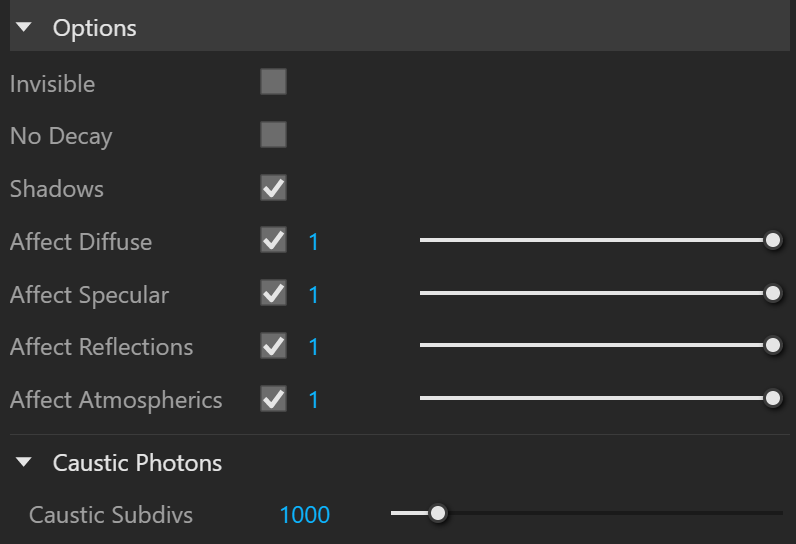This page provides information on the V-Ray Sphere Light.
Overview
V-Ray Sphere Light is a V-Ray specific light source plugin that can be used to create physically accurate area lights. It is a general-purpose V-Ray light for lighting scenes to simulate real-world light sources, such as lamps and ceiling lights.
V-Ray Sphere light(s) can be instanced by using Array or Alt+drag the light object in the Rhino viewport.
UI Paths
||V-Ray Asset Editor|| > Lights (right-click) > Sphere Light
||V-Ray Asset Editor|| > Create Asset (left-click) > Lights > Sphere Light
||V-Ray Lights Toolbar|| > Sphere Light tool
Rhino Menus Ribbon
||V-Ray|| > Lights > Sphere Light
Parameters
Enabled () – Turns the V-Ray Sphere Light on and off.
Color/Texture – Specifies the color of the light.
Intensity – Specifies the strength of the light.
Units – Specifies the light unit of measurement. Using correct units is essential when working with physical camera exposure. The light automatically takes the scene units scale into consideration to produce correct result.
Default (Scalar) – The color and multiplier directly determine the visible color of the light without any conversion. The light surface appears with the given color in the final image when seen directly by the camera.
Luminous Power (Lumens) – Total emitted visible light power measured in lumens. The intensity of the light does not depend on its size. A typical 100W incandescent light bulb emits about 1500 lumens of light.
Luminance (lm/m^2/sr) – Visible light surface power measured in lumens per square meter per steradian. The intensity of the light depends on its size.
Radiant Power (W) – Total emitted visible light power measured in watts. The intensity of the light does not depend on its size. This is not the same as the electric power consumed by a light bulb for example. A typical 100W light bulb only emits between 2 and 3 watts as visible light.
Radiance (W/m^2/sr) – Visible light surface power measured in watts per square meter per steradian. The intensity of the light depends on its size.
Size – Specifies the diameter of the light sphere, measured in scene units. Additional light scaling does not affect this parameter. For more information, see the Size example below.
Options
Invisible – When enabled, the shape of the light source is not visible in the render result. When disabled, the source is rendered in the current light color. This only affects the visibility of the light when seen directly by the camera or through refractions. The visibility of the light with respect to reflections is controlled by the Affect Specular option.
No Decay – The light intensity is inversely proportional to the square of the distance from the light (surfaces that are farther from the light source receive less light than surfaces which are closer to the light). When this option is enabled the intensity does not decay with distance.
Shadows – When enabled (the default), the light casts shadows. When disabled, the light does not cast shadows.
Affect Diffuse – When enabled, the light affects the diffuse properties of the materials.
Affect Specular – When enabled, the light affects the specular of the materials.
Affect Reflections – When enabled, the light appears in the reflections of materials.
Affect Atmospherics – Specifies whether the light influences the atmospheric effects in the scene. The value determines the amount of involvement.
Caustic Subdivs – Used by V-Ray when calculating Caustics. Lower values produce noisy results but render faster. Higher values produce smoother results but take more time.
Example: Sphere Size
This example shows how the light changes with the size of the sphere light. The light distributes in the scene depending on the size of the sphere. Larger diameter means more emitted light. The intensity of the light is a constant.
Notes
- Light intensity remains the same when scaled with Rhino's transform and scale commands. It also remains unchanged when size is adjusted from the Asset Editor for Lumens and Watts.