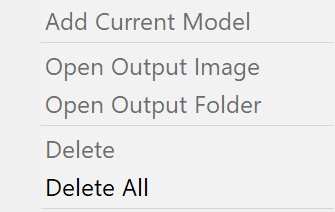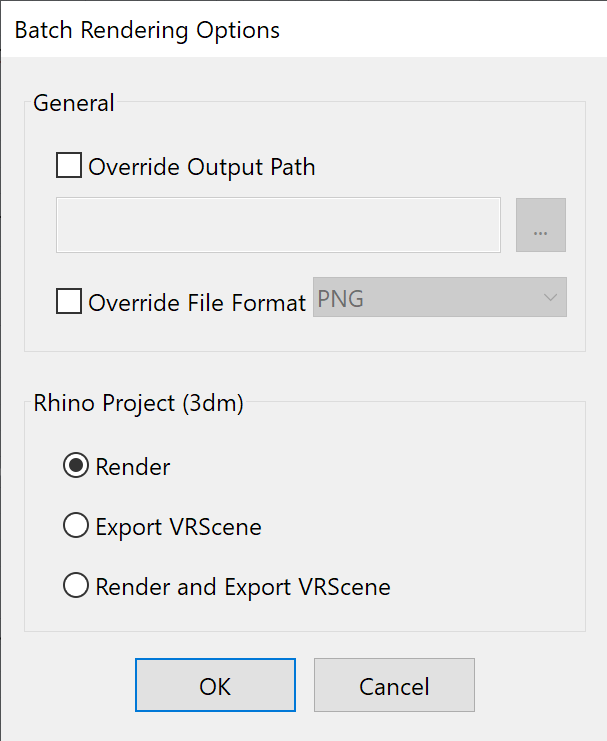This page describes the use of Batch Rendering in V-Ray for Rhino.
Overview
The V-Ray Batch Render tool is useful when multiple scenes need to be rendered with different rendering views or objects that may change between scenes. With Batch Render, scenes can be set with views and rendered with one button. Additionally, you can use Batch Rendering in the Cloud.
The Batch Render tool loads a scene as an external source. If any changes to the scene are made, they need to be saved first before rendering in batch. For convenience, a prompt appears before starting a Batch Render job in order to make sure you have saved all changes.
UI Paths
||V-Ray Toolbar|| > Batch Render (left-click) > Shows the Batch Render panel
Rhino Menus Ribbon
||V-Ray|| > V-Ray Rendering > Batch Render
Using the Batch Render
Notes
- Enable or disable a view from rendering by ticking the checkbox.
- Animation, default viewport views, cameras, snapshots and named views have different icons for easier differentiation.
- .vrscene files can be loaded and rendered using Batch Render. Batch Render can also load a sequence of .vrscene files located in the same directory as long as they follow the same index enumeration, e.g. file_01.vrscene, file_02.vrscene, file_03.vrscene and NOT file_1.vrscene, file_02.vrscene, file3.vrscene, etc. When selecting a file that is part of a valid sequence, a dialog window prompts you to choose whether to load the whole sequence or the singe file. If a file sequence is available, the Batch Render tool does not apply an additional index to the render output files.
- When aborting a Batch Render job, the current project's V-Ray render output file path is substituted by an invalid one. Upon finishing a Batch Render job, the last active project's output file path is substituted in the same way. This is a known limitation. To avoid it, initiate Batch Render jobs always in a new project and upon completion avoid saving the currently loaded one. Loaded .vrscene files are unaffected.
- When the View option from Rendering tab of the Rhino Properties Panel is manually specified, it overrides the render output.
- Snapshots are loaded in the Batch Render panel only by adding the current model. Refreshing the Batch Render list will remove the Snapshots.