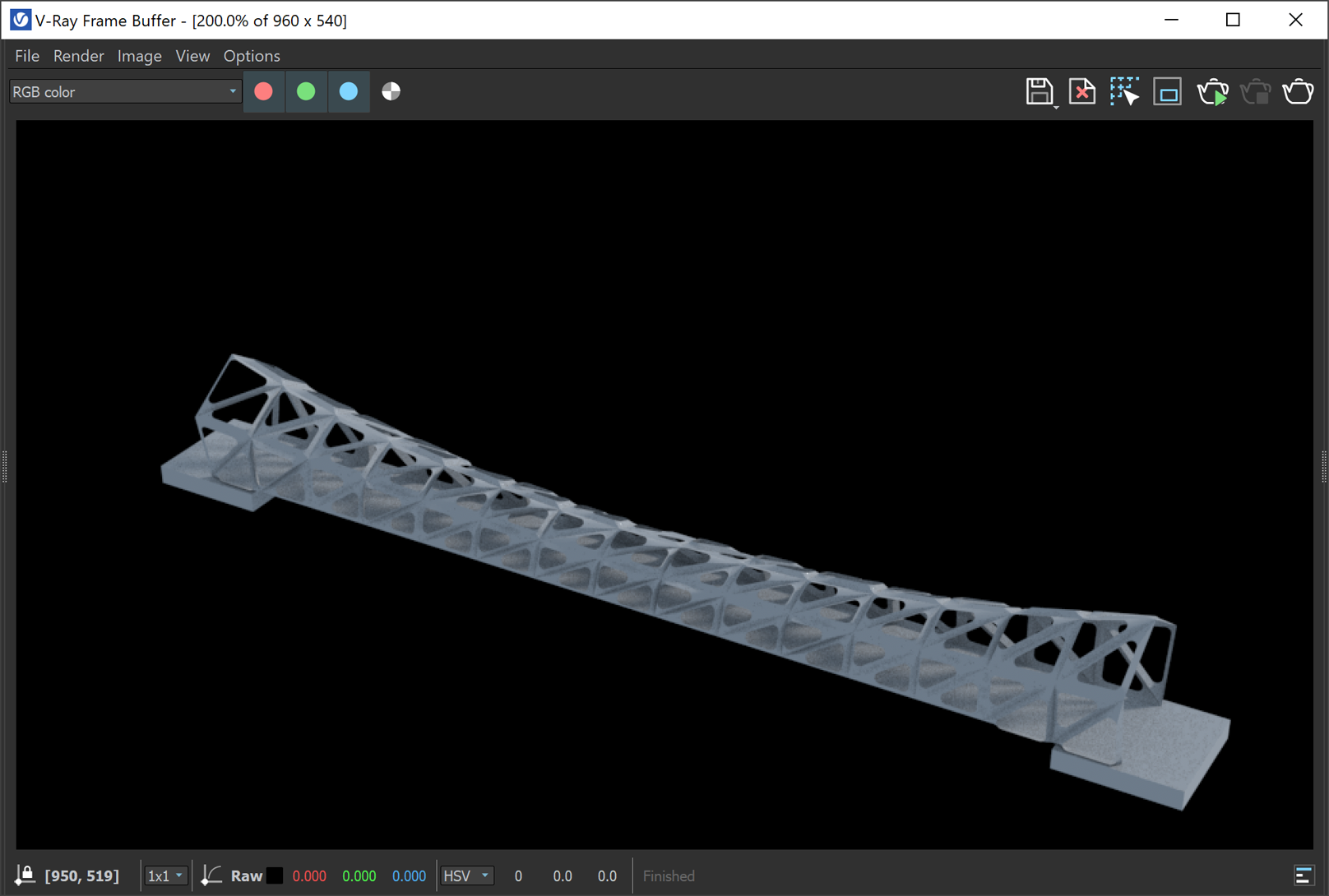This page provides information about the V-Ray Live Link component in V-Ray for Grasshopper.
Overview
While this component is running, it interactively shares the input V-Ray scene on the port specified. V-Ray instances running in other applications can make use of the data. This component is most commonly used for V-Ray Vision sessions inside Grasshopper. Right-click and select 'Start V-Ray Vision' to do so.
Input Parameters
On (Boolean) – Specifies whether the scene changes are sent to the V-Ray server or not.
Address (Text) – Specifies an IPv4 address where a V-Ray server instance is or will be running.
Port (Integer) – Specifies a TCP port on which the V-Ray server instance is or will be connected on.
Scene (Generic Data) – The scene the V-Ray server will be rendering.
Output Parameters
Show Controls – Opens a Toggle where you can switch on/off the V-Ray Live Link.
Right-click on the Toggle control to open the Publish to Remote Panel context menu option.
Start V-Ray Vision – Opens V-Ray Vision.
Start V-Ray Vantage - Opens V-Ray Vantage.
In order to successfully connect to Vantage, the Live Link component's port must first be manually set to 20701. To run live link with Vision afterwards, restore the port number manually back to 54545. See Live Link from Rhino for more information.
Export Animation - Exports animation to V-Ray Vision or V-Ray Vantage. This option becomes enabled after starting V-Ray Vision or V-Ray Vantage.
Example: Live Link Component
Notes
- Sun and camera animations from Grasshopper can be rendered in V-Ray Vision both through Live Link or from manually exported .vrscene files. Note that object animations are currently unsupported.
- Sun and Camera animation is supported for both V-Ray Vision and Chaos Vantage.