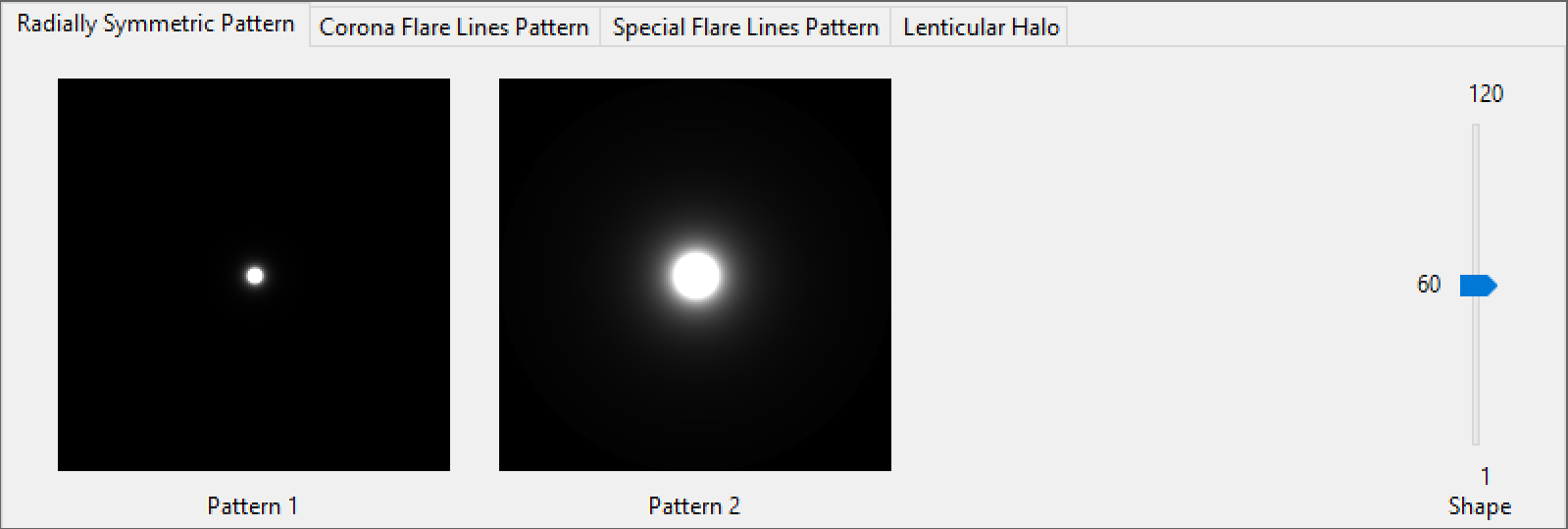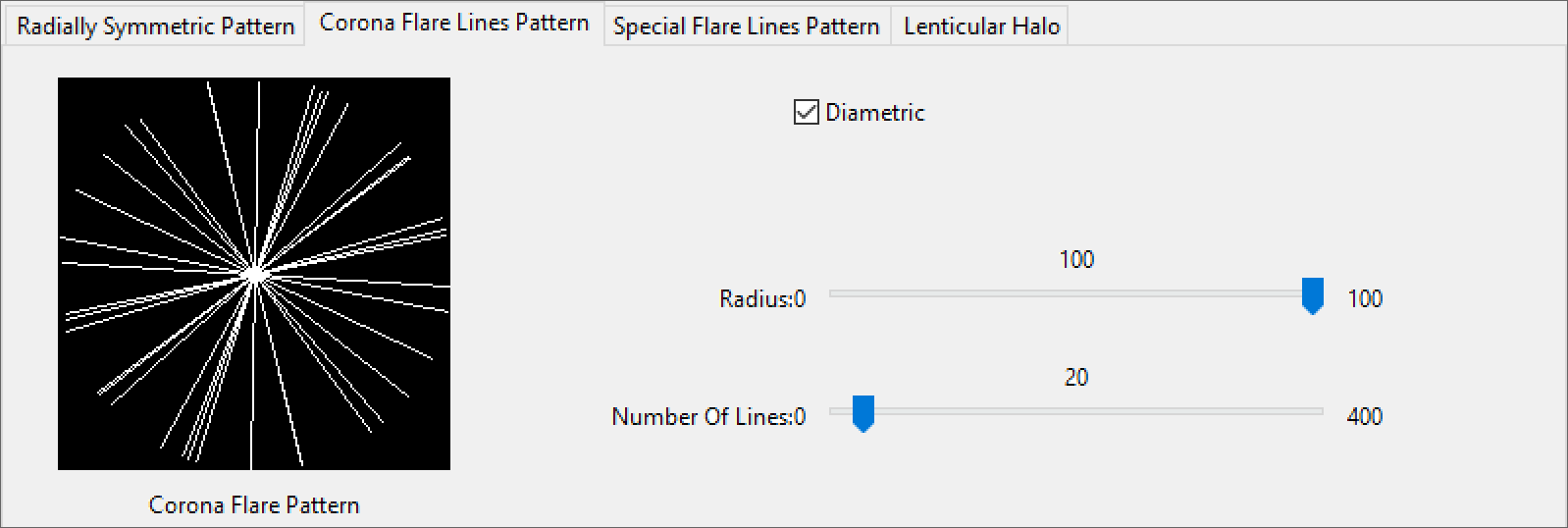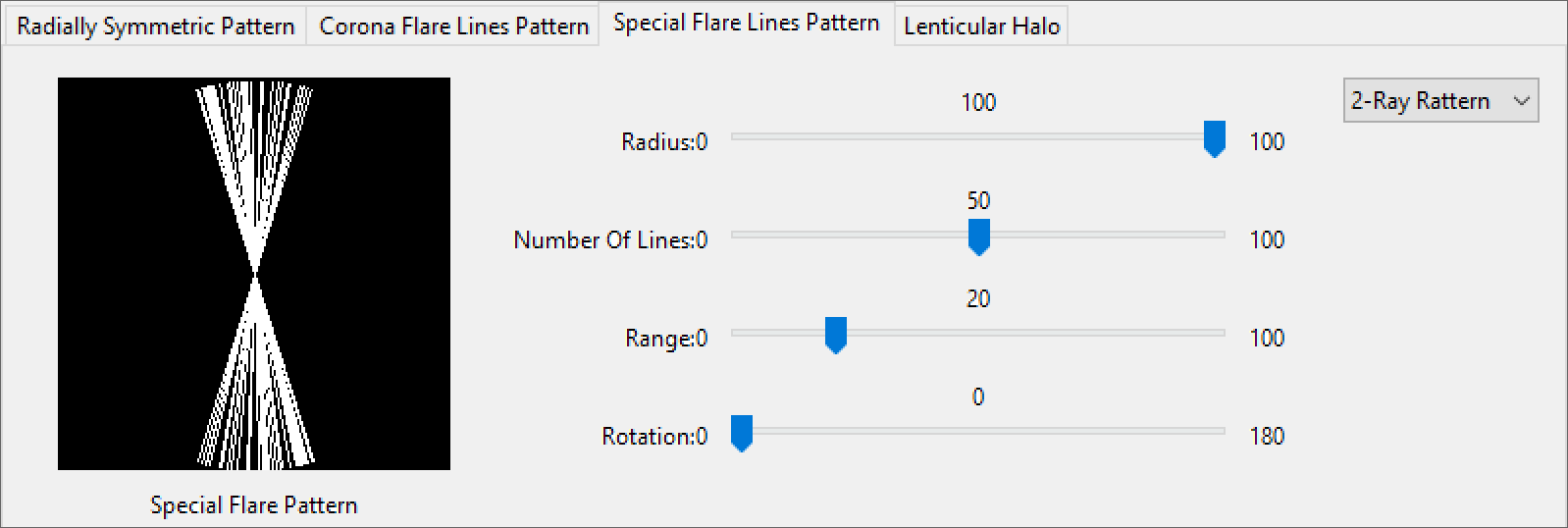This page describes the Filter Generator for Lens Effects.
Overview
Installation
| Windows | C:\Program Files\Chaos\V-Ray\V-Ray for SketchUp\extension\vray\bin\filter_generator.exe |
| macOS | /Applications/Chaos/V-Ray/V-Ray for SketchUp/extension/vray/bin/filter_generator.bin |
For versions prior to V-Ray 7, the paths are as follows:
Window: C:\Program Files\Chaos Group\V-Ray\V-Ray for SketchUp\extension\vrayappsdk\bin\filter_generator.exe
macOS: /Applications/ChaosGroup/V-Ray/V-Ray for SketchUp/extension/vrayappsdk/bin/filter_generator.bin
The file menu shows options for saving and loading presets and exporting the final filter kernel. The Radial Symmetric Pattern parameters control the scale of the overall Lens Filter. Shape – Adjusts the size of the pattern. The Corona Flare Pattern parameters control the amount of rays emanating from the light source. Diametric – When enabled, mirrors the pattern across the center. Radius – Controls the size of the pattern radius. Number Of Lines – Controls the number of lines in the pattern. The Special Flare Pattern parameters control the pattern of the Special Flares Lines. Ray Pattern Dropdown – Determines the number of Ray groups. Radius – Scale of the Special Flares Lines Lens kernel in Percent. Number of Lines – Determines the amount of lines used in each ray pattern. Range – Controls the spread of the Ray Pattern. Rotation – Rotates the entire Special Flare Lines Pattern in degrees. The Lenticular Halo parameters control the bounds of the halo. Inner Radius – Sets the inner bounds of the Lenticular Halo Outer Radius – Sets the outer bounds of the Lenticular Halo. The Mix parameters control how the Lens Parameters mix together into the final Filter kernel. Pattern 1 – Sets the percentage Radial Symmetric Pattern 1 is mixed with the final Filter kernel. Pattern 2 – Sets the percentage Radial Symmetric Pattern 2 is mixed with the final Filter kernel. Halo – Sets the percentage the Lenticular Halo has on the final Filter kernel. Aspect – Determines the Aspect Ratio of the final Filter kernel. Apply Corona Flare Pattern – Enables kernel filtering with the Corona Flare Pattern. Apply Special Flare Pattern – Enables kernel filtering with the Special Flare Pattern.File Options
Radial Symmetric Pattern Parameters
Corona Flare Lines Pattern Parameters
Special Flare Lines Pattern Parameters
Lenticular Halo Parameters
Mix Parameters