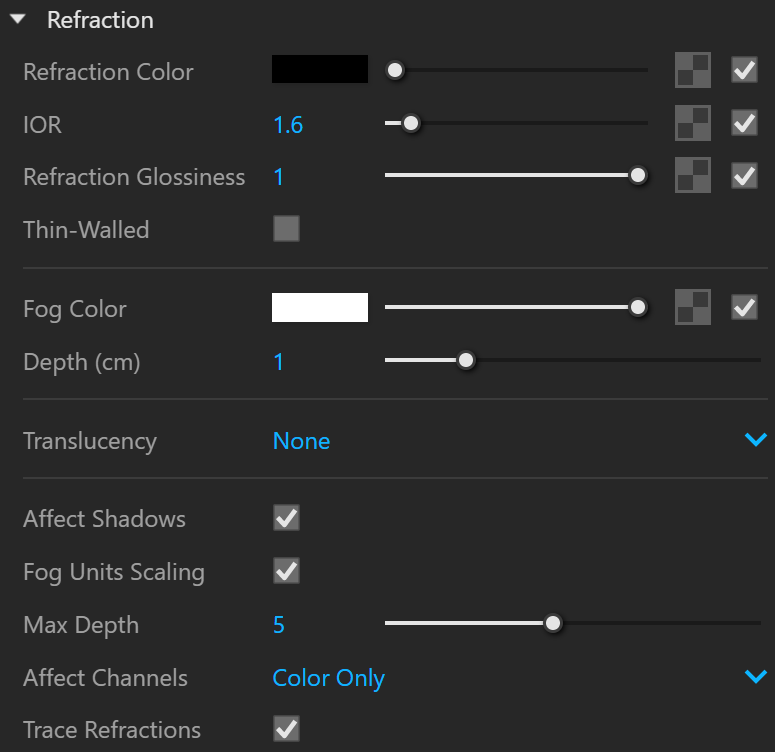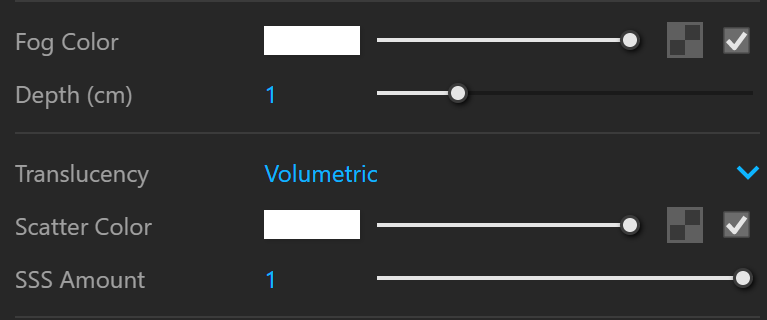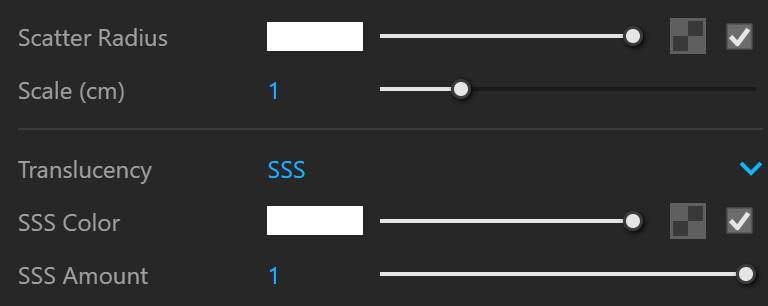The Refraction rollout is part of the Generic material's parameters.
Refraction
Some options are available only in Advanced mode.
Refraction – Enables Refraction of the material.
Refraction Color – Specifies the refraction color. Note that the actual refraction color depends on the reflection color as well. Set the color to black to disable the refraction layer. For more information about refraction color, please see the Refraction Color Parameter example below.
IOR2 – Specifies the index of refraction for the material, which describes the way light bends when crossing the material surface. A value of 1.0 means the light does not change direction. For more information, please see the Refraction IOR Parameter example below.
Refraction Glossiness2 – Specifies the sharpness of refractions. A value of 1.0 produces perfect glass-like refraction; lower values produce blurry or glossy refractions. Use the Subdivs parameter below to control the quality of glossy refractions. For more information, please see the Refraction Glossiness Parameter example below.
Thin-Walled – Simulates single-surface transparent materials. When enabled and the Translucency mode is set to SSS, it simulates thin translucent surfaces such as soap bubble, leaves, curtains, etc. The SSS color defines the backside color, while the SSS amount controls the translucency effect. For more information, please see the Thin-Walled example below.
Translucency – Selects the algorithm for calculating translucency (also called sub-surface scattering).
None – No sub-surface scattering occurs.
Volumetric – Enables volumetric scattering. Useful for highly transparent materials that still scatter the refracted light. It is useful for liquids and other highly transparent materials. The Refraction Color has to be different than black for this effect to be visible. Please see the Translucency Mode Volumetric example below.
SSS – Enables non-transparent material scattering. Useful for skin, wax, marble, and other relatively opaque materials. Works independently of the Refraction Color and Refraction Glossiness. Please see the Translucency Mode SSS example below.
Translucency-None
Fog Color – Specifies the attenuation of light as it passes through the material. This option allows simulating the fact that thick objects look less transparent than thin objects. Note that the effect of the fog color depends on the absolute size of the objects and is therefore scene-dependent unless the Fog Units Scaling is enabled. The fog color also determines the look of the object when using fog scattering. For more information, please see the Fog Color Parameter examples below.
Fog Depth (cm) – Smaller values reduce the effect of the fog, making the material more transparent. Larger values increase the fog effect, making the material more opaque.
Translucency-Volumetric
Fog Color – Specifies the attenuation of light as it passes through the material. This option allows simulating the fact that thick objects look less transparent than thin objects. Note that the effect of the fog color depends on the absolute size of the objects and is therefore scene-dependent unless the Fog Units Scaling is enabled. The fog color also determines the look of the object when using fog scattering. For more information, please see the Fog Color Parameter examples below.
Depth (cm) – Controls the strength of the fog effect. Higher values reduce the effect of the fog, making the material more transparent. Smaller values increase the fog effect, making the material more opaque.
Scatter Color – An additional color filter in Volumetric scattering mode. In SSS translucency mode, this is the main sub-surface color and could potentially determine the overall material appearance.
SSS Amount – Controls the scattering effect contribution.
Translucency-SSS
Scatter Radius – Controls how deep rays travel within the medium for sub-surface scattering light evaluations.
Scale (cm) – Controls the strength of the sub-surface scattering effect. Grayscale values work best in this case.
SSS Color – An additional tint for the scattering effect. The main parameter controlling the scattering color is the Fog Color.
SSS Amount – Controls the scattering effect contribution.
Affect Shadows – When enabled, the material casts transparent shadows, depending on the refraction color and the fog color. This only works with V-Ray shadows and lights.
Fog Units Scaling – When enabled, the fog color attenuation becomes dependent on the current system unit.
Max depth – Specifies the number of times a ray can be refracted. Scenes with lots of refractive and reflective surfaces may require higher values to look right.
Affect channels – Specifies which channels are affected by the transparency of the material.
Color Only – The transparency of the material affects only the RGB channel of the final render.
Color+Alpha – Causes the material to transmit the alpha of the refracted objects instead of displaying an opaque alpha. Note that currently this works only with clear (non-glossy) refractions.
All Channels – The transparency of the material affects all channels and render elements.
When selecting the Affect All channels option, be aware that the information of the respective component affects all render elements, therefore the Back to Beauty composition will not match the RGB result from the renderer.
Trace Refractions – Enables/disables refraction tracing for the current material. The option disables only the refraction and not the transparent shadows. To make the shadows opaque, disable the Affect Shadows checkbox or set the Refraction Color to black.
Translucency set to None
Translucency set to Volumetric
Translucency set to SSS
Dispersion
Dispersion – When enabled, true light wavelength dispersion is calculated. For more information, please see the Dispersion example below.
Abbe – Increases or decreases the dispersion effect. Lowering it widens the dispersion and vice versa.
Legacy Parameters
Fog Scattering – Enables Refraction translucency.
Type – Selects the algorithm for calculating Fog Scattering (also called sub-surface scattering). Note that Refraction must be enabled and a Refraction Fog should be different from white for this effect to be visible.
Hard (wax) model – This model is specifically suitable for hard materials like marble.
Hybrid – This is the most realistic SSS model and is suitable for simulating skin, milk, fruit, juice, etc.
Back-side Color – Normally the color of the subsurface scattering effect depends on the Fog color. This parameter allows you to additionally tint the SSS effect.
Scatter Coeff – The amount of scattering inside the object. 0.0 means rays are scattered in all directions; 1.0 means a ray cannot change its direction inside the sub-surface volume.
Fwd/back Coeff – Controls the direction of scattering for a ray. 0.0 means a ray can only go forward (away from the surface, inside the object); 0.5 means that a ray has an equal chance of going forward or backward; 1.0 means a ray are scattered backward (towards the surface, to the outside of the object).
Thickness 1 – Limits the rays that are traced below the surface. This is useful if you do not want or don't need to trace the whole sub-surface volume.
Light Multiplier – Multiplies the translucent effect.
Fog Bias – Changes the way the fog color is applied. Negative values make the thin parts of the objects more transparent and the thicker parts more opaque and vice-versa (positive numbers make thinner parts more opaque and thicker parts more transparent).
Example: The Refraction Color Parameter
This example demonstrates the effect of the Refraction color parameter to produce glass materials. The material has a gray Diffuse color, white Reflection color, and the Fresnel option is turned on.
Example: The Fog Color Parameter
This example demonstrates the effect of the Fog color parameter. Notice how the thick areas of the object are darker in the two images on the right because of the light absorption of the fog.
Example: Translucency Mode - SSS
This example demonstrates the effect of the Translucency Mode SSS.
Example: Translucency Mode - Volumetric
This example demonstrates the effect of the Translucency Mode Volumetric.
Example: The Refraction IOR Parameter
This example demonstrates the effect of the Refraction IOR parameter. Note how light bends more as the IOR deviates from 1.0. When the index of refraction (IOR) is 1.0, the render produces a transparent object. Note however, that in the case of transparent objects, it might be better to assign an opacity map to the material, rather than use refraction.
Example: The Refraction Glossiness Parameter
This example demonstrates the effect of the Refraction glossiness parameter. Note how lower Refraction glossiness values blur the refractions and cause the material to appear as frosted glass.
Example: The Refraction Depth Parameter
This example shows the effect of the Refraction depth parameter. Note how too low of a refraction depth produces incorrect results and areas with total internal reflection are also affected by the Reflection depth.
Example: Dispersion
This example demonstrates the Dispersion capabilities of the V-Ray material and the effect of the Abbe parameter.
Example: Thin-Walled
This example shows the effect of the Refraction Thin-Walled option.
Example: Thin-Walled Color
This example shows the effect of the Refraction Thin-Walled color option.
Notes
1 - Calculated in the default SketchUp unit - inches.
2 - When a Bitmap texture is mapped in this slot, its color space is automatically adjusted. Copy-pasting, replacing or wrapping a texture does not trigger this automatic adjustment. It is reserved solely when creating a Bitmap in the specified material slot.