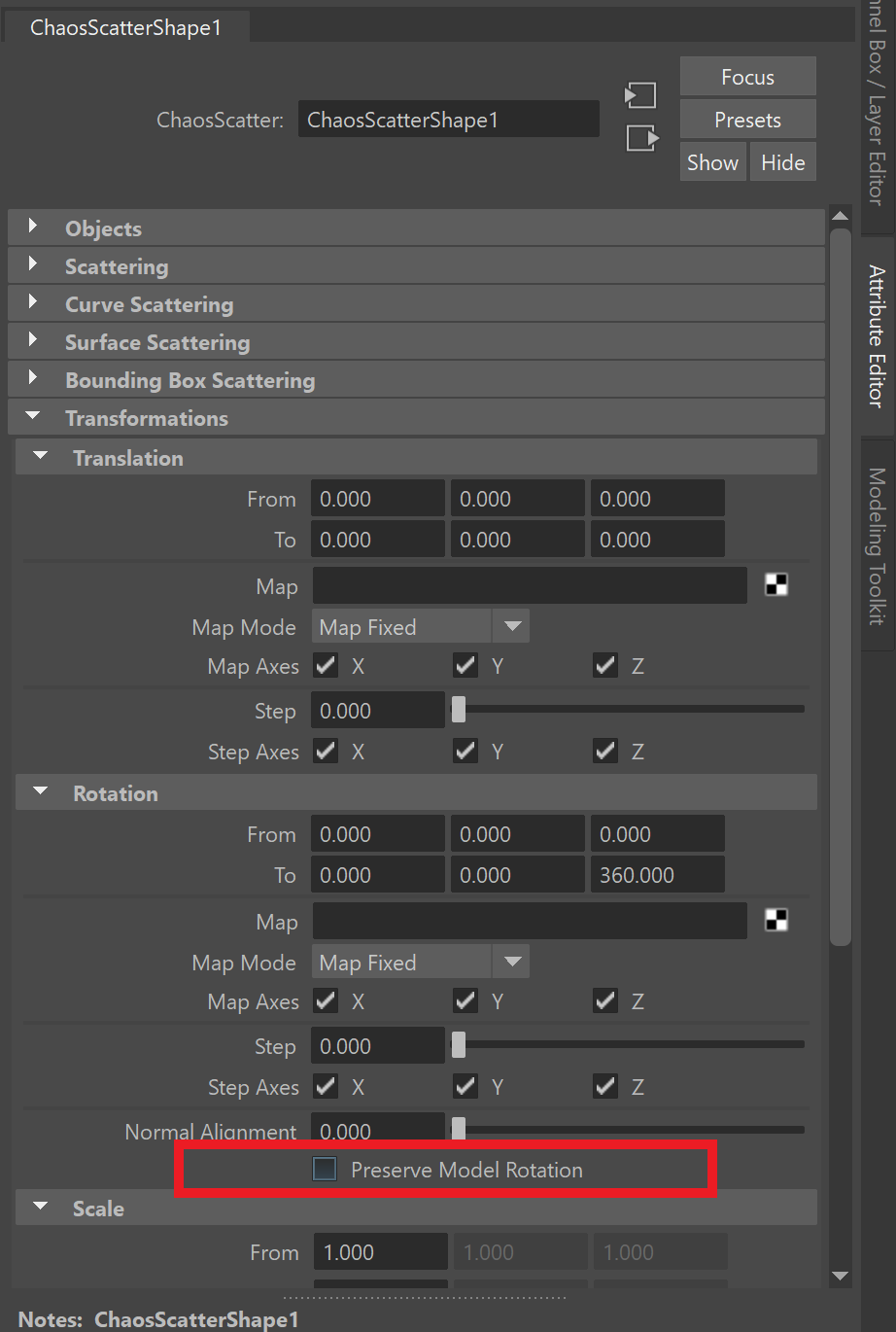Page History
This page provides information on the advanced options of the Surface Scattering in Maya.
| Progress Bar Container | ||||||||||||||||||||||||||||||||||||
|---|---|---|---|---|---|---|---|---|---|---|---|---|---|---|---|---|---|---|---|---|---|---|---|---|---|---|---|---|---|---|---|---|---|---|---|---|
| ||||||||||||||||||||||||||||||||||||
|
Edge Trimming
| Section | ||||||||||||||||||||
|---|---|---|---|---|---|---|---|---|---|---|---|---|---|---|---|---|---|---|---|---|
|
| Anchor | ||||
|---|---|---|---|---|
|
Edge Trimming V-Ray Proxy Files
V-Ray Proxy files are often created in other software, not Maya. This may result in their axes having a different orientation than the native Maya one. Having axes with a different orientation obstructs Chaos Scatter from trimming the instances properly. This is the case for all Chaos Cosmos assets and proxies created in V-Ray for 3ds Max. You need to adjust their axes if you want to scatter such proxy files and use Edge Trimming. To do so:
| Fancy Bullets | ||
|---|---|---|
| ||
|
| Section | |||||||||||||||||||||||||
|---|---|---|---|---|---|---|---|---|---|---|---|---|---|---|---|---|---|---|---|---|---|---|---|---|---|
|
| Anchor | ||||
|---|---|---|---|---|
|
Example: Enable Edge Trimming
Turning on the Edge Trimming function deletes all grass strands that are outside of the Target Object, creating a clean line, imitating that the grass has been professionally cut.
| Align | ||||||||||||||||
|---|---|---|---|---|---|---|---|---|---|---|---|---|---|---|---|---|
| ||||||||||||||||
|
Slope Limitation
| Section | ||||||||||||||||||||
|---|---|---|---|---|---|---|---|---|---|---|---|---|---|---|---|---|---|---|---|---|
|
| Anchor | ||||
|---|---|---|---|---|
|
Example: Slope Limitation Up Axis
The Local and World Slope Limitations determine the up-vector. The Local option uses the normals of the Target object; the World option uses the Y-axis of the scene. In this example, the Min/Max Angle is set to 0.0°-45.0°.
| Align | ||||||||||||||||
|---|---|---|---|---|---|---|---|---|---|---|---|---|---|---|---|---|
| ||||||||||||||||
|
| Anchor | ||||
|---|---|---|---|---|
|
Example: Min/Max Angle
The Min/Max Angles remove instances based on the angle of the underlying geometry. These options can be used to remove geometry from steep areas as well as shallow areas.
| Section | |||||||||||||||||||||||||||||||||||||
|---|---|---|---|---|---|---|---|---|---|---|---|---|---|---|---|---|---|---|---|---|---|---|---|---|---|---|---|---|---|---|---|---|---|---|---|---|---|
|
Altitude Limitations
| Section | |||||||||||||||
|---|---|---|---|---|---|---|---|---|---|---|---|---|---|---|---|
|
| Anchor | ||||
|---|---|---|---|---|
|
Example: Altitude Limitation
Setting the Max Altitude to 5000.000 cm (500m) limits the scattered trees to that height.
| Align | ||||||||||||||||
|---|---|---|---|---|---|---|---|---|---|---|---|---|---|---|---|---|
| ||||||||||||||||
|
| Progress Bar Container | ||||||||||||||||||||||||||||||||||||
|---|---|---|---|---|---|---|---|---|---|---|---|---|---|---|---|---|---|---|---|---|---|---|---|---|---|---|---|---|---|---|---|---|---|---|---|---|
| ||||||||||||||||||||||||||||||||||||
|