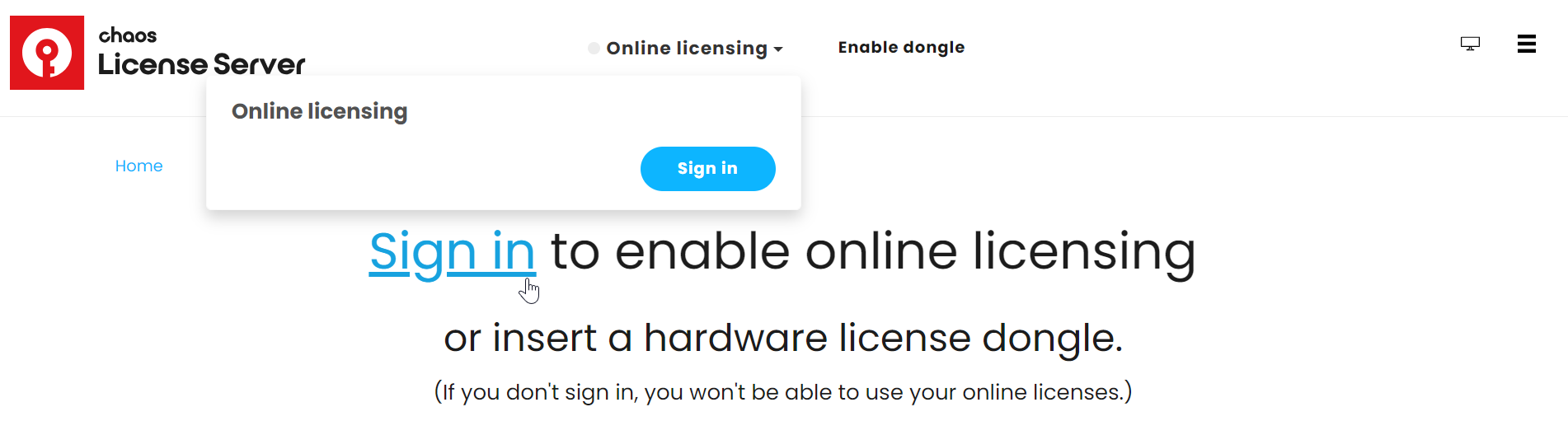Page History
| Progress Bar Container | ||||||||||||||||||
|---|---|---|---|---|---|---|---|---|---|---|---|---|---|---|---|---|---|---|
| ||||||||||||||||||
|
| Multiexcerpt | ||
|---|---|---|
| ||
Activate the LicenseThe Chaos License |
...
Server is the bridge between the Chaos Product and the Chaos Account associated with a given license. You cannot use any Chaos product without a license. Depending on your license subscription, the Chaos License Server can run locally on your machine or remotely on a machine you have access to. If you are hosting a Premium Chaos License Server for multiple machines, please see the Administrator Workflow. Please follow the instructions for your subscription plan:
| ||||||||||||||||||||||||||||||||||||||||||||||||||||||||||||||
| Tabs Container | ||||||||||||||||||||||||||||||||||||||||||||||||||||||||||||||
|---|---|---|---|---|---|---|---|---|---|---|---|---|---|---|---|---|---|---|---|---|---|---|---|---|---|---|---|---|---|---|---|---|---|---|---|---|---|---|---|---|---|---|---|---|---|---|---|---|---|---|---|---|---|---|---|---|---|---|---|---|---|---|
| ||||||||||||||||||||||||||||||||||||||||||||||||||||||||||||||
Borrow Licenses for Offline UseYou can also 'borrow' a license to use offline on a machine |
...
with unstable or with no internet access. |
...
For more information, see the Borrowing Licenses for Offline Use page |
...
. |
Advanced Settings
...
| type | circle |
|---|
...
TroubleshootingIf you are experiencing any difficulty installing or running the Chaos License Server, please refer to the Troubleshooting page for possible solutions.
|
...
For macOS, use sudo launchctl load /Library/LaunchAgents/com.chaos_group.vrol.plist to start the service, and sudo launchctl unload /Library/LaunchAgents/com.chaos_group.vrol.plist to stop the service. These commands are entered in Terminal and will prompt you to enter your macOS user password.
See the License Setup page for information on changing your license settings, running a silent installation, and other advanced uses.
Download the Chaos License Server
If you need to download the license installation separately, you can do so from the Downloads section of the Chaos website. Log in to access all available assets.
See the Installing the License Server page for the installation process.
Troubleshooting
...
|
Next Step
...
Go to step 3 to see how to load V-Ray in Maya.
...