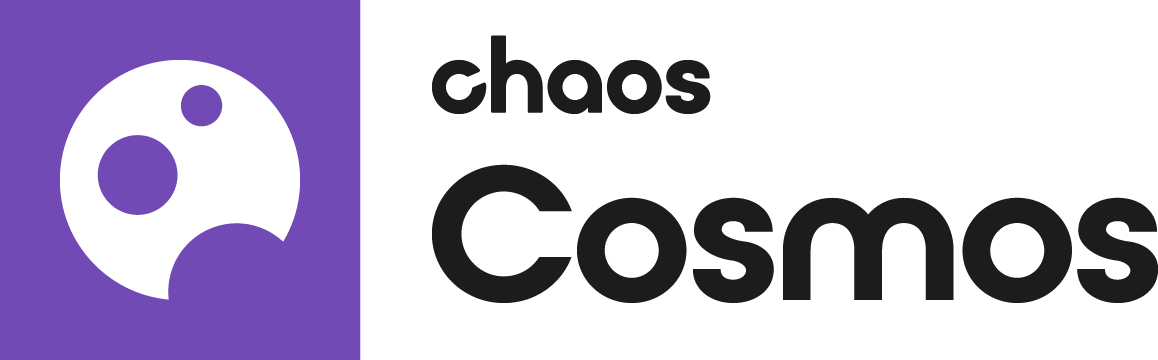Page History
This page provides information on Telemetry for Chaos Cosmos Improvement Program.
Overview
...
The Chaos Improvement Program is based on telemetry. The program helps It allows Chaos to track general V-Ray Product usage statistics and to automatically collect crash information. The type of information that is collected includes the what Product functionality and/or parameter values that people use most often, which helps Chaos to optimize and improve V-Raythe Product's performance.
No personal identifiable information, scenes, assets, or materials are collected.
The collected data is sent when 3ds Max is closed, and it V-Ray exits and is stored locally in text files. These files can be found in the following folder C:\Users\<username>\AppData\Local\Chaos\telemetry. The collected data can be open opened with a text editor.
Enable Feedback Program
...
Once V-Ray is successfully installed, you are invited to participate in the Chaos Improvement Program. By choosing to participate, you can contribute to the improvement decisions for the future versions of V-Ray.
Your participation involves sharing anonymized telemetry, with the option to enable personalized telemetry too.
With Anonymized Telemetry, you share data on frequently used features and parameter values, which is not personally identifiable and is used mainly for aggregated statistics.
With Personalized Telemetry, you share the same data as with Anonymized Telemetry, along with information tied to your individual user license. This information contains personally identifiable information and enables Chaos to further optimize the product for better personal use.
You can change your choice at any time.
Activate the Feedback program by enabling the Telemetry checkboxes that are available at the last step of the Chaos installer.
| Section | |||||||||||||||||||||||||||||
|---|---|---|---|---|---|---|---|---|---|---|---|---|---|---|---|---|---|---|---|---|---|---|---|---|---|---|---|---|---|
|
Feedback Program Settings
...
The Feedback program settings can be changed any time in 3ds Max after installing V-Ray. They can be accessed through the V-Ray Render Setup window > Settings tab > About V-Ray rollout. Clicking the Feedback program settings... button launches V-Ray feedback program settings window.at any time inside the host program. See the steps according to your host application:
| Section | |||||||||||||||||||||||||||||||||||||||||||||||||||||||||||||||||||||||||
|---|---|---|---|---|---|---|---|---|---|---|---|---|---|---|---|---|---|---|---|---|---|---|---|---|---|---|---|---|---|---|---|---|---|---|---|---|---|---|---|---|---|---|---|---|---|---|---|---|---|---|---|---|---|---|---|---|---|---|---|---|---|---|---|---|---|---|---|---|---|---|---|---|---|
| |||||||||||||||||||||||||||||||||||||||||||||||||||||||||||||||||||||||||
| Section | |||||||||||||||||||||||||||||||||||||||||||||||||||||||||||||||||||||||||
| Column | | ||||||||||||||||||||||||||||||||||||||||||||||||||||||||||||||||||||||||
|
| Column | ||
|---|---|---|
| ||
| Column | ||
|---|---|---|
| ||