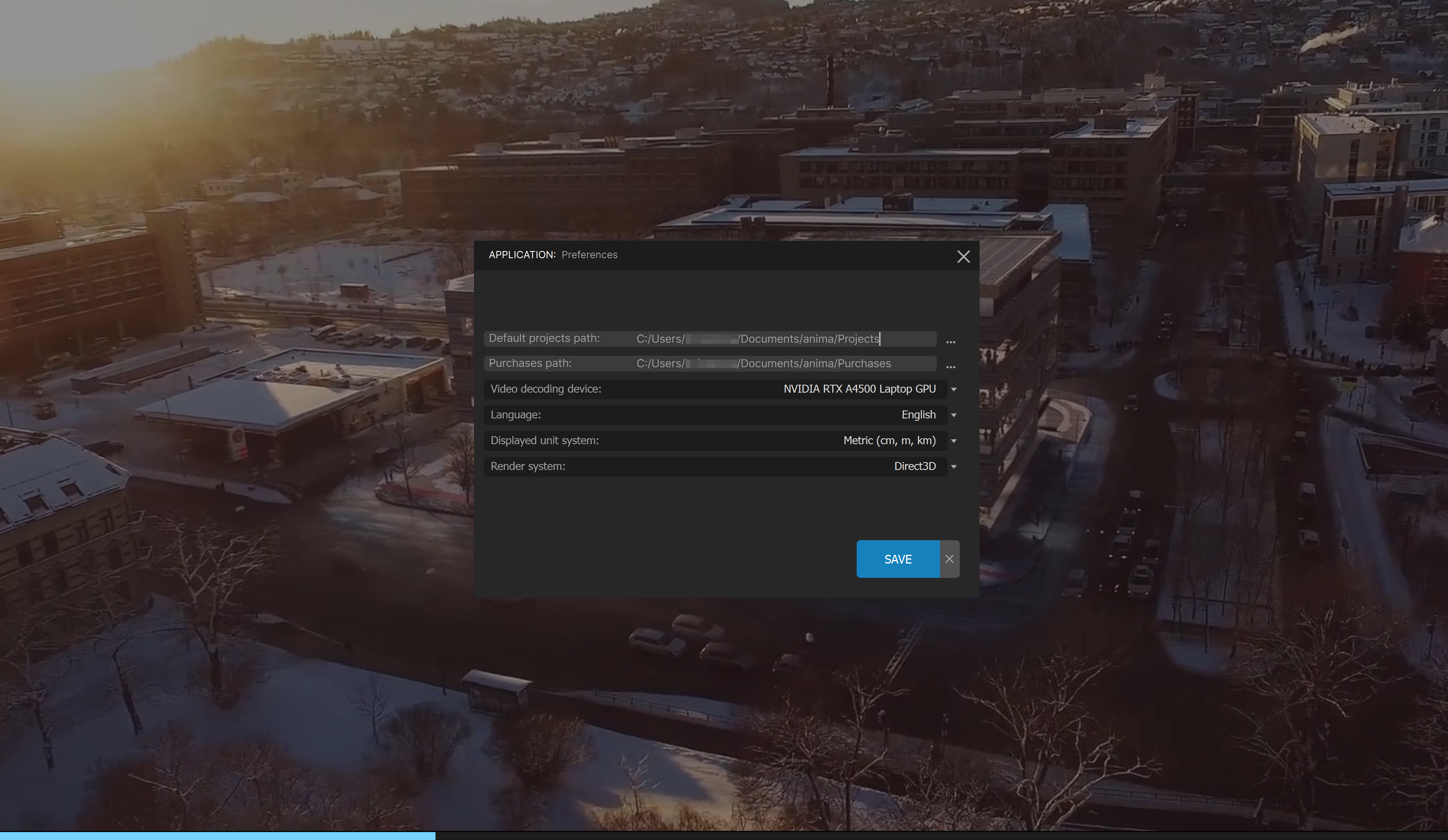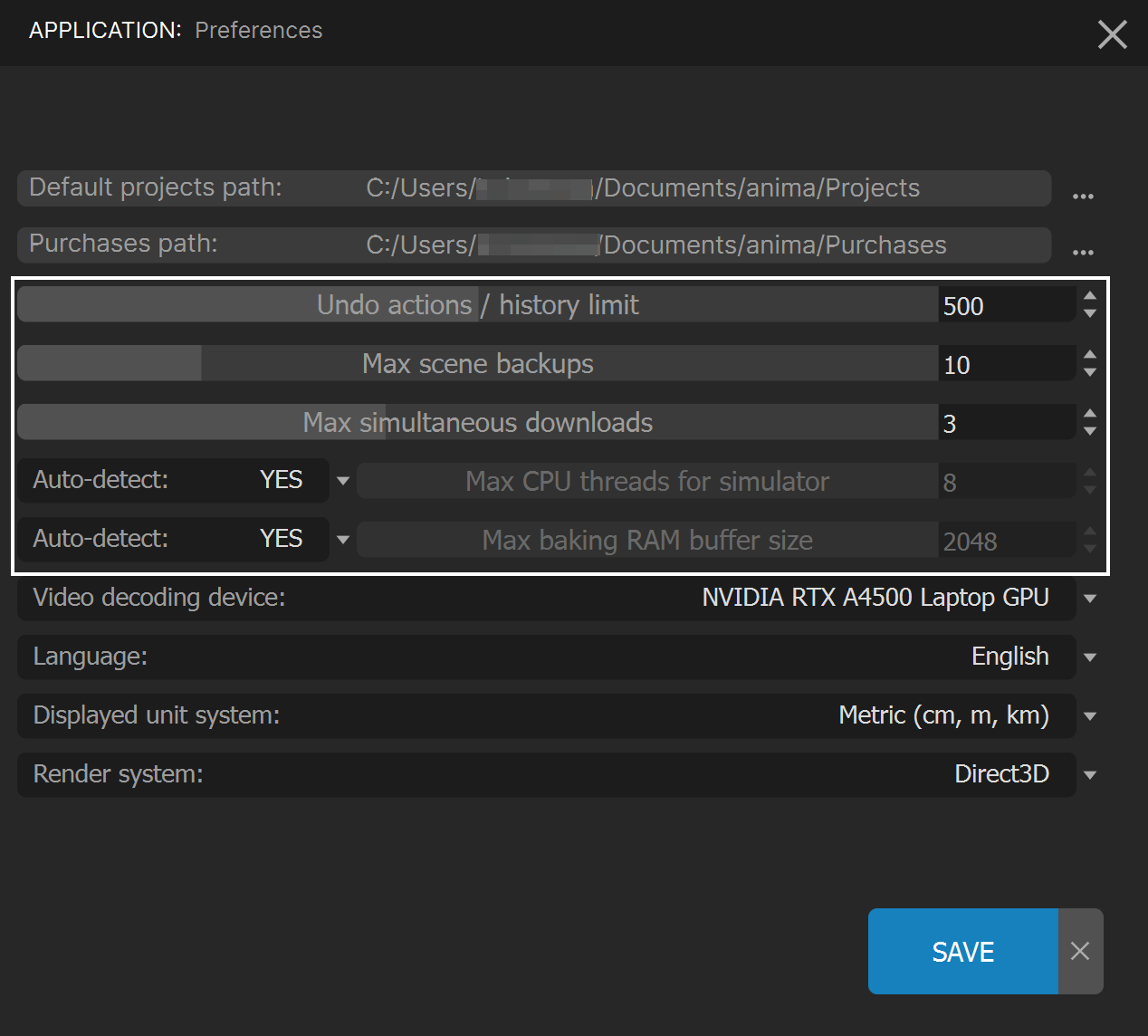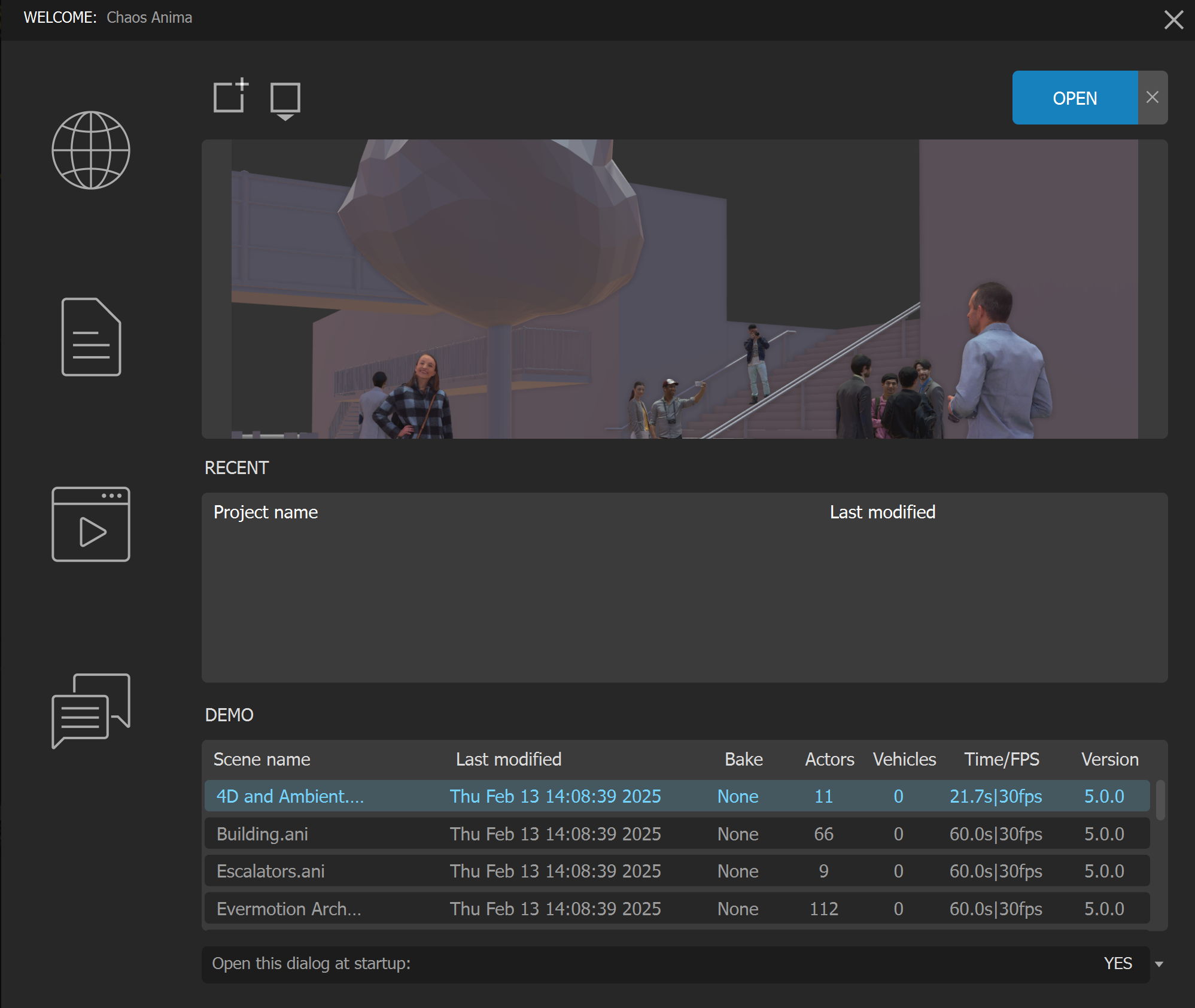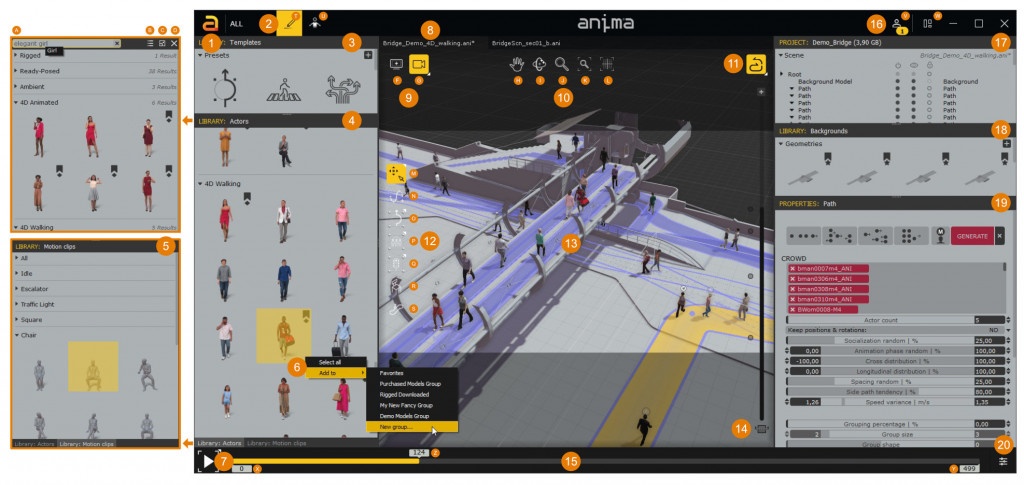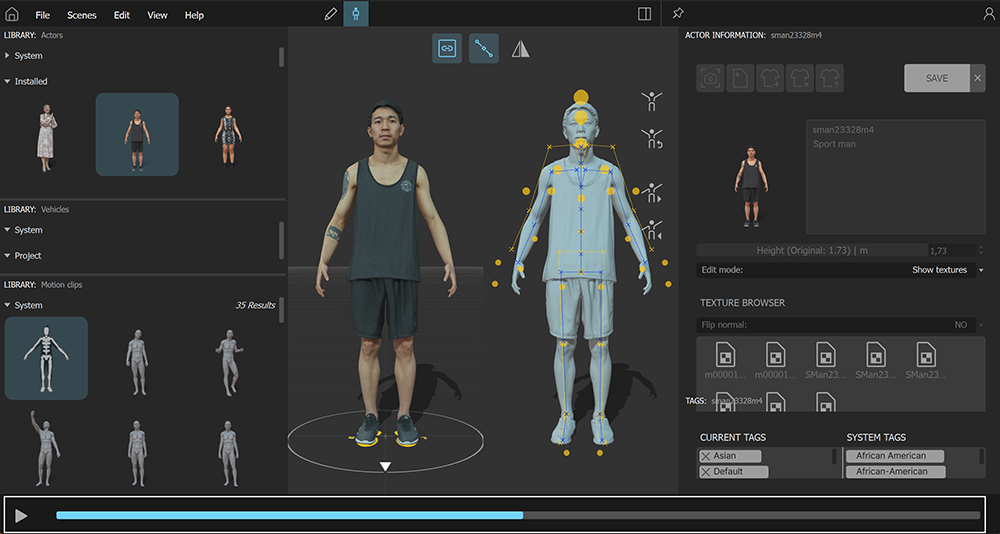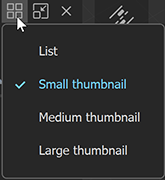Page History
This page provides information about the Anima UI.
Introduction to the UI
...
| Section | |||||
|---|---|---|---|---|---|
|
...
|
...
|
...
|
...
|
First boot: Preferences
...
| Section | |||||
|---|---|---|---|---|---|
|
...
|
...
|
...
|
...
...
|
...
| Fancy Bullets | |||||||||||||||||||||||||||||||||||||||||
|---|---|---|---|---|---|---|---|---|---|---|---|---|---|---|---|---|---|---|---|---|---|---|---|---|---|---|---|---|---|---|---|---|---|---|---|---|---|---|---|---|---|
| type | circle
|
...
| Section | |||||||||||||||
|---|---|---|---|---|---|---|---|---|---|---|---|---|---|---|---|
|
...
| Section | |||||
|---|---|---|---|---|---|
|
...
|
...
|
...
|
...
| Section | ||||
|---|---|---|---|---|
|
...
|
...
| Fancy Bullets | |||||||||||||||||
|---|---|---|---|---|---|---|---|---|---|---|---|---|---|---|---|---|---|
| type | circle
|
...
|
The Welcome Screen
...
| Section | |||||
|---|---|---|---|---|---|
|
...
|
...
|
...
|
...
|
...
|
...
|
...
|
...
|
...
|
...
|
...
|
...
|
...
|
...
|
...
|
...
|
...
|
...
|
...
...
|
...
|
...
|
...
...
|
...
|
...
|
...
|
...
|
...
|
...
|
...
|
...
|
...
|
...
|
...
|
...
...
This is the complete list of items described:
Create a New Project
...
–Create a new project.
Browse Project
...
–Opens the browser to manually select the path of the project that you want to open (that is not in the recent projects list).
Open Selected Project
...
–Opens the scene selected in the Project Scenes list.
Close Welcome Screen
...
–Click to close the welcome screen.
Preview
...
–Shows a preview of the scene selected in the Project Scenes list. These are generated by Anima automatically
...
.
Recent Projects
...
–Lists the 5 most recently used projects.
Demo Scenes
...
– Open any of those scenes to see sample files that
...
show Anima‘s key features.
View Website
...
– Click here to open the
...
Open Documentation
...
– Click here to go to the
...
Anima online documentation.
View Video Tutorials
...
– Click here to access
...
Anima tutorials.
FAQ
...
–Click here to see frequently asked questions about
...
Anima.
Contact Support
...
–If you have a question that’s not answered in our documentation, in the tutorials or in our Facebook User Group, click this button to contact our
...
Support service and open a ticket.
Open at Startup
...
–Choose whether you want the welcome screen to appear when
...
Anima starts.
The Draw Mode Interface
...
| Section | |||||
|---|---|---|---|---|---|
|
...
|
...
|
...
|
|
...
|
...
|
...
|
...
|
...
|
...
|
...
|
...
| Section | |||||
|---|---|---|---|---|---|
|
...
|
...
| Section | |||||
|---|---|---|---|---|---|
|
...
|
...
|
...
|
...
|
...
|
...
|
...
|
...
|
...
|
...
|
...
| Section | ||||
|---|---|---|---|---|
|
...
|
...
|
...
|
...
| Section | |||||
|---|---|---|---|---|---|
|
...
|
...
Playback controls
...
– Use these controls to play back animations. There are
...
three playback modes: Simulate and play (showing the tool nodes), Simulate and play preview (hiding the tool nodes), and Generate Preview Video (
...
*.avi).
...
| Section | |||||
|---|---|---|---|---|---|
|
...
|
...
|
...
| Section | |||||
|---|---|---|---|---|---|
|
...
|
...
|
...
|
...
|
...
|
...
|
...
|
...
|
...
|
...
|
...
|
...
| Section | |||||
|---|---|---|---|---|---|
|
...
|
...
|
...
...
|
...
| Section | |||||
|---|---|---|---|---|---|
|
...
|
...
|
...
|
...
| Section | |||||
|---|---|---|---|---|---|
|
...
|
...
|
...
|
...
|
...
|
...
|
...
|
...
|
...
|
...
|
...
|
...
|
...
|
...
|
...
|
...
|
...
|
...
|
...
| Section | |||||
|---|---|---|---|---|---|
|
...
|
...
| Section | |||||
|---|---|---|---|---|---|
|
...
|
...
|
...
|
...
Timeline bar
...
– Use this bar to set the current frame
...
or the animation range.
...
| Section | |||||
|---|---|---|---|---|---|
|
...
...
|
...
|
...
| Section | |||||
|---|---|---|---|---|---|
|
...
|
...
|
...
| Section | |||||
|---|---|---|---|---|---|
|
...
|
...
| Section | |||||||||||||||
|---|---|---|---|---|---|---|---|---|---|---|---|---|---|---|---|
|
...
| Section | |||||
|---|---|---|---|---|---|
|
...
|
...
|
The Edit Mode Interface
...
The Edit Mode is the place to adjust, fine-tune and preview the animations of the actors. It is also the place to import new models and motion clips from external files in FBX format.
...
The base pose of the Motion Clips can also be adjusted, both in the ones provided in the default library and in the ones that you might have imported from third-party providers. It is also possible to edit the TAGs and Categories of the motion clips to organize them as you wish.
| Section | |||||
|---|---|---|---|---|---|
|
...
|
...
|
...
|
...
| Section | |||||
|---|---|---|---|---|---|
|
...
|
...
|
...
| Section | |||||
|---|---|---|---|---|---|
|
...
|
...
|
...
| Section | |||||||||||||||
|---|---|---|---|---|---|---|---|---|---|---|---|---|---|---|---|
|
...
| Section | |||||
|---|---|---|---|---|---|
|
...
|
...
|
...
|
...
|
...
| Section | |||||
|---|---|---|---|---|---|
|
...
|
...
|
...
|
...
|
...
|
...
|
...
|
...
|
...
|
...
|
...
|
...
|
...
| Section | |||||
|---|---|---|---|---|---|
|
...
...
|
...
|
...
| Section | |||||||||||||||
|---|---|---|---|---|---|---|---|---|---|---|---|---|---|---|---|
|
...
| Section | |||||||||||||||
|---|---|---|---|---|---|---|---|---|---|---|---|---|---|---|---|
|
...
Playback
Plays the motion clip and the character selected.
Customizing the Workspace
...
The anima® interface has been designed Anima interface is designed to be extremely flexible. All the panels can be freely moved around, detached, and docked again in a different position, to let you set up the window layout that better fits into your workflow.
...
| Multimedia | ||||||
|---|---|---|---|---|---|---|
|
To Show / Hide Panels
...
| Section | |||||
|---|---|---|---|---|---|
|
...
|
...
|
...
|
...
|
...
To Re-arrange, Re-size, and Tear Off Panels
...
| Section | ||||||||||||
|---|---|---|---|---|---|---|---|---|---|---|---|---|
|
...
|
To Create Tabbed Panels
...
| Section | |||||
|---|---|---|---|---|---|
|
...
|
...
To Toggle Between Thumbnail and List Views
...
Click the icon for thumbnails for lists and the icon for thumbnails.more options, such as lists.
To Reset the Workspace
...
| Section | |||||
|---|---|---|---|---|---|
|
...
|
Related Topics
- The 3D Viewport
- Adjusting the poses of actors
...