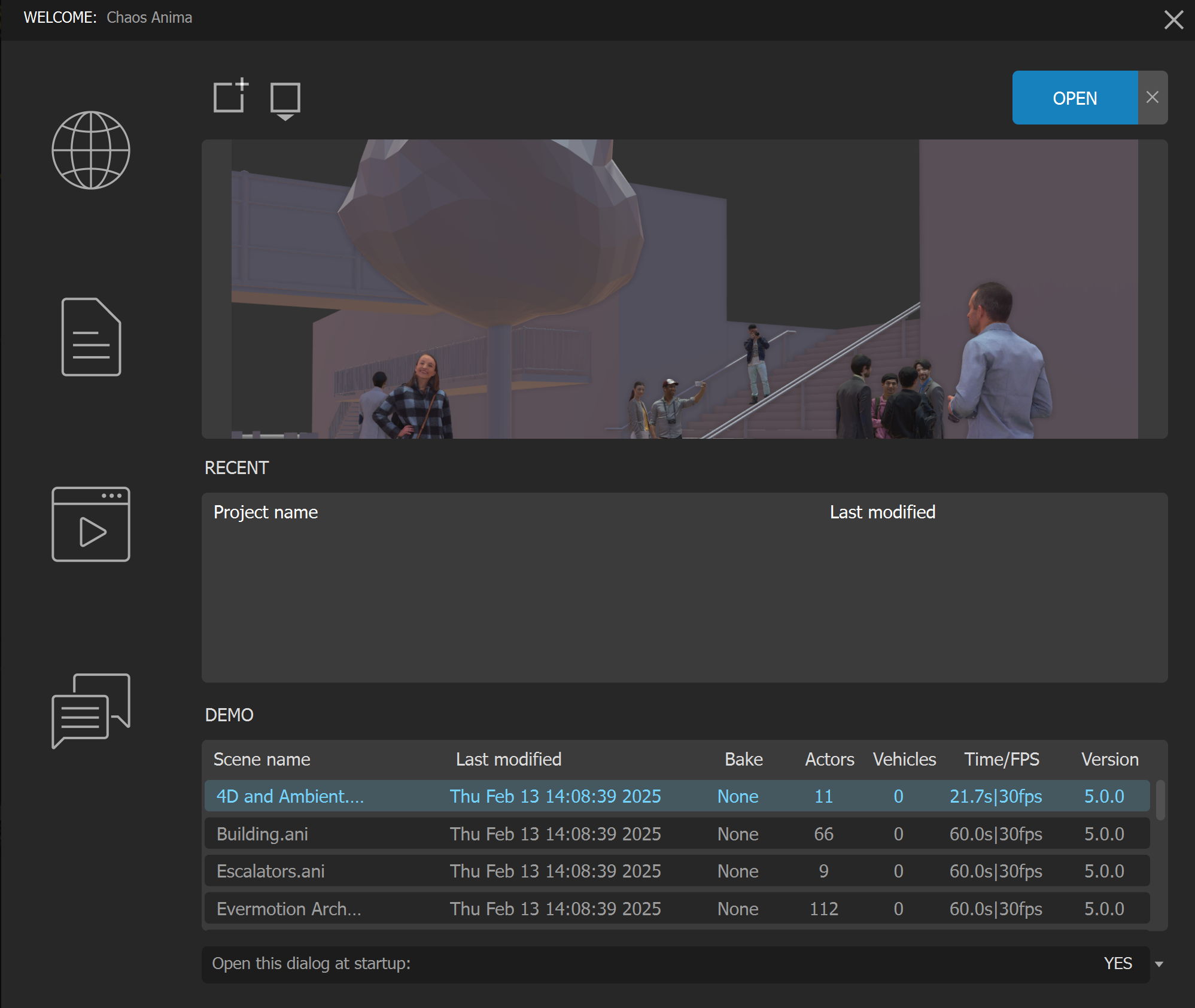Page History
...
| Section | |||||||||||||||
|---|---|---|---|---|---|---|---|---|---|---|---|---|---|---|---|
|
...
View Website – Click here to open the Chaos website.
Open Documentation – Click here to go to the Anima online documentation.
...
Contact Support –If you have a question that’s not answered in our documentation, in the tutorials or in our Facebook User Group, click this button to contact our Support service and open a ticket.
...
| Section | |||||||||||||||
|---|---|---|---|---|---|---|---|---|---|---|---|---|---|---|---|
|
...
Notice that not all the actors can be modified. For example, the 4D models use cutting-edge technology with animated textures and dynamic topology that is simply too complex to be adjusted. Also, the models from the subscription service cannot be modified yet (they will be in the mid-term future, we are already working on that).
The model types that can be duplicated and modified are the Posed (static) and the Rigged (animable), either purchased from our website or imported in FBX from third-party providers.
...