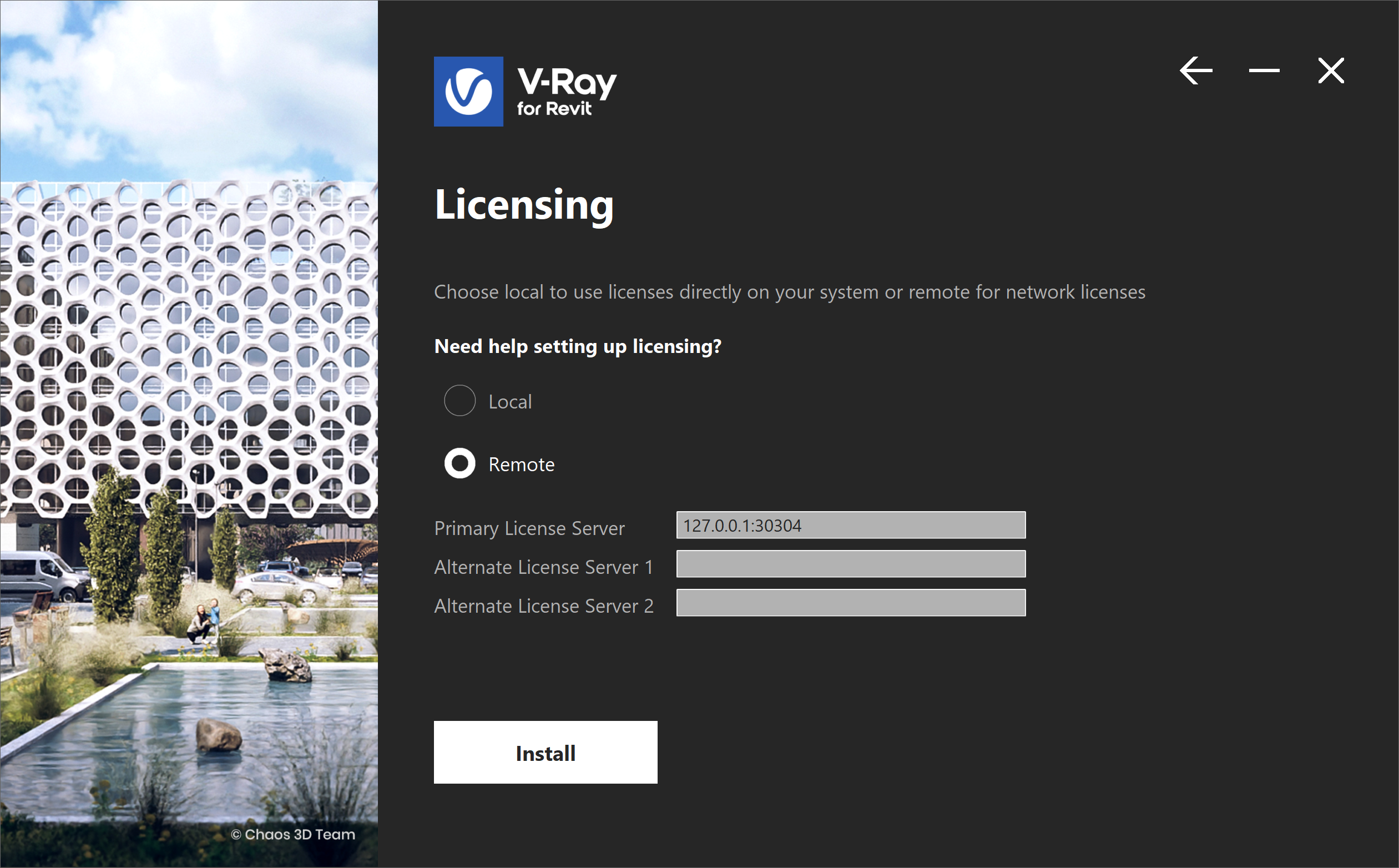Page History
| Progress Bar Container | ||||||||||||||||
|---|---|---|---|---|---|---|---|---|---|---|---|---|---|---|---|---|
| ||||||||||||||||
|
...
Activate the License
...
The Chaos License Server is the bridge between the Chaos Product and the Chaos Account associated with a given license. You cannot use any Chaos product without a license.
You connect to the License Server by installing the license application locally on your machine or connecting to a machine in your local network that has a shared Premium license set up.
If you are hosting a Premium Chaos License Server for multiple machines, please see the License Server Deployment.
Please follow the instructions for your subscription plan:
Solo and Cloud-Based Floating Licenses
...
| Section | ||||||||||||||||||||
|---|---|---|---|---|---|---|---|---|---|---|---|---|---|---|---|---|---|---|---|---|
|
...
| Section | |||||||||||||||
|---|---|---|---|---|---|---|---|---|---|---|---|---|---|---|---|
|
Premium or Network Floating Licenses
...
| Section | ||||||||||||||||||||
|---|---|---|---|---|---|---|---|---|---|---|---|---|---|---|---|---|---|---|---|---|
|
Borrow Licenses for Offline Use
...
You can also 'borrow' a license to use offline on a machine with unstable or with no internet access. For more information, see the Borrowing Licenses for Offline Use page.
Troubleshooting
...
If you are experiencing any difficulty installing or running the Chaos License Server, please refer to the Troubleshooting page for possible solutions.
| Panel | ||||
|---|---|---|---|---|
| ||||
Visit the License Server section of the documentation for further details on the Chaos License Server, such as how to check your license expiration and status, how to access various settings, and more advanced options. |
Next Step
...
...
| Progress Bar Container | ||||||||||||||||
|---|---|---|---|---|---|---|---|---|---|---|---|---|---|---|---|---|
| ||||||||||||||||
|