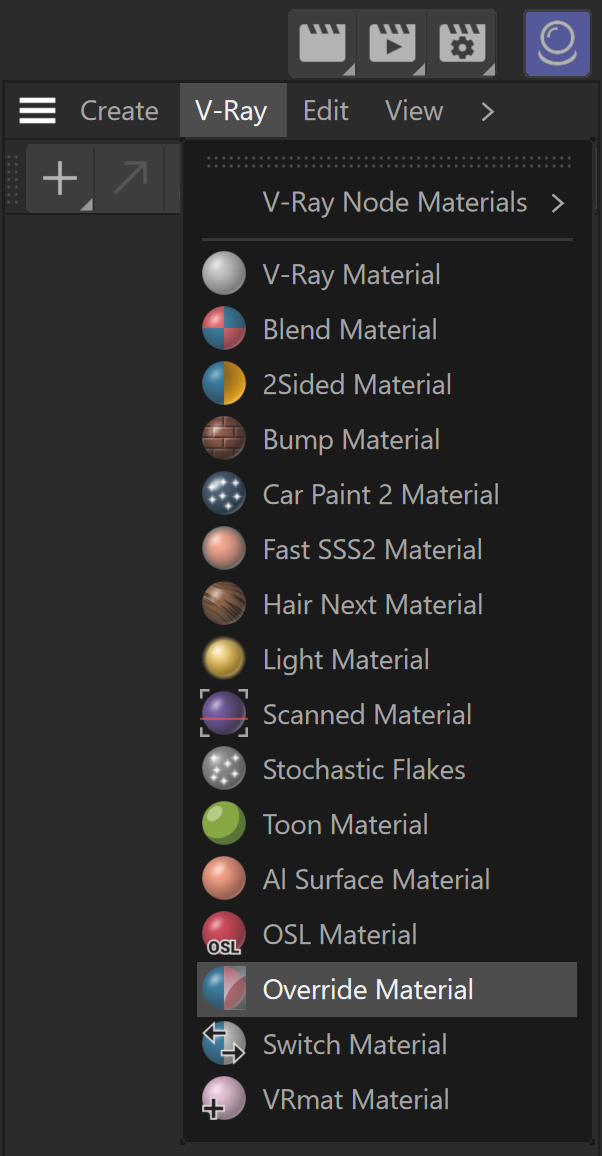Page History
...
Overview
...
| Section | ||||||||||||||||||||||||||||||
|---|---|---|---|---|---|---|---|---|---|---|---|---|---|---|---|---|---|---|---|---|---|---|---|---|---|---|---|---|---|---|
|
UI Paths
...
| Section | |||||||||||||||||||||||||
|---|---|---|---|---|---|---|---|---|---|---|---|---|---|---|---|---|---|---|---|---|---|---|---|---|---|
|
...
Example: Using GI Material Option
...
This example explores how the orange color coming from the vivid orange colored floor leaks through and colors the rest of the objects in the scene (walls, skirtings, etc.).
In the first image, it is visible that all walls, objects, and the ceiling are rendered in some light orange color. This is due to the color bleeding, generated by the GI calculations.
In the second image, the scene is rendered with a VRayOverride GI material assigned to the floor. The VRayOverrideMtl is set with a concrete gray V-Ray material for the GI Material and with the default orange material for Base Material.
So now V-Ray knows that while calculating the GI it has to use the GI material, and during rendering it uses the Base material. The result of that is quite different from the previous render as the color bleeding is gone.
For a much more complex scene, with lots of different geometry, shaders, textures, etc., using the
...
VRayOverride material can be very helpful.
| Before after | ||||||||||
|---|---|---|---|---|---|---|---|---|---|---|
| ||||||||||
|
Outlines
...
| Section | |||||||||||||||||||||||||||
|---|---|---|---|---|---|---|---|---|---|---|---|---|---|---|---|---|---|---|---|---|---|---|---|---|---|---|---|
|
...
Inner Line Control
...
| Section | |||||||||||||||
|---|---|---|---|---|---|---|---|---|---|---|---|---|---|---|---|
|
...
Options
...
| Section | |||||||||||||||
|---|---|---|---|---|---|---|---|---|---|---|---|---|---|---|---|
|
...