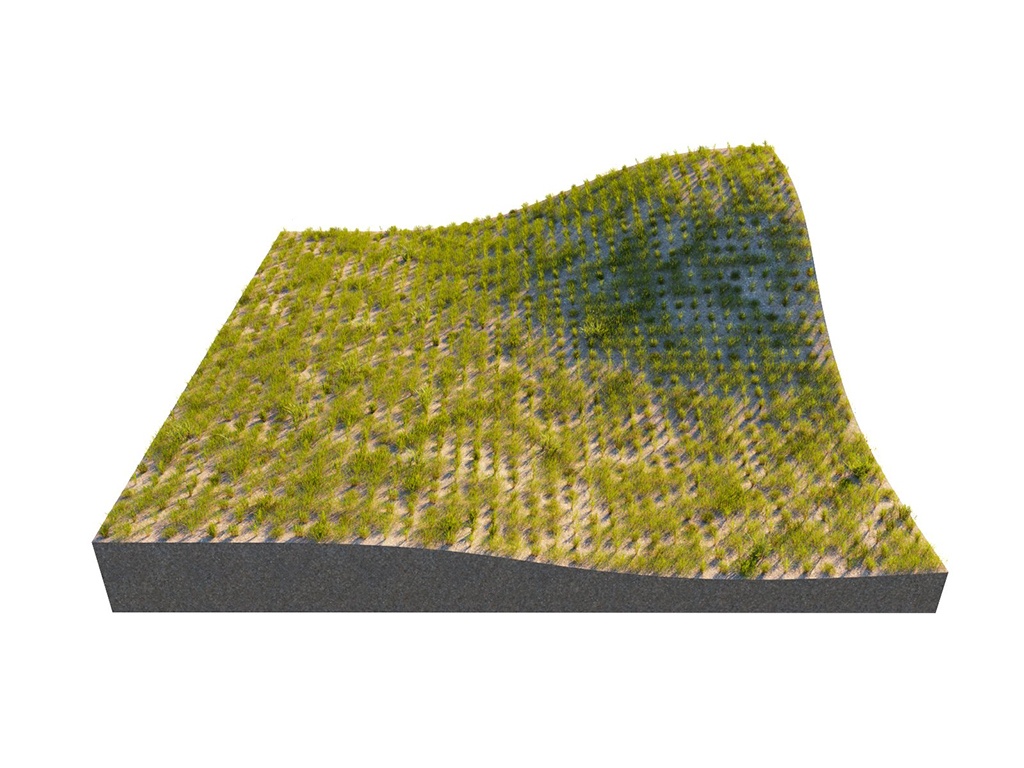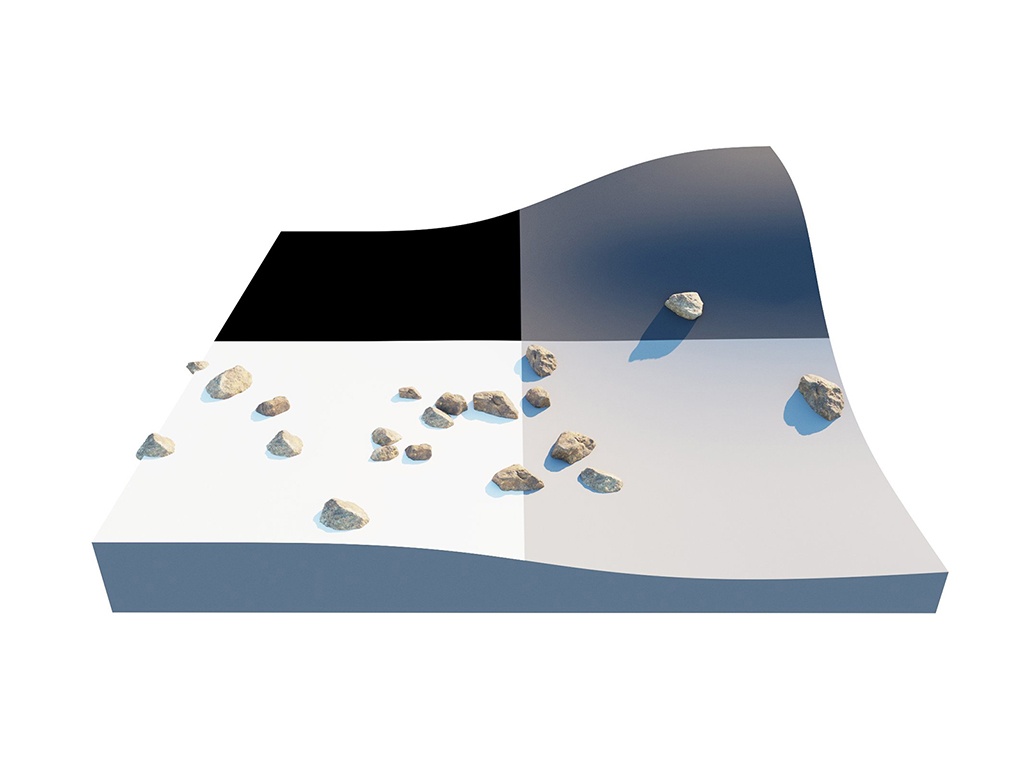Page History
...
This example shows the difference between Random Distribution and UV Grid modes.
| Sectionbefore-after | |||||||||||||||||||||||||||||||
|---|---|---|---|---|---|---|---|---|---|---|---|---|---|---|---|---|---|---|---|---|---|---|---|---|---|---|---|---|---|---|---|
| width
| 25%
| column
| ||||||||||||||||||||||||||||
|
Random Distribution
...
| Section | |||||||||||||||
|---|---|---|---|---|---|---|---|---|---|---|---|---|---|---|---|
|
...
Using a Density map generates brand new instance distribution. The total number of instances (approximate to the 'Instance Count' value) is preserved and distributed on all surfaces that correspond to map values above 0 (parts of the map not being purely black). Instances are more likely to be generated in areas with higher Density map values than darker ones.
| Sectionbefore-after | ||||||||||||||||||||||||||||
|---|---|---|---|---|---|---|---|---|---|---|---|---|---|---|---|---|---|---|---|---|---|---|---|---|---|---|---|---|
| width
| 25%
| column
| width
| 50%
| |||||||||||||||||||||||
|
UV Grid
...
| Section | ||||||||||||||||||||
|---|---|---|---|---|---|---|---|---|---|---|---|---|---|---|---|---|---|---|---|---|
|
...
This example shows how a group of multiple guest objects can be distributed over several more than one host object.
| Sectionbefore-after | |||||||||||||||||||||||||||||
|---|---|---|---|---|---|---|---|---|---|---|---|---|---|---|---|---|---|---|---|---|---|---|---|---|---|---|---|---|---|
| width
| 20%
| column
| width
| 60
| ||||||||||||||||||||||||
|
Edge Trimming
...
| Section | |||||||||||||||
|---|---|---|---|---|---|---|---|---|---|---|---|---|---|---|---|
|
...
Example: Edge Trimming
| Alignbefore-after | |||||||
|---|---|---|---|---|---|---|---|
| |||||||
| Image_comparison_slider |
| ||||||
width
| |||||||
| AttachmentImageBefore | edge_trimming-not_trimmed.png | ||||||
| AttachmentImageAfter | edge_trimming-trimmed.png | height |
| Panel | ||
|---|---|---|
| ||
Notes
...
| Section | |||||
|---|---|---|---|---|---|
|
...