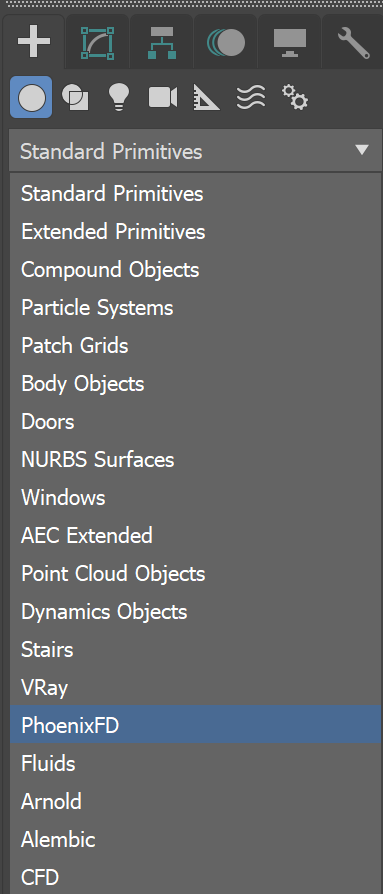Page History
...
A simulator is a Phoenix object that controls the simulation. It is an object in the shape of а grid, within which the simulation takes place. It also takes care of rendering the fluid as a Mesh or as a fire/smoke volume. Rendering particles as Bubbles, Points, Fog, etc. is done by using the Particle Shader., and enables you to create fluids like liquids and gasses that interact with the surrounding environment.
You can think of a Phoenix Simulator as a 3D box, inside which simulations of fluids and Rigid Body Dynamics are performed. The box is divided into small cells, called voxels, which is why the box is referred to as a Simulation Grid. The voxels inside the grid can be filled with just about any type of gas or liquid.
For each frame in your simulation, Phoenix looks at each voxel and calculates whether there is any fluid there, based on the settings you give the Phoenix sim. The simulator will also account for obstacles, such as geometry, as well as participating forces in the scene, and so forth.
Phoenix Simulators are divided into two typesPhoenix includes two types of simulators:
| Fancy Bullets | ||
|---|---|---|
| ||
|
| UI Text Box | ||
|---|---|---|
| ||
To actually create a simulation, three different components must be combined:
|
...
|
...
|
...
This is the minimum requirement for just about any simulation setup. |
| UI Text Box | |
|---|---|
|
...
| ||
| The only exceptions are that for Liquid Simulators, you do not need a Source or Emitter, if you simply fill the simulator with liquid using the Initial Fill Up parameter. Likewise, a Liquid Simulator can also fill up a specified geometry with liquid, without any need for a Source or Emitter, using the Initial Liquid Fill parameter in the object's Chaos Phoenix Properties. |
Note that the workflow for Phoenix fluids and Active Bodies is split into two main parts – simulating and rendering.
When rendering, the Phoenix Simulator offers multiple render modes. The mesh render mode is typically used for rendering Liquids, and the volumetric render modes are typically used for rendering Fire/Smoke simulations. Phoenix offers a lot of flexibility though, so there is the option to render Fire/Smoke sims as meshes and Liquids as volumes, in order to achieve even more diverse effects.
When rendering other particle types besides Phoenix Liquid Particles, Phoenix also has a separate Particle Shader geometry type, which is used to shade particles.
| UI Text Box | ||
|---|---|---|
| ||
The Particle Shader component This component is most often used in conjunction with the Liquid Simulator , but to shade particles such as Splash, Mist and Foam. However, it can also shade particles created from the Fire/Smoke Simulator or even , as well as standard particle systems such as Particle Flow, or particles from plugins like tyFlow, thinkingParticles, Krakatoa, etc. While Note that while it is a geometry type in 3ds Max, the Particle Shader is not a simulator. |
Creating a Simulator
...
Both types of Fire/Smoke and Liquid simulators are created from the Create panel → Geometry → PhoenixFD → Phoenix FD dropdown.
| Section | ||||||||||||||||||||
|---|---|---|---|---|---|---|---|---|---|---|---|---|---|---|---|---|---|---|---|---|
|
To create a simulator, click the FireSmokeSim or LiquidSim button, then draw onscreen on screen as if you are creating a 3ds Max Box. The length, width, and height of the grid are set by the size of the simulator. The grid size can be changed afterward on , in the simulator object's Modify panel.
...
Note that there are other steps you must take beyond creating the simulator in order for the simulation to occur. These steps are described in the Quick Start Guides.