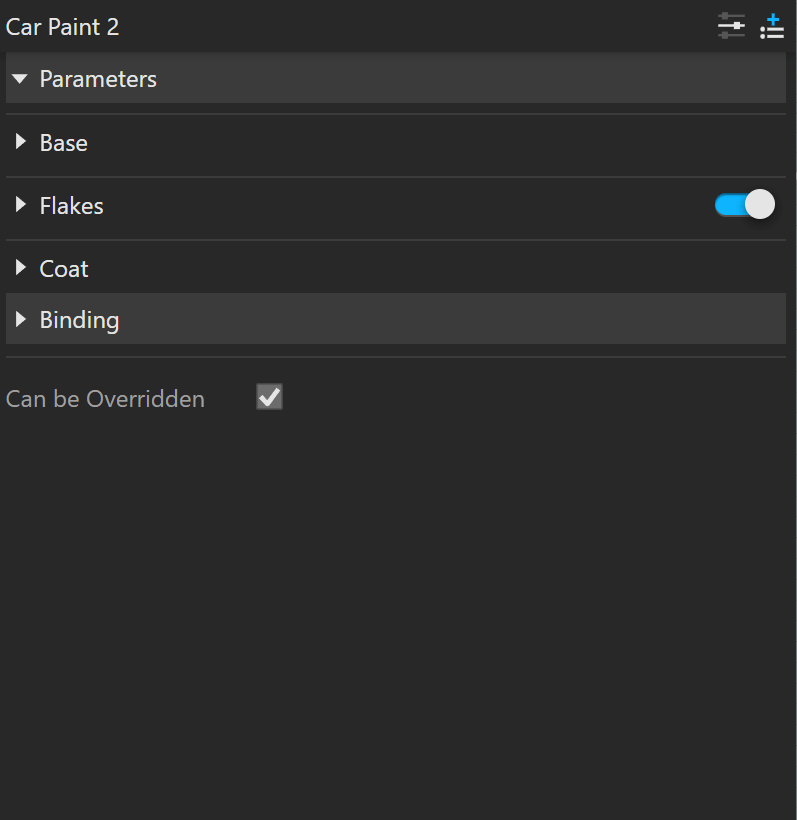Page History
This page provides information about the Car Paint 2 material in V-Ray for Rhino.
Overview
...
| Section | |||||||||||||||
|---|---|---|---|---|---|---|---|---|---|---|---|---|---|---|---|
| |||||||||||||||
|
UI Path
...
||V-Ray Asset Editor|| > Materials (right-click) > Car Paint 2
||V-Ray Asset Editor|| > Materials (left-click) > Car Paint 2
Parameters
...
| Section | |||||||||||||||
|---|---|---|---|---|---|---|---|---|---|---|---|---|---|---|---|
Some parameters are available only in Advanced mode.
|
Flakes Parameters
...
| Section | |||||||||||||||
|---|---|---|---|---|---|---|---|---|---|---|---|---|---|---|---|
Some parameters are available only in Advanced mode.
|
Coat Parameters
...
| Section | |||||||||||||||
|---|---|---|---|---|---|---|---|---|---|---|---|---|---|---|---|
Some parameters are available only in Advanced mode.
|
Reflection Options (All Layers)
...
| Section | |||||||||||||||
|---|---|---|---|---|---|---|---|---|---|---|---|---|---|---|---|
This rollout is available only in Advanced mode.
|
Multipliers
...
| Section | |||||||||||||||
|---|---|---|---|---|---|---|---|---|---|---|---|---|---|---|---|
This rollout is available only in Advanced mode.
|
Material ID
...
| Section | |||||||||||||||
|---|---|---|---|---|---|---|---|---|---|---|---|---|---|---|---|
|
Binding
...
| Section | |||||||||||||||
|---|---|---|---|---|---|---|---|---|---|---|---|---|---|---|---|
|
Override Control
...
Can be Overridden – When enabled, the material can be overridden by the Material Override option in the Settings.
...