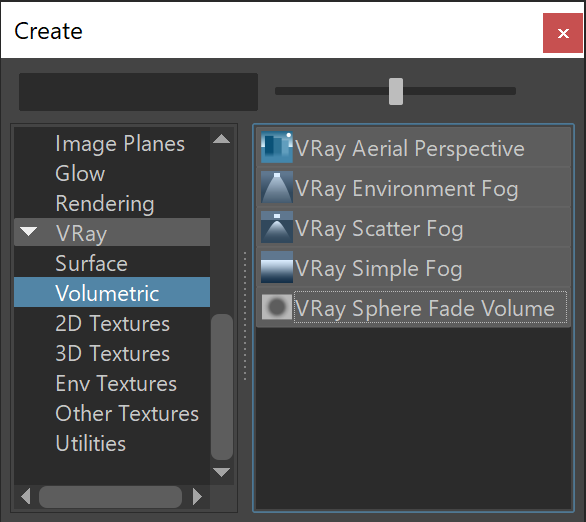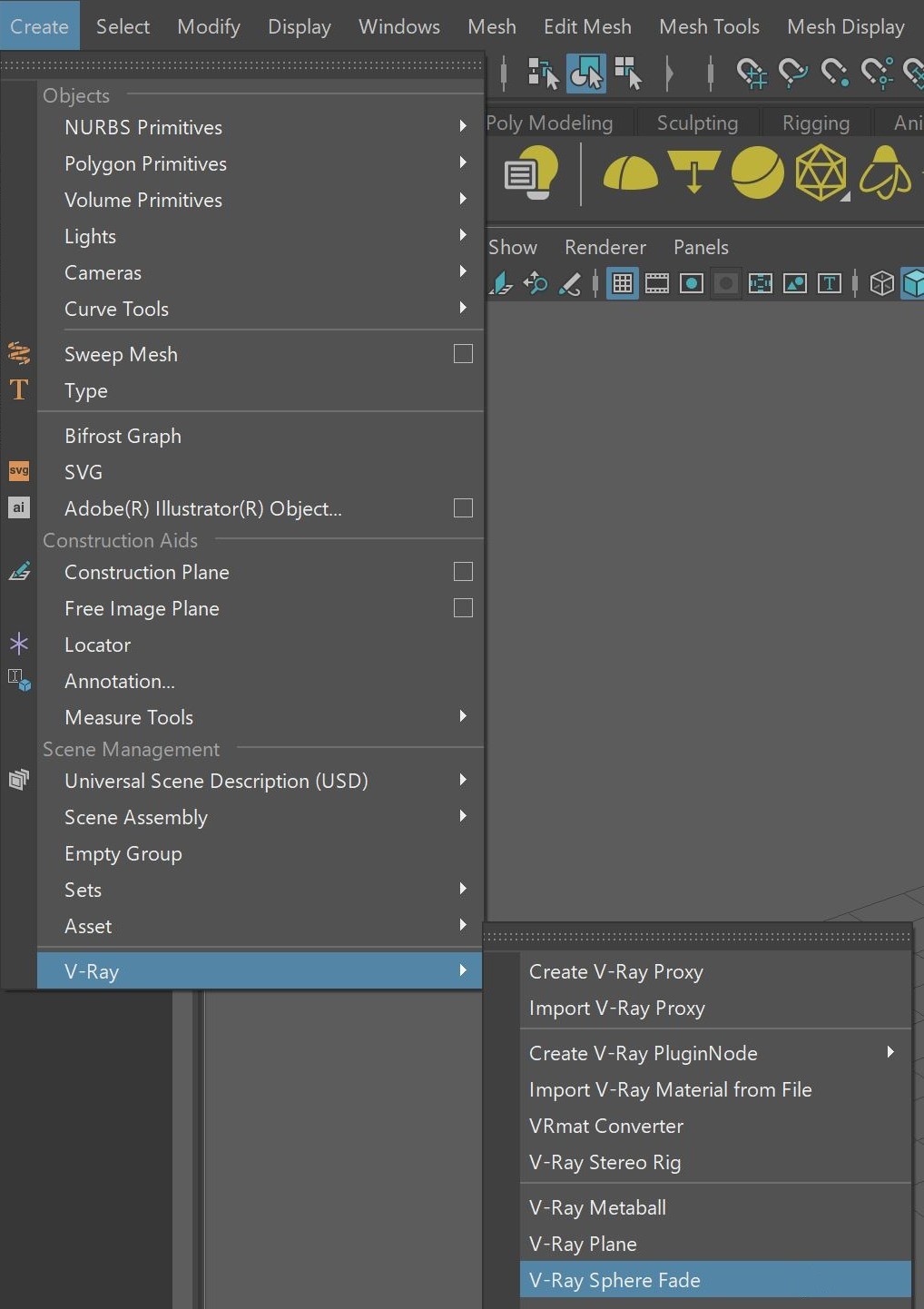Page History
...
The setup requires adding a VRaySphereFadeVolume as Environment Shader in the Volumetrics Overrides rollout rollout. Then, V-Ray will only render the parts of the scene that are inside the VRaySphereFade the VRaySphereFade locators.
| UI Expand | |||||||||||||||
|---|---|---|---|---|---|---|---|---|---|---|---|---|---|---|---|
| |||||||||||||||
|
Workflow
...
| Section | |||||||||||||
|---|---|---|---|---|---|---|---|---|---|---|---|---|---|
|
...