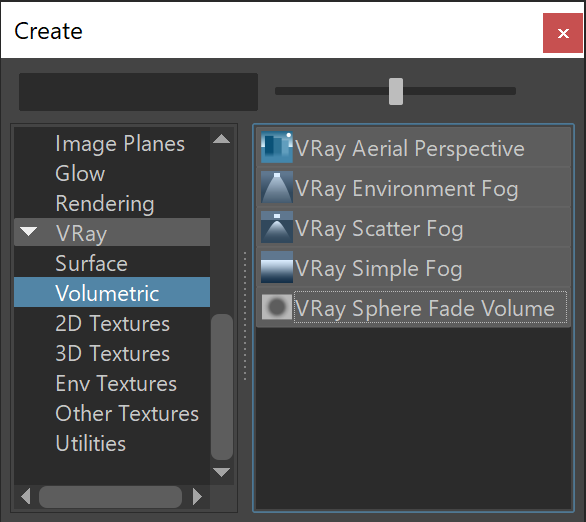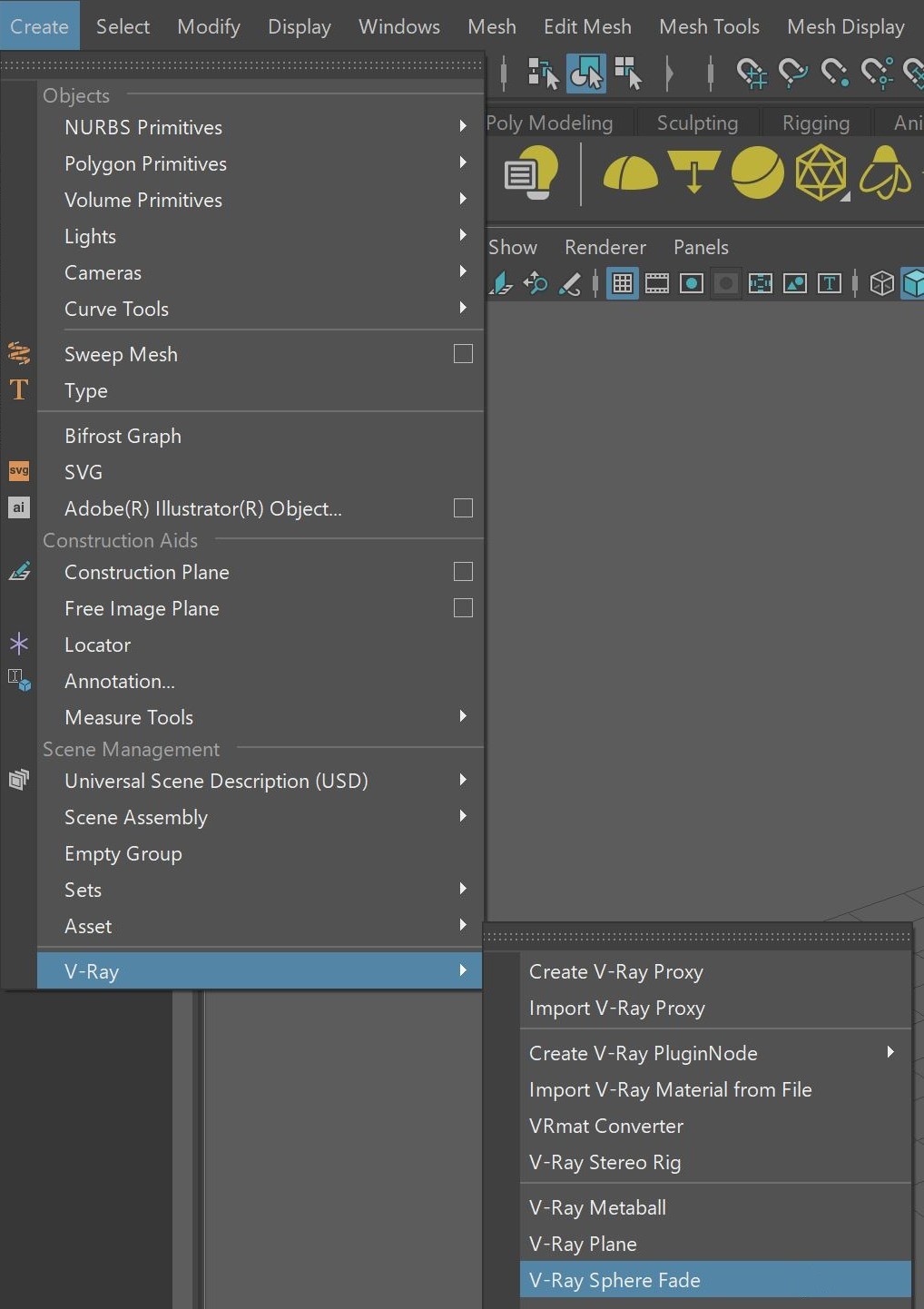This page describes the Sphere Fade Volume feature in V-Ray.
Overview
VRaySphereFadeVolume is a volumetric node used to render just small parts of the scene by putting them in a special VRaySphereFade locators.
The setup requires adding a VRaySphereFadeVolume as Environment Shader in the Volumetrics Overrides rollout. Then, V-Ray will only render the parts of the scene that are inside the VRaySphereFade locators.
Workflow
- [Optional] Start an IPR to see scene updates in real time.
- Create a VRaySphereFade node from the V-Ray menu > V-Ray Sphere Fade, or from the V-Ray Shelf. This automatically adds a VRaySphereFadeVolume as an environment volume override.
- Adjust the Sphere Fade locator in the scene. Everything within the locator will be rendered.
NOTE: You can now add multiple VRaySphereFade nodes through the Volumetric Overrides options. However, multiple Environment Volumes are not supported on V-Ray GPU.
When creating a VRaySphereFade node, if nothing is connected to the environment volume override, a VRaySphereFadeVolume will be automatically added there, as it is required for the setup to work. If there already was another volume shader connected, you will need to manually create a VRaySphereFadeVolume and connect it to the environment volume override.
Sphere Fade Volume Attributes
Enabled – Tuns the VRaySphereFadeVolume on and off.
Falloff – A radius amount that is used to blend the inside of the VRaySphereFade with the Empty Color. For more information, please see the Relative Falloff example below.
Empty Color – Specifies the color outside the VRaySphereFade. For more information, please see the Empty Color example below.
Affect Alpha – Controls whether or not the alpha channel is affected.
Example: Relative Falloff
This example uses a VRaySphereFade locator with the Shape set to Sphere aligned with the the Viper fighter. We've set the radius to 390 so the locator is large enough to cover our object. This will provide the active area used by VRaySphereFade and has been added as an active object in the VRaySphereFade parameters list. By changing the value of the Falloff the amount of fade can be adjusted. The fade effect takes place from the locator itself inwards, so it must contain what you want to see in your render.
The Sphere locator has been aligned to the Viper fighter
VRaySphereFade with Falloff turned off
VRaySphereFade Falloff with a value of 0.0
VRaySphereFade Falloff with a value of 0.1
VRaySphereFade Falloff with a value of 0.2
VRaySphereFade Falloff with a value of 0.4
VRaySphereFade Falloff with a value of 0.8
Example: Empty Color
Like the previous examples on this page, this one uses a VRaySphereFade with the Shape set to Sphere and the radius of 390 aligned to the Viper fighter. This will provide the active area used by VRaySphereFade and has been added as an active object in the VRaySphereFade parameters list. The Empty Color (the area outside of that affected by the VRaySphereFade locator and its falloff) can be changed from a default of mid-gray to any color required.
For the following example, the Relative falloff has been set to a value of 0.1.
VRaySphereFade Empty color set to mid-grey
VRaySphereFade Empty color set to black
VRaySphereFade Empty color set to mid green
Sphere Fade Attributes
Enabled – Turns the particular VRaySphereFade object on and off.
Radius – Controls the size of the VRaySphereFade.
Shape – Adjusts the primitive dimensions between a Sphere, a Box, or a Cylinder.
Invert – Inverts the volume that is shaded, rendering the part of the scene that is outside the locator. For more information, please see the Invert example below.
Settings – Links to the VRaySphereFadeVolume attached to the locator.
Example: Invert
The Invert option can be used to render everything visible in the scene outside of the VRaySphereFade locator. In the examples shown below a Falloff value of 0.1 has been used.
VRaySphereFade Invert turned off
VRaySphereFade Invert turned on