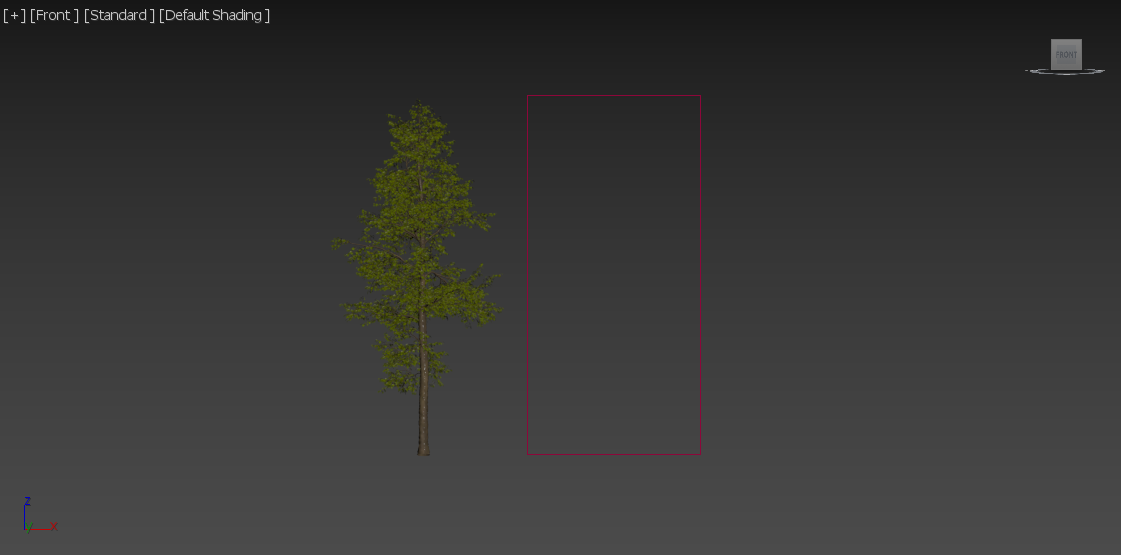Page History
...
This page provides information on the Corona Proxy, its settings and usage.
Overview
...
Corona Proxy is Chaos Corona's own proxy solution, helpful in decreasing number of polygons and thereby simplifying meshes for the viewport to keep scenes manageable and to bake objects with animation to keep playback at a reasonable frame rate.
...
| UI Expand | ||||||||||||
|---|---|---|---|---|---|---|---|---|---|---|---|---|
| ||||||||||||
|
Corona Proxy
...
| Section | ||||||||||||||||||||||||||||||
|---|---|---|---|---|---|---|---|---|---|---|---|---|---|---|---|---|---|---|---|---|---|---|---|---|---|---|---|---|---|---|
|
...
| Section | ||||||||||||||||||||||||||||||||||||||||||||||||||||||||||||||||
|---|---|---|---|---|---|---|---|---|---|---|---|---|---|---|---|---|---|---|---|---|---|---|---|---|---|---|---|---|---|---|---|---|---|---|---|---|---|---|---|---|---|---|---|---|---|---|---|---|---|---|---|---|---|---|---|---|---|---|---|---|---|---|---|---|
|
Animation
...
| Section | |||||||||||||||
|---|---|---|---|---|---|---|---|---|---|---|---|---|---|---|---|
|
Sub Meshes Visibility
...
This option is available in Corona Proxy to guarantee compatibility with the V-Ray Proxy format used in the Chaos Cosmos browser.
| Section | |||||||||||||||
|---|---|---|---|---|---|---|---|---|---|---|---|---|---|---|---|
|
...