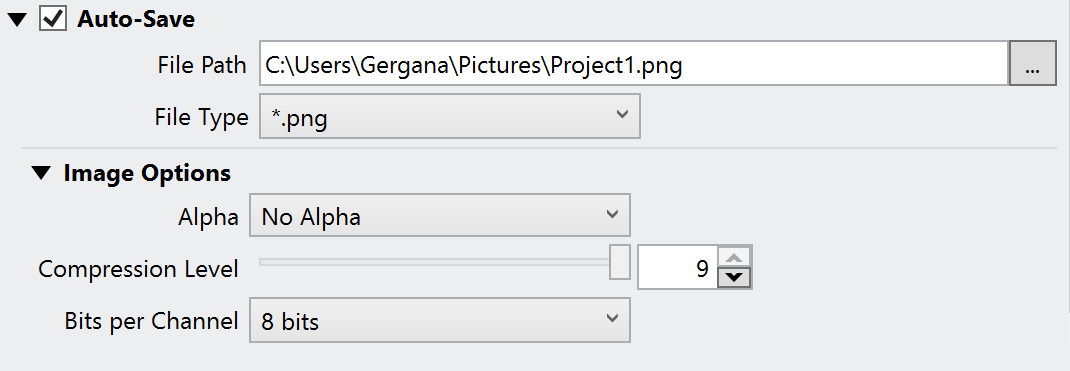Page History
...
The Renderer tab provides convenient access to common Rendering functions such as choosing the render devices or sampler. You are also able to choose from several Quality presets of the Geometry Tessellation, the GI primary and secondary engine and adjust the Interactive renderer's settings, as well as choose the auto-save file path for your renders.
| UI Text Box | ||
|---|---|---|
| ||
When rendering in Interactive mode in some specific cases and using the native Revit Undo/Redo command, the rendering stops and the Undo/Redo command has a priority. |
Parameters
...
| Section | ||||||||||||||||||||
|---|---|---|---|---|---|---|---|---|---|---|---|---|---|---|---|---|---|---|---|---|
|
...
| Section | |||||||||||||||||||||||||
|---|---|---|---|---|---|---|---|---|---|---|---|---|---|---|---|---|---|---|---|---|---|---|---|---|---|
|
...
Anchor HybridRendering HybridRendering
Hybrid Rendering with CPUs and the CUDA Engine
| HybridRendering | |
| HybridRendering |
...