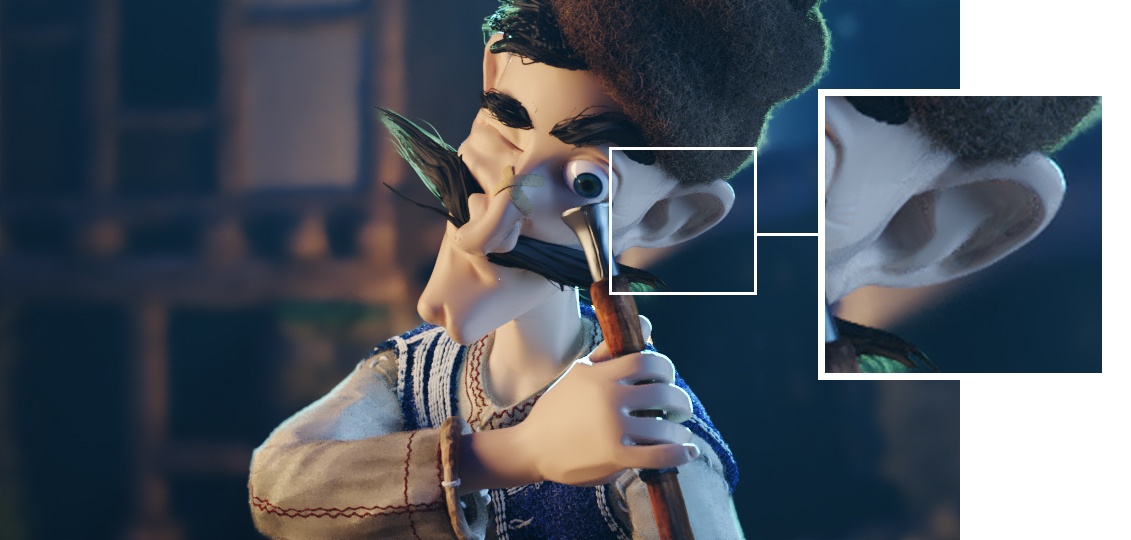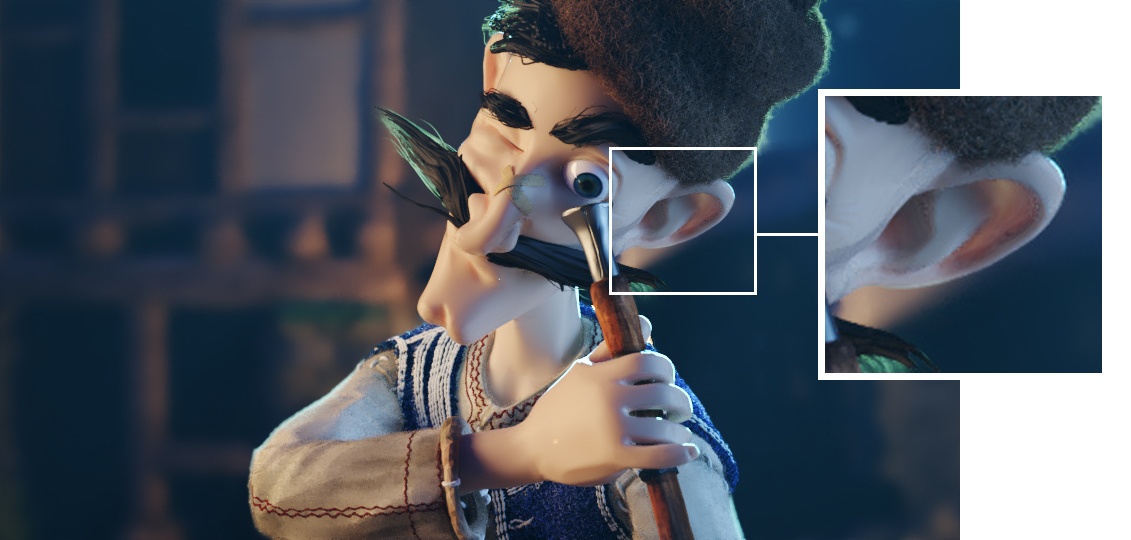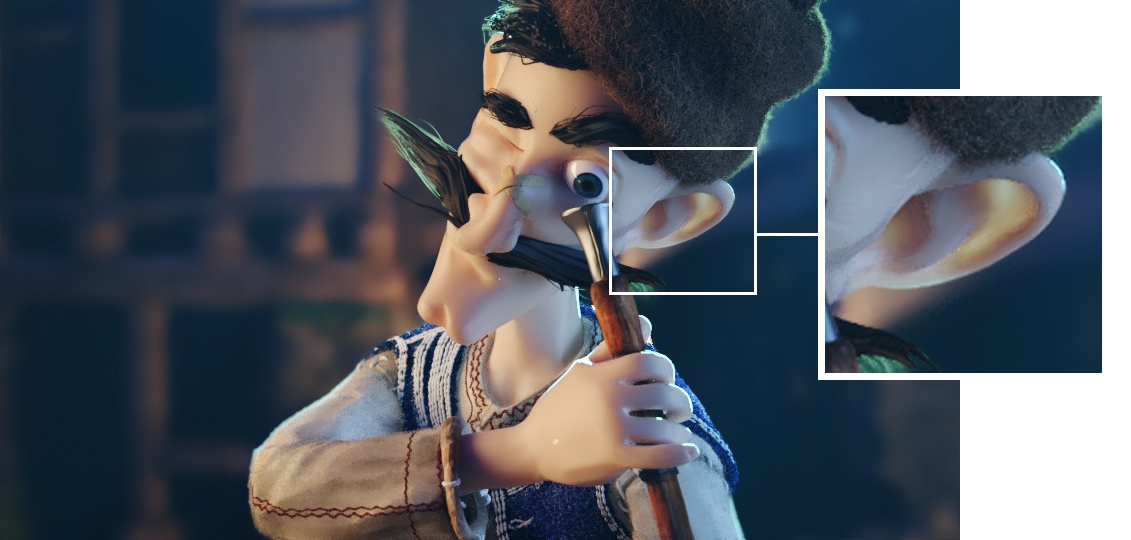Page History
...
| Anchor | ||||
|---|---|---|---|---|
|
...
Example: Scale
This example shows the effect of the Scale parameter. Note how larger values make the object appear more translucent. The images are rendered without GI to better show the sub-surface scattering. The Single scatter parameter was set to Raytraced (solid).
| Section | |||||||||||||||||||||||||||||||||||
|---|---|---|---|---|---|---|---|---|---|---|---|---|---|---|---|---|---|---|---|---|---|---|---|---|---|---|---|---|---|---|---|---|---|---|---|
| |||||||||||||||||||||||||||||||||||
|
...
Example: Sub-Surface Color
This example and the next demonstrate the effect of and the relation between the Scatter Color and the Sub-Surface Color parameters. Note how changing the Sub-surface color changes the overall appearance of the material, whereas changing the Scatter Color only modifies the internal scattering component. For all three renders, the Scatter Color is set to green.
| Section | |||||||||||||||||||||||||||||||||||
|---|---|---|---|---|---|---|---|---|---|---|---|---|---|---|---|---|---|---|---|---|---|---|---|---|---|---|---|---|---|---|---|---|---|---|---|
| |||||||||||||||||||||||||||||||||||
|
...
| Anchor | ||||
|---|---|---|---|---|
|
...
Example: Scatter Color
The Sub-Surface Color is set to green for all the following renders.
| Section | |||||||||||||||||||||||||||||||||||
|---|---|---|---|---|---|---|---|---|---|---|---|---|---|---|---|---|---|---|---|---|---|---|---|---|---|---|---|---|---|---|---|---|---|---|---|
| |||||||||||||||||||||||||||||||||||
|
...
Example: Scatter Radius
This example shows the effect of the Scatter Radius parameter.
| Section | |||||||||||||||||||||||||||||||||||
|---|---|---|---|---|---|---|---|---|---|---|---|---|---|---|---|---|---|---|---|---|---|---|---|---|---|---|---|---|---|---|---|---|---|---|---|
| |||||||||||||||||||||||||||||||||||
|
| Anchor | ||||
|---|---|---|---|---|
|
...
Example: Phase Function
This example shows the effect of the Phase Function parameter. This parameter can be likened to the difference between diffuse reflection and glossy reflection on a surface. However, it controls the reflectance and transmittance of a volume. Its effect is quite subtle, and mainly related to the single scattering component of the material.
The red arrow represents a ray of light going through the volume; the black arrows represent possible scattering directions for the ray.
| Section | |||||||||||||||||||||||||||||||||||
|---|---|---|---|---|---|---|---|---|---|---|---|---|---|---|---|---|---|---|---|---|---|---|---|---|---|---|---|---|---|---|---|---|---|---|---|
| |||||||||||||||||||||||||||||||||||
|
...
Example: Phase Function: Light Source
This example demonstrates the effect of
...
the Phase
...
function parameter when there is a light source inside the volume.
...
The material uses Color mode: Scatter coefficient and fog color, large Scatter radius and Single scatter: Raytraced (Refractive).
| Section | ||||
|---|---|---|---|---|
|
...
| border | true |
|---|
...
|
...
|
...
|
...
Phase Function = -0.9
|
...
Phase Function = 0
|
...
Phase Function = 0.9
|
...
|
Specular Layer
...
| Section | |||||||||||||||
|---|---|---|---|---|---|---|---|---|---|---|---|---|---|---|---|
|
...
| Fancy Bullets | ||
|---|---|---|
| ||
|
...
References and Links
...
Here is a list of links and references used when building the BRDFSSS2Complex material.
...