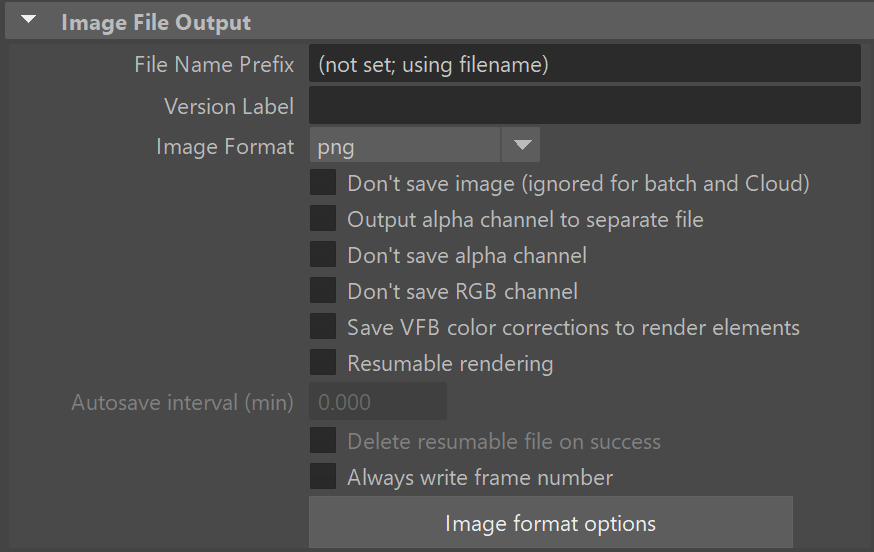Page History
...
| Section | ||||||||||||||||||||
|---|---|---|---|---|---|---|---|---|---|---|---|---|---|---|---|---|---|---|---|---|
|
...
| Section | |||||||||||||||
|---|---|---|---|---|---|---|---|---|---|---|---|---|---|---|---|
Baking a texture with the settings selected here work with the resolution specified in the Common tab and for the selected object only. Note that the resolution should always be with square aspect ratio (1:1). For workflow steps and texture baking with the means of creating nodes, please see the Texture Baking page page.
|
...
| Section | ||||||||||||||||||||||
|---|---|---|---|---|---|---|---|---|---|---|---|---|---|---|---|---|---|---|---|---|---|---|
|
Scene Assembly
...