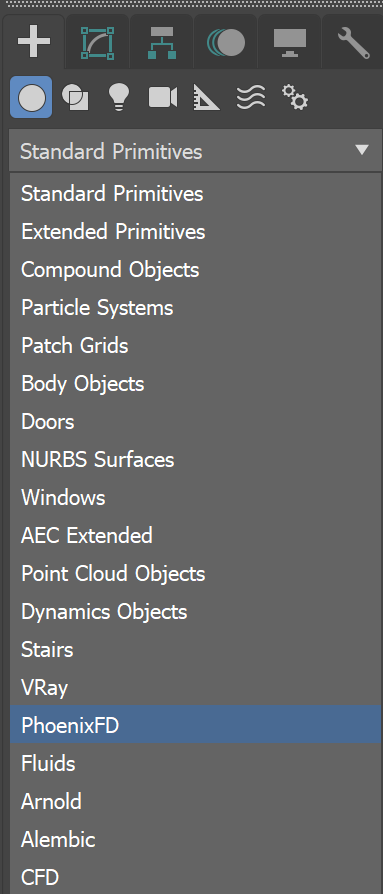Page History
...
| Fancy Bullets | ||
|---|---|---|
| ||
|
| UI Text Box | ||
|---|---|---|
| ||
To actually create a simulation, three different components must be combined:
This is the minimum requirement for just about any simulation setup. |
| UI Text Box | ||
|---|---|---|
| ||
| The only exceptions are that for Liquid Simulators, you do not need a Source or Emitter, if you simply fill the simulator with liquid using the Initial Fill Up parameter. Likewise, a Liquid Simulator can also fill up a specified geometry with liquid, without any need for a Source or Emitter, using the Initial Liquid Fill parameter in the object's Chaos Phoenix Properties. |
| UI Text Box | ||
|---|---|---|
| ||
Note that the workflow for Phoenix fluids and Active Bodies is split into two main parts – simulating and rendering. |
Creating a Simulator
...
Both Fire/Smoke and Liquid Simulators can be created from the Create panel → Geometry → Phoenix FD dropdown.
| Section | ||||||||||||||||||||
|---|---|---|---|---|---|---|---|---|---|---|---|---|---|---|---|---|---|---|---|---|
|
...
Another way to create a Simulator is to click the Fire/Smoke Simulator or Liquid Simulator button in the Phoenix Toolbar, then draw on screen as if you are creating a 3ds Max Box. The length, width, and height of the grid are set by the size of the simulator. The grid size can be changed afterward, in the simulator object's Modify panel.
| Section | ||||||||||||||||||||
|---|---|---|---|---|---|---|---|---|---|---|---|---|---|---|---|---|---|---|---|---|
|
The simulator should contain the object which will emit the fire or liquid, and the area into which the fire or liquid will flow. The simulation will be contained completely inside the grid.
| UI Text Box | ||
|---|---|---|
| ||
Note that in addition to the manual creation of a Simulator, a Simulator is automatically created when any of the Quick Simulation Setup buttons are used. |
Cache Files
...
When running a simulation, the Simulator will typically output an entire animation sequence. That sequence is saved as individual files, called caches, which contain raw simulation data for each timeline frame. In essence, the cache data contains grids and particles, which describe the fluid’s behavior.
Rendering
...
Simulated cache files containing either Fire/Smoke simulations or Liquid simulations can be previewed in the viewport. The cache files can also be rendered to convert the raw simulation data into captivating and realistic images.
When rendering, the Phoenix Simulator offers multiple render modes. The
...
Mesh Render Mode is typically used for rendering Liquids, and the
...
Volumetric Render Modes are typically used for rendering Fire/Smoke simulations. Phoenix offers a lot of flexibility though, so there is the option to render Fire/Smoke
...
simulations as meshes and Liquids as volumes, in order to achieve even more diverse effects.
When rendering other particle types besides Phoenix Liquid Particles, Phoenix also has a separate Particle Shader geometry type, which is used to shade particles.
| UI Text Box | ||
|---|---|---|
| ||
The Particle Shader component is most often used in conjunction with the Liquid Simulator to shade particles such as Splash, Mist and Foam. However, it can also shade particles created from the Fire/Smoke Simulator, as well as standard particle systems such as Particle Flow, or particles from plugins like tyFlow, thinkingParticles, Krakatoa, etc. Note that while it is a geometry type in 3ds Max, the Particle Shader is not a simulator. |
Creating a Simulator
Both Fire/Smoke and Liquid Simulators are created from the Create panel → Geometry → Phoenix FD dropdown.
| Section | ||||||||||||||||||||
|---|---|---|---|---|---|---|---|---|---|---|---|---|---|---|---|---|---|---|---|---|
|
To create a simulator, click the FireSmokeSim or LiquidSim button, then draw on screen as if you are creating a 3ds Max Box. The length, width, and height of the grid are set by the size of the simulator. The grid size can be changed afterward, in the simulator object's Modify panel.
| Section | ||||||||||||||||||||
|---|---|---|---|---|---|---|---|---|---|---|---|---|---|---|---|---|---|---|---|---|
|
...
| UI Text Box | ||
|---|---|---|
| ||
| Note that the simulator is represented as a single object for convenience. Internally, it contains two completely separate parts: a simulator component, and a rendering component. Parameters that control the simulation are separated from those associated with the shading, meshing and rendering processes. As a result, no rollout will contain mixed parameters, and no parameter will affect both the simulation and rendering. |