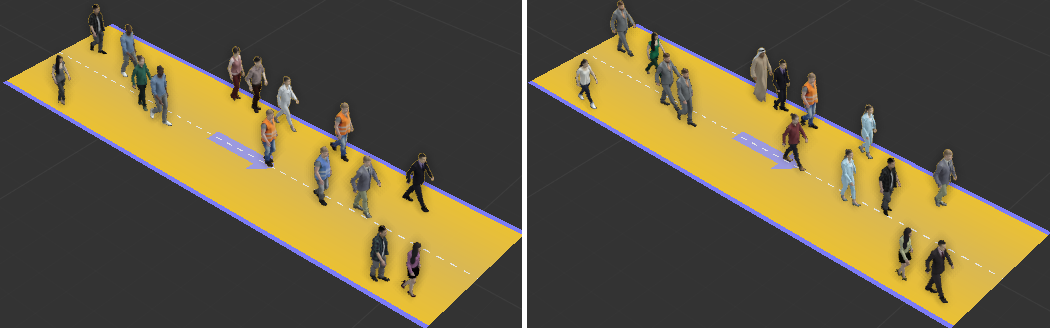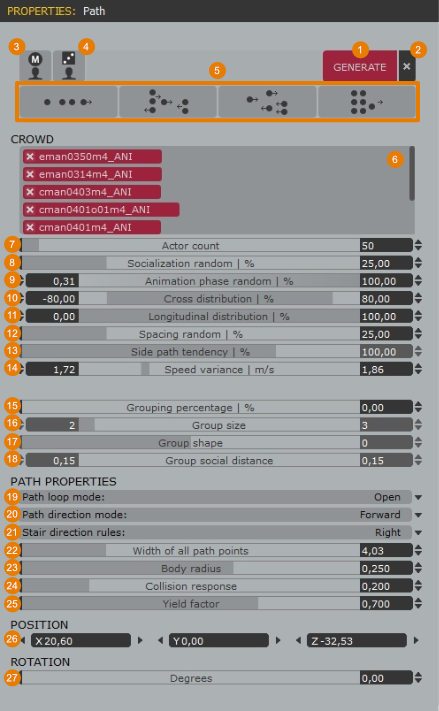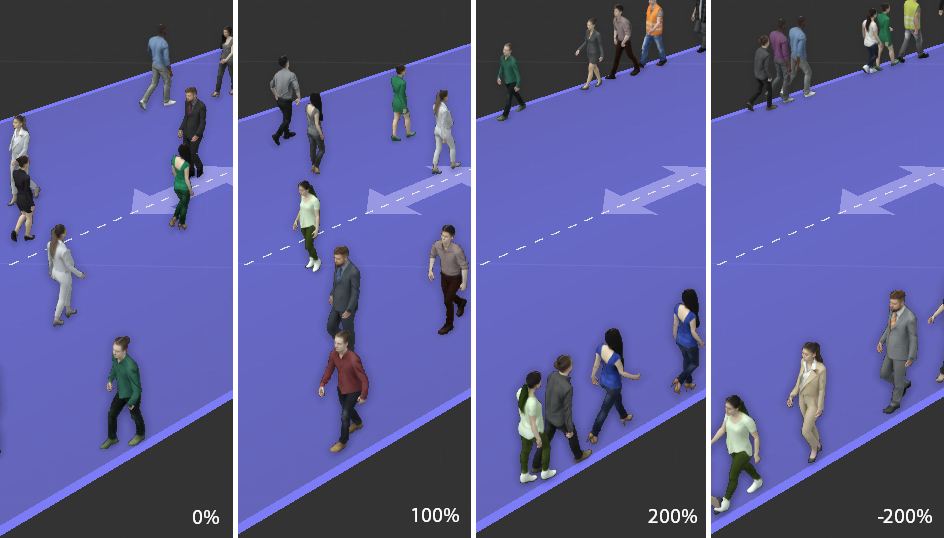Page History
This page provides information about animated people in Chaos Anima.
Path Tools
...
| Section | |||||||||||||||||||||||||||||||
|---|---|---|---|---|---|---|---|---|---|---|---|---|---|---|---|---|---|---|---|---|---|---|---|---|---|---|---|---|---|---|---|
|
Choosing the Right Path Type
...
Each type of path is meant to be used by a different type of actor (Rigged – 4D walking) to create a different density of people (low – high) for a different type of camera shot (short – long). So, depending on your needs, you should decide if you need to use one or the other before you start drawing it because both types of paths are fundamentally incompatible with each other and it is not possible to convert them after they are created.
We recommend using 4D PathsPaths to create actors that will be seen from a short-mid distance from the camera to to take advantage of the amazing realism that the new 4D Digital Humans have made possible. The downside of using them is that they take a lot more resources than the Rigged actors. That is the reason why we force the user to place each one of them manually, to prevent potential problems that can be caused by a massive usage of them (poor real-time playback performance, high use of disk space and RAM, etc.).
Also, due to the technology behind the creation of the 4D models, their animation is fixed and cannot be modified. That means that it is technically impossible to combine these models with other crowd tools and make them stop to socialize or climbing stairs and escalators. Also, 4D paths are very sensitive to the slopes and steps of the terrain because it is just not possible to adapt them to none planar surfaces.
...
In short, the 4D Paths have one big advantage (state-of-the-art realism) but also the following significant functionality limitations compared to the Crowds Path:
...
.
- Placed individually
...
- vs
...
- Generated in large numbers
- Expensive Resources
...
- vs
...
- Highly optimized
- Only planar surfaces
...
- vs
...
- Perfect adaptation to slopes and steps
- Very little interaction
...
- vs
...
- Compatible with all the Crowd tools (socialization areas, stairs, escalators)
Common
...
Features (Crowd & 4D)
...
| Section | ||||||||||||||||
|---|---|---|---|---|---|---|---|---|---|---|---|---|---|---|---|---|
|
Create
...
Create a New Path
...
Choose
...
the Path Tool
...
you need from the toolbar:
...
or
...
.
Click in the 3d viewport to define the starting point of the path.
Keep clicking to add additional points. Note that corners are curved automatically and will snap in 45-degree increments (this can be disabled in the Display Properties).
Right-click to finish drawing.
Extend or Refine an Existing Path
...
| Section | |||||||||||||||
|---|---|---|---|---|---|---|---|---|---|---|---|---|---|---|---|
|
...
| Section | |||||||||||||||
|---|---|---|---|---|---|---|---|---|---|---|---|---|---|---|---|
|
...
| Section | |||||||||||||||
|---|---|---|---|---|---|---|---|---|---|---|---|---|---|---|---|
|
Adjust the Width of a Path
...
| Section | |||||
|---|---|---|---|---|---|
|
...
|
...
|
...
Or:
...
|
...
| Section | |||||
|---|---|---|---|---|---|
|
...
|
...
|
...
|
...
| Section | |||||
|---|---|---|---|---|---|
|
...
|
...
|
...
|
...
|
...
| Section | |||||
|---|---|---|---|---|---|
|
...
|
...
|
...
|
Path Loops (Closed Paths)
...
| Section | |||||||||||||||
|---|---|---|---|---|---|---|---|---|---|---|---|---|---|---|---|
|
...
| Section | |||||||||||||||||
|---|---|---|---|---|---|---|---|---|---|---|---|---|---|---|---|---|---|
|
4D Paths
As explained above, a 4D path is a walkway that our new 4D walking actors can use. Each actor must be individually placed in it and is meant to be used to showcase actors that will appear in mid-short range shots.
Create 4D Paths
There are 2 ways to start a new 4D path, from the 4D Path tool or by simply dropping a 4D walking actor directly from the library to the 3D viewport.
As the 4D walking actors must be always placed individually, this drop method becomes very handy to quickly start the process. If you want to have a bit more control over the creation process, you can use the 4D Path tool whenever you want either to create the paths directly or to adjust one that has been already created.
Add Actors to a 4D Path
Adding 4D walking actors to paths is extremely easy. You can do it with a single drag-and-drop gesture, from the library to any 4D Path that has been already created.
Depending on where the actors are dropped, they will be automatically oriented towards the part of the path that has its end at a longer distance. However, you can easily change the direction of the actor by rotating it.
| Multimedia | ||||||
|---|---|---|---|---|---|---|
|
Slopes and Steps Limitations
...
When this happens, it means that in that segment anima® has detected a significant height in the collision background that happens in a relatively short space (a step or a pronounced slope). You can leave it there if you want but we don’t recommend it because you will probably see a strange glitch in the simulation where the 4D model moves vertically in a visible, quick and unnatural way.
To avoid that problem, we would recommend finding an alternative path with a lower slope or modifying your collision background (in your original 3D app) to create a new one, and then synch back the new background with alive™.
| Multimedia | ||||||
|---|---|---|---|---|---|---|
|
Crowd Paths
The Crowd Paths are walkways powered by our new neural network animation engine. They must be populated with Rigged actors only. With them, a large number of people can be easily generated in a controlled and procedural way. They are meant to be used for mid-long shots.
Add Actors to Crowd Path
As you can see in the following video, it is possible to add actors to a Crowd path either manually or by generating them with the tools available in the Path Properties:
To add the models manually, follow these steps:
- Select an Actor from the Library: Actors panel.
- Click and drag the actor into the 3d viewport and release the mouse. Move the character over the walkway until the mouse pointer change into a link icon and click to place the actor.
To add multiple actors automatically and distribute them along the Path, follow these steps:
- Select a walkway in the 3d viewport.
- Go to the Properties Panel.
- Select multiple actors from the library (using Ctrl or Shift) and drop them into the Crowd List of the Path.
- Use the Actors Count property to enter the number of characters you’d like to create on the selected walkway.
- Click Generate to create the characters.
| UI Text Box | ||
|---|---|---|
| ||
If the list empty when the Generate button is pressed, the path will be filled with random models that have already been downloaded and are available in the Purchases folder. |
Control the Placement of Actors
Anima gives you precise control over how your characters are distributed on a walkway either using presets or by creating your own placement patterns using the Cross Distribution, Longitudinal distribution, and Actor spacing range parameters. These are accessed in the Properties panel when a walkway is selected.
To use a built-in preset to control the placement of characters, select the walkway and click the buttons at the top of the Properties Panel.
...
To control the lateral placement of characters, use the Cross Distribution parameter.
...
To control the starting point of the characters along the length of the walkway, use the Longitudinal Distribution parameter. The range starts at 0% at the beginning of the path to 100% at the end.
...
| Column | ||
|---|---|---|
| ||
...
| width | 10% |
|---|
| Column | ||
|---|---|---|
| ||
Set the Direction of Motion
The direction in that characters move on walkways is set using one of 3 modes, either forward, backward, or both. To change the mode:
...
Randomize Motion Phase and Speed
It is possible to randomize both the phase and the speed of the motions of the actors. By default, the Phase range is set to full random (0-100) and the speed range is set to walk (1,10 – 2,00 Km/s).
The following image shows the same model using a very small range on both, phase and speed:
As you can see, all the models start their walk animation at almost the same position. On the other hand, by setting a full range of randomness on both parameters, you can see much more diversity in the movements:
To change those parameters follow these steps:
...
Create Cluster of Characters
AUTOMATIC GROUPING
To create a distribution pattern that automatically groups actors together.
...
MANUAL GROUPING
It is also possible to manually group characters together to create nearly any possible distribution pattern. To manually align characters:
...
|
...
Stairs, Slopes, and Uneven Terrains
The neural engine that drives the crowds does not require a special object to make the actors move seamlessly through slopes, stairs, or uneven terrains. You just need to draw the path over your geometry background and the simulation will generate the motion that best adapts to each type of environment.
CREATE PATHS ON STAIRS
...
CREATE PATHS ON A SLOPE OR UNEVEN TERRAIN
...
UI Path Properties Reference
...
| Section | |||||||||||||||
|---|---|---|---|---|---|---|---|---|---|---|---|---|---|---|---|
|
...
| Section | ||||||||||||||||
|---|---|---|---|---|---|---|---|---|---|---|---|---|---|---|---|---|
| ||||||||||||||||
| Section | ||||||||||||||||
|
...
| Section | ||||||||||||||||
|---|---|---|---|---|---|---|---|---|---|---|---|---|---|---|---|---|
|
Path Point Properties
...
| Section | |||||||||||||||
|---|---|---|---|---|---|---|---|---|---|---|---|---|---|---|---|
|