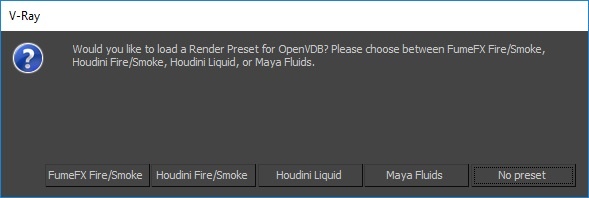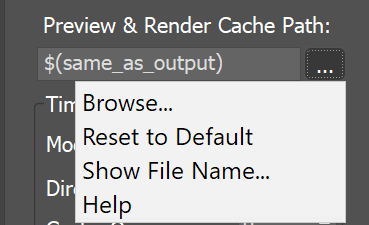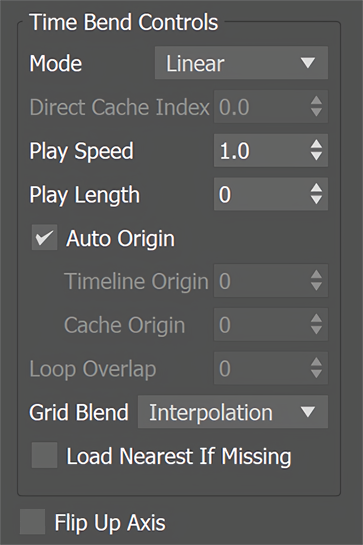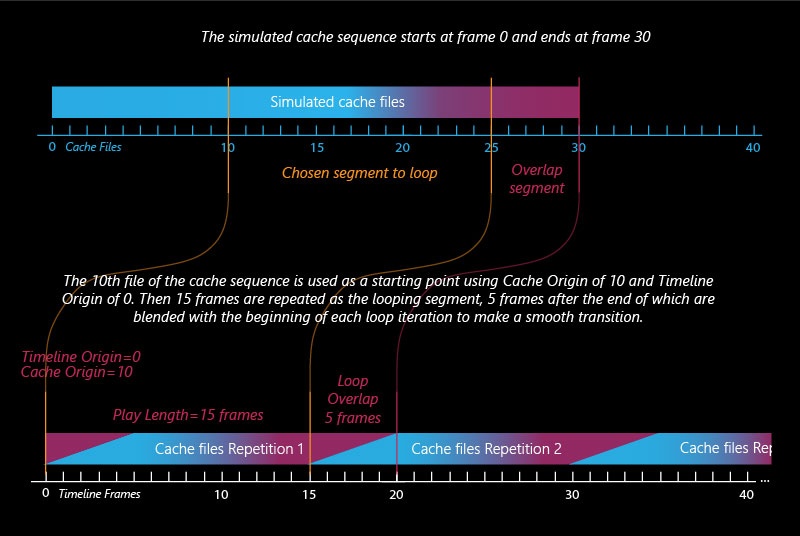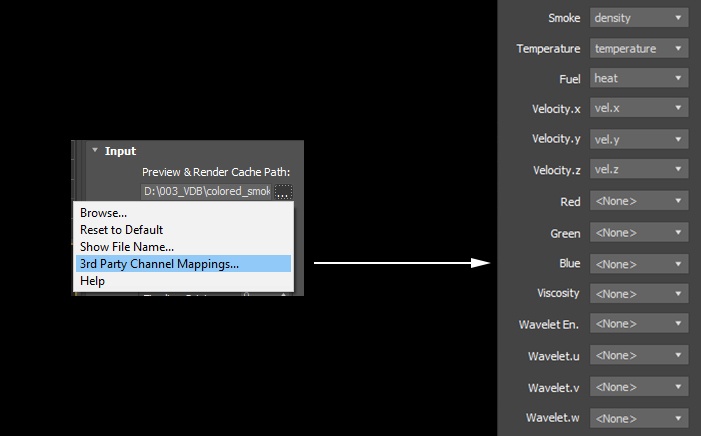Page History
...
| UI Text Box | ||
|---|---|---|
| ||
UI Path: ||Select Liquid Simulator | LiquidSim object|| > Modify panel > Input rollout |
...
| Section | ||||||||||||||||||||||
|---|---|---|---|---|---|---|---|---|---|---|---|---|---|---|---|---|---|---|---|---|---|---|
|
...
| UI Expand | ||||||||||||||||||||||||||
|---|---|---|---|---|---|---|---|---|---|---|---|---|---|---|---|---|---|---|---|---|---|---|---|---|---|---|
| ||||||||||||||||||||||||||
$(same_as_output) [nodeName] – The same path that is set in the Output rollout would be used for loading the preview and render caches. When a node name is specified, its output is passed to the current input. # signs can be used to specify the cache frame number with at least as many digits as the pound signs. If the number of frame digits is less than the number of pound signs, the number is padded with zeroes to the left. For example:
| ||||||||||||||||||||||||||
| UI Text Box | ||||||||||||||||||||
|---|---|---|---|---|---|---|---|---|---|---|---|---|---|---|---|---|---|---|---|---|
| ||||||||||||||||||||
The default rendering settings are tuned to Phoenix simulations, and they might not work well for imported 3rd party cache files.
|
| UI Text Box | ||
|---|---|---|
| ||
You can suppress showing of the dialogues offering presets using the inDontOfferPresets attribute of the Simulator. Setting inDontOfferPresets to 1, as shown in the image below, will disable the presets pop-up window displayed when a VDB or Field3D cache files are loaded. |
| UI Text Box | ||||||||||||||||||||||||||
|---|---|---|---|---|---|---|---|---|---|---|---|---|---|---|---|---|---|---|---|---|---|---|---|---|---|---|
| ||||||||||||||||||||||||||
Clicking the "..." button will open a menu with the following options:
Browse – Opens a dialog for choosing one of several cache file types. Phoenix can import *.f3d and *.vdb files from other fluid simulator software products. See How to import and render simulations from FumeFX, Houdini and Maya.
Reset to Default – Resets the cache path to the default value of $(same_as_output). Show File Name... – Evaluates the full disk path provided to the Simulation Cache Save Path parameter. 3rd Party Channel Mappings... – This option is available when a .f3d or .vdb cache is loaded. It launches the Channel Mappings dialog for mapping 3rd party cache channels. See the Channel Mappings section below for more information. Help - Opens this Help page. |
...
| Section | ||||||||||||||||||||||||||||||||||||||||||
|---|---|---|---|---|---|---|---|---|---|---|---|---|---|---|---|---|---|---|---|---|---|---|---|---|---|---|---|---|---|---|---|---|---|---|---|---|---|---|---|---|---|---|
Play Length | inplength – The duration in timeline frames. In Linear mode, when this parameter is larger than 0, the sequence length is limited to its value. In Loop mode this parameter shows the loop length. Auto Origin | autoOrigin – When enabled, if there are any loaded cache files, automatically set the Timeline Origin and the Cache Origin to the first frame of the cache sequence, so changing the Play Speed will stretch the sequence relative to this frame. Timeline Origin | playat – An offset specifying which timeline frame the starting cache will be placed on. You can think of it this way: "Put cache #(Cache Origin) on timeline frame #(Timeline Origin)". Cache Origin | inpoffset – An offset specifying which cache file from the sequence will be placed on the timeline at frame Timeline Origin. You can think of it this way: "Put cache #(Cache Origin) on timeline frame #(Timeline Origin)". Play Length | inplength – The duration in timeline frames. In Linear mode, when this parameter is larger than 0, the sequence length is limited to its value. In Loop mode this parameter shows the loop length.Loop Overlap | loopjnt – In Loop mode, specifies the number of timeline frames after the loop's end that will be blended with the loop's beginning to make for a smooth transition. Keep in mind that the end transition frames are not in front of the sequence end, but after it. For example if the loop starts at frame 35 and has a Length of 20 and a Loop Overlap of 5, the transition frames will start at frame 55 and will end at frame 59, which means the simulation must be at least 59 frames long. It is recommended that the Loop Overlap value be longer than the average "lifetime" of the simulation elements while involved in highly visible motion. For example, for a waterfall, the Loop Overlap value should be at least the average time it takes for a water droplet to fall the full distance before being absorbed into the water at the bottom. For a campfire, it should be at least the average time for a particle to rise up and disappear/die. Correct setting of this value is especially important for simulations that contain particles.
Interpolation – Simple linear interpolation suitable for slow simulations. This is the fastest method but it does not capture movement well and may produce flickering.
Load Nearest If Missing | loadnearest – If there is no cache file at the required frame, the nearest cache is found and loaded. This is useful for a simulation that ends with a sequence of static frames (for example, still liquid or freezing fire) as it prevents the need to render multiple identical frames after movement has stopped. Flip Up Axis | ifyz – When enabled, flips the Y and Z axis of the cache's transformation. This is useful when the cache was created with a different up axis (for example in Maya).
|
...
| Section | |||||||||||||||||
|---|---|---|---|---|---|---|---|---|---|---|---|---|---|---|---|---|---|
Example: Timeline Origin
|
...
| Section | |||||||||||||||||
|---|---|---|---|---|---|---|---|---|---|---|---|---|---|---|---|---|---|
Example: Cache Origin and Play Speed
|
...
| Section | |||||||||||||||||
|---|---|---|---|---|---|---|---|---|---|---|---|---|---|---|---|---|---|
Example: Looping a Simulation
|
...
| Anchor | ||||
|---|---|---|---|---|
|
...
| Section | ||||||||||||||||
|---|---|---|---|---|---|---|---|---|---|---|---|---|---|---|---|---|
|
Channels Mapping
...
Different applications use different channels and might have different names for them. When loading f3d/vdb files, Phoenix tries to automatically make the conversion to the supported channels. If a channel is not mapped by default, a channel can be manually set from the dropdown menu. It can be accessed from the Cache Path menu when a 3rd party cache is loaded (e.g. .f3d or .vdb files).
| Section |
|---|
...
All mappings are kept in a single string parameter, accessible by the name "usrchmap". An example mapping string is:
...