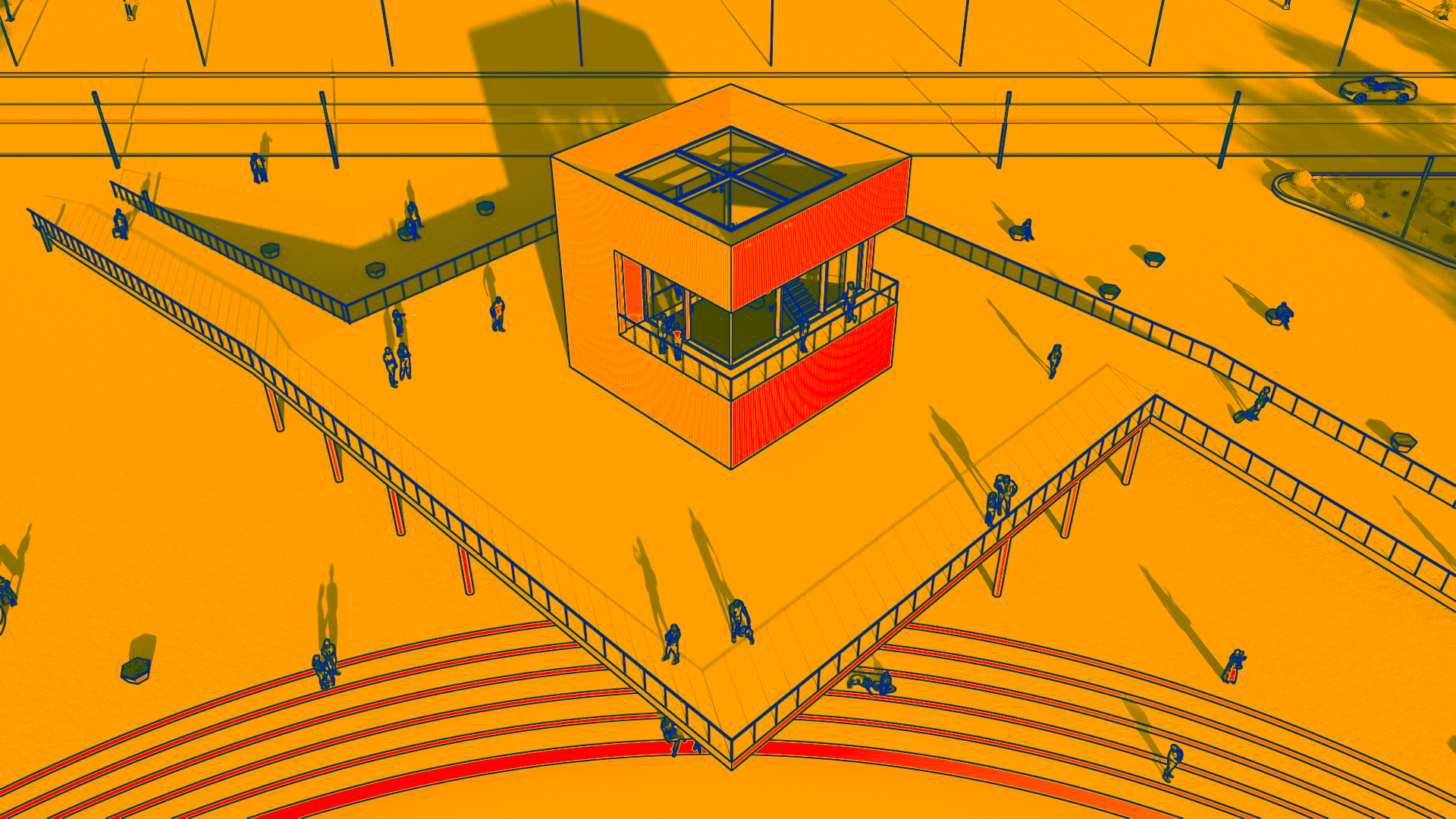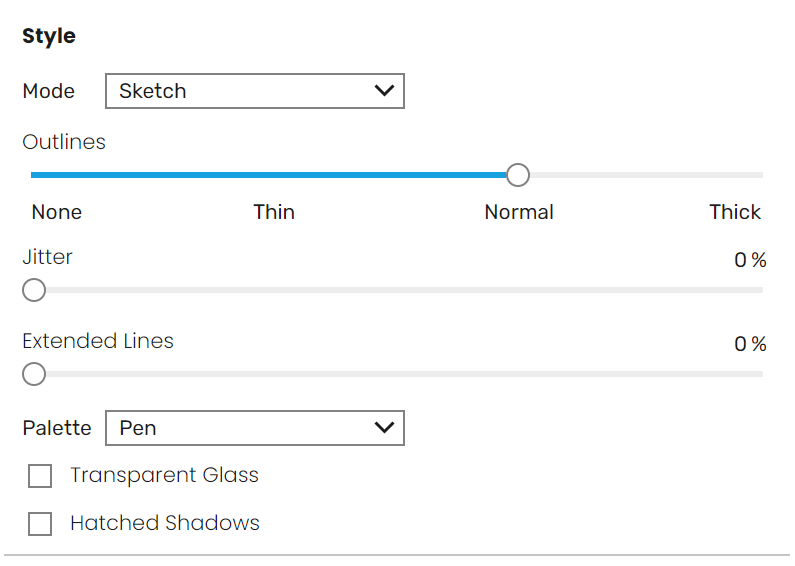Page History
This page provides information on the rendering styles in Enscape.
test
Overview
...
In the Visual Enscape Settings window, located under the Main Tab, a section named Style provides options to allow you to change the way that Enscape renders your projects. You will notice that the Style section contains, by default, a slider named Outlines and a drop-down menu that is named Mode. These ‘Modes’ allow a user to apply unique styles to their projects and produce a Maquette or Sciographic, Hatched Sketch, Watercolor rendered image style and lots more.
...
You can see the effect of 0% Transmission in the following screenshots with 25% and 75% outlines applied.
| Before after | ||||||||||
|---|---|---|---|---|---|---|---|---|---|---|
| ||||||||||
| ||||||||||
| Align | ||||||||||
| ||||||||||
| Image_comparison_slider | | |||||||||
| width | 50% | |||||||||
| AttachmentImageBefore | rs_win9_4-0.png | |||||||||
| AttachmentImageAfter | rs_win10_4-0.png | height | 50%
Bump Maps
...
| Section | ||||||||||||||||||||||||||||||||
|---|---|---|---|---|---|---|---|---|---|---|---|---|---|---|---|---|---|---|---|---|---|---|---|---|---|---|---|---|---|---|---|---|
|
...
Light View Temperature Gauge
...
...
...
| width | 45% |
|---|
This gauge will only be viewable in the Enscape window, and is not included in rendered images.
| Before after | ||||||||||||
|---|---|---|---|---|---|---|---|---|---|---|---|---|
| 5%
| column
| width
| 50% | ||||||||
| ||||||||||||
| Section | ||||||||||||
| Column | ||||||||||||
| ||||||||||||
|
...
You can also combine Light View mode with Outlines. In the example, the outlines are set to different % values.
| Before after | ||||||||||||||||||||||
|---|---|---|---|---|---|---|---|---|---|---|---|---|---|---|---|---|---|---|---|---|---|---|
| 5%
| column
| width
| |||||||||||||||||||
|
Sketch Mode
...
| Section | |||||||||||||||
|---|---|---|---|---|---|---|---|---|---|---|---|---|---|---|---|
|
...